A Quick Look at the Show Pane
The Show Pane helps you quickly view, classify, annotate, mark and highlight your documents.
A Quick Look at the Show Pane- Gen 4
A Quick Look at the Show Pane- Gen 3
A Quick Look at the Show Pane - Gen 4
-
Click on a document to view it.
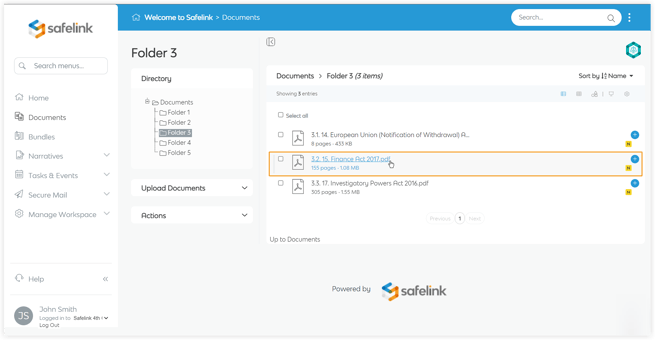
- The selected file will appear in the Show Pane on the right. You can use the Document Tools on the right to view/hide annotations, zoom in and out, highlight, redact, expose and more.
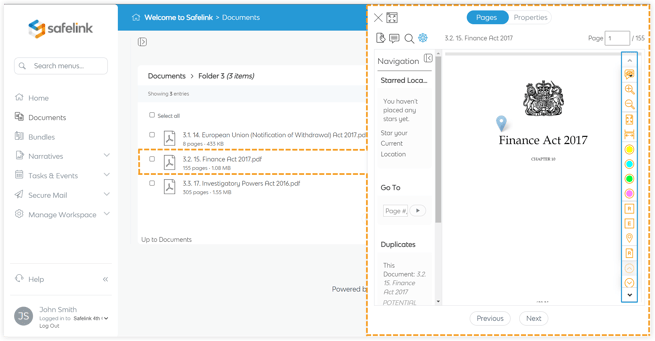
- Click the Classification button to display the coding fields you or your team may have created.
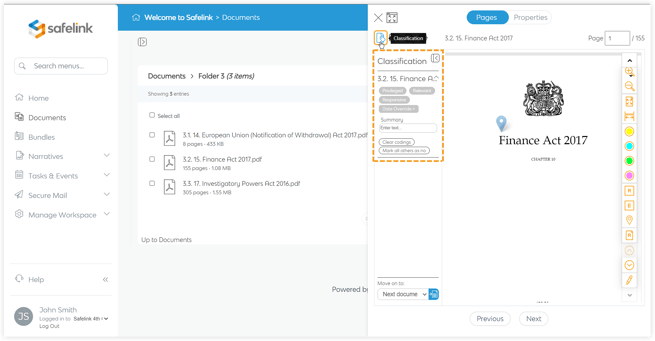
- Click the Annotation button to view a list of your annotations or any annotations that have been shared with you. Click on a specific annotation to view its details.
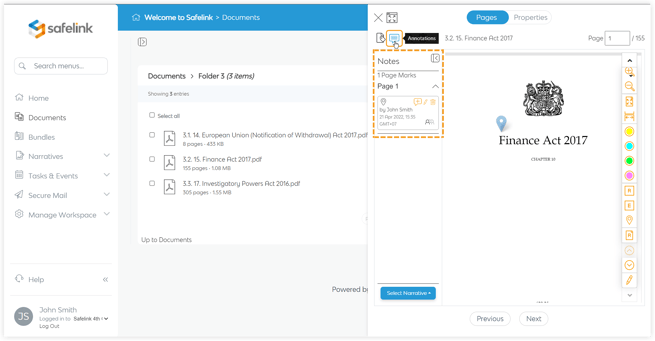
- Click Next to open and view the following document in the Documents Area.
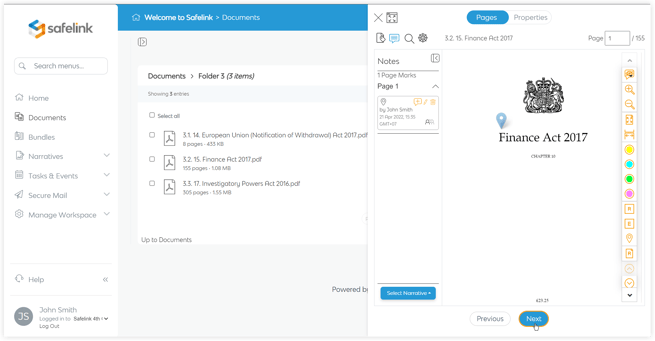
- Click the Expand button to view your document in the expanded Showpane.
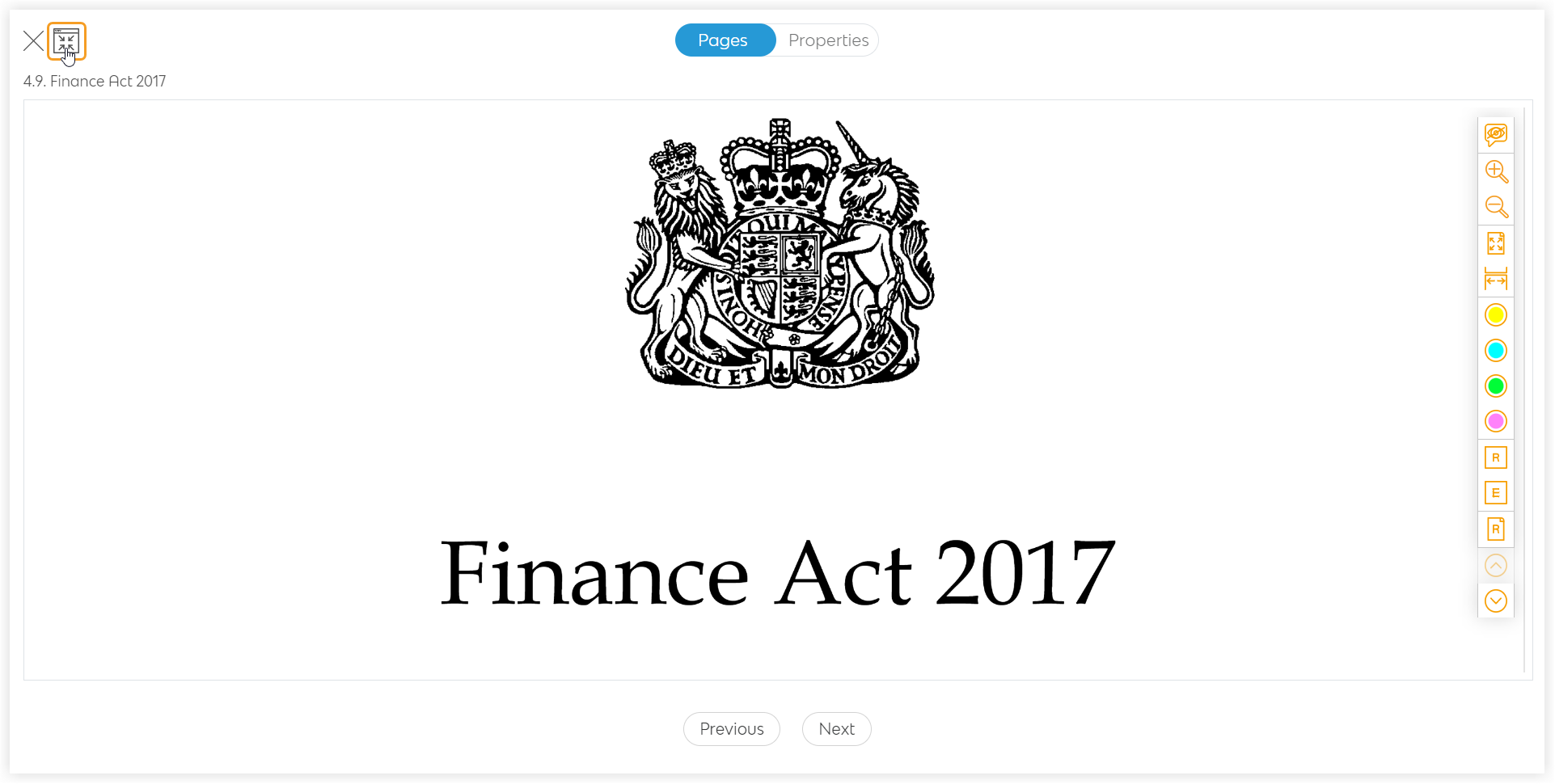
- Click the Properties tab to see additional information about the document.
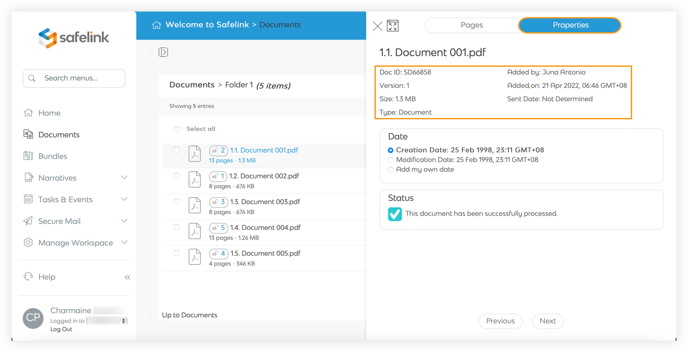
- Click the Pen icon to edit the document name.
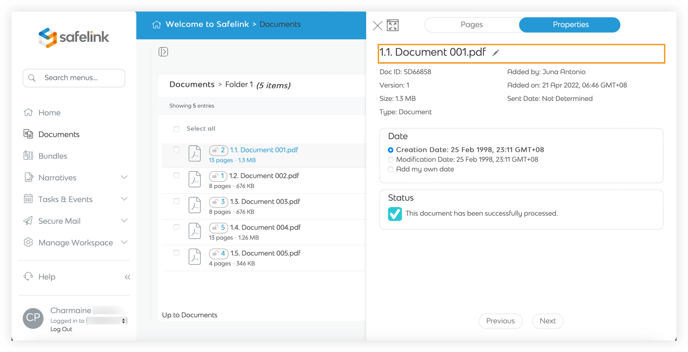
- You can select or add your own date as the default date for your document.
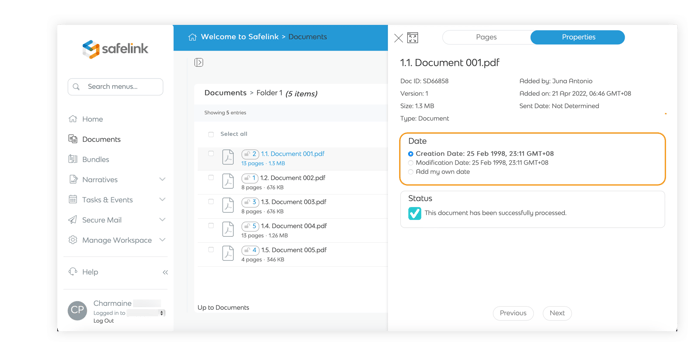
A Quick Look at the Show Pane - Gen 3
- Click on a document to view it.
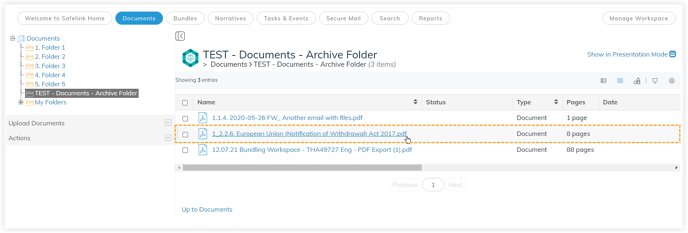
- The selected file will appear in the Show Pane on the right. You can use the Document Tools on the right to view/hide annotations, zoom in and out, highlight, redact, expose and more.
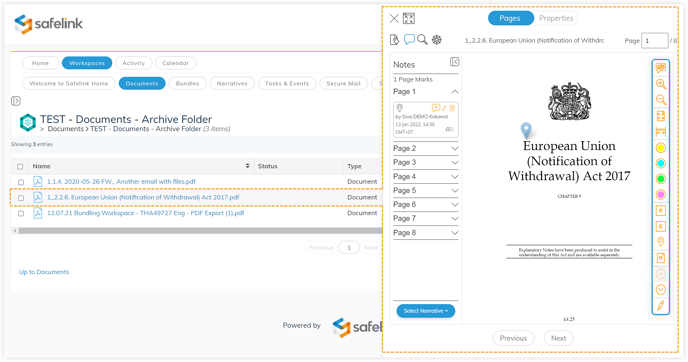
- Click the Classification button to display the coding fields you or your team may have created.
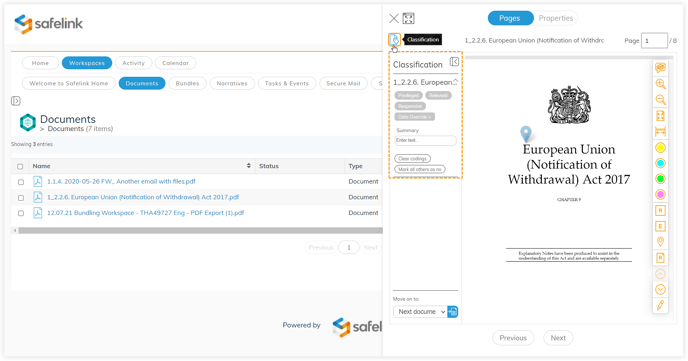
- Click the Annotation button to view a list of your annotations or any annotations that have been shared with you. Click on a specific annotation to view its details.
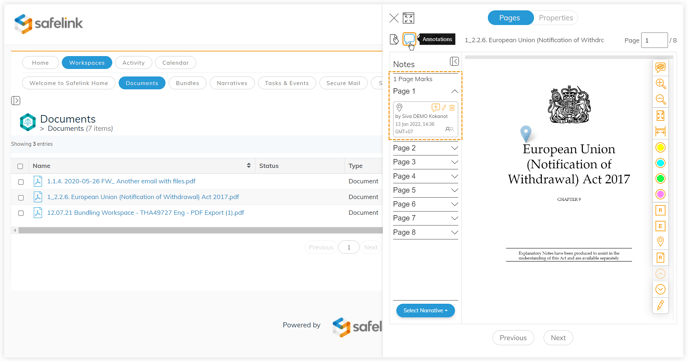
- Click Next to open and view the following document in the Documents Area.
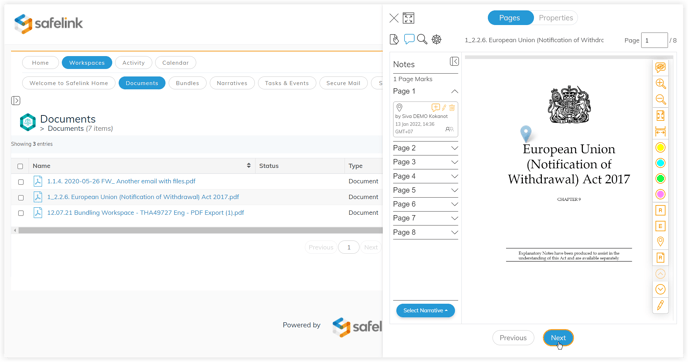
![safelink-logo-rgb_18sefvp.png]](https://help.safelinkhub.com/hs-fs/hubfs/safelink-logo-rgb_18sefvp.png?height=50&name=safelink-logo-rgb_18sefvp.png)