Document Tools and Navigation
Use document tools within the document view to manage your document's display, navigate or skip to a specific page, add highlights, redact document sections and add annotations.
- Document view side-bar
- Click this button to hide any annotations you or your team have created.
- Click these buttons to zoom in or zoom out.
- Click these buttons to fit the whole page to the screen or view the document page width.
- Click this button to highlight a document section.
- Click this button to redact areas of your document.
- Click this button to expose areas of your document.
- Click this button to redact the entire document.
- Click these buttons to move to the next or previous page.
- Click this button to use the scribble tool to draw freehand on your document.
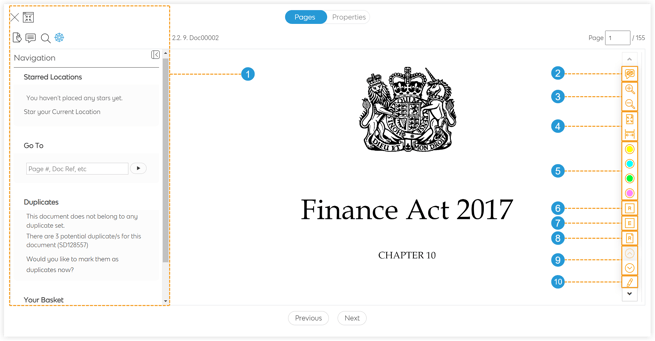
Some document tools may not be available in your workspace. The document tools available to you will depend on which workspace type you are using and which apps have been enabled by your Workspace admin.
![safelink-logo-rgb_18sefvp.png]](https://help.safelinkhub.com/hs-fs/hubfs/safelink-logo-rgb_18sefvp.png?height=50&name=safelink-logo-rgb_18sefvp.png)