Expero - Grid View - The Basics
Safelink's Grid View provides a new way to view the contents of your workspace. You can view file data about each document in your workspace. The Grid View app must be enabled by a Workspace Admin for this to work.
- To begin, click Grid View.
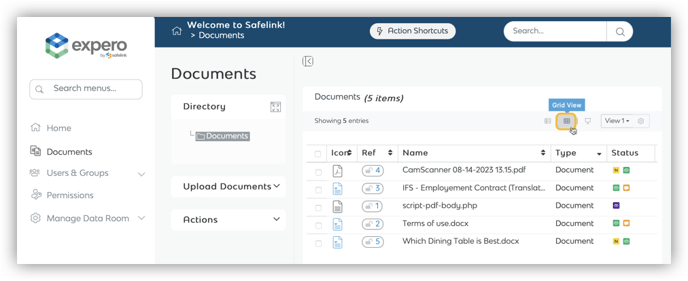
- The system will display your files in a table format with file data shown in columns.
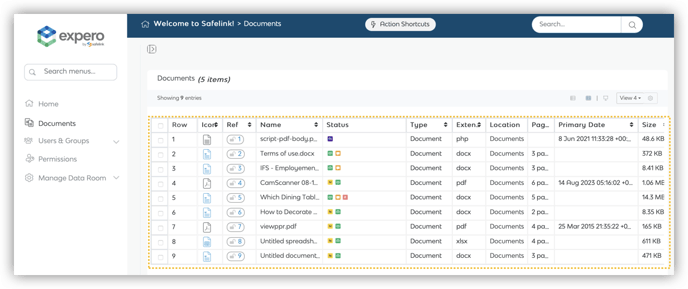
- Click on the page buttons at the bottom to view other pages.
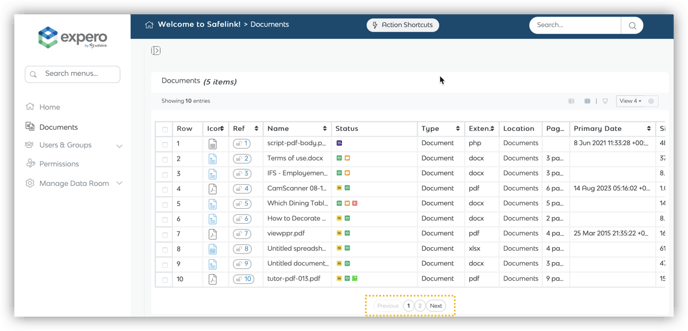
- You can hover your mouse over these document fields and swipe right to view additional columns.
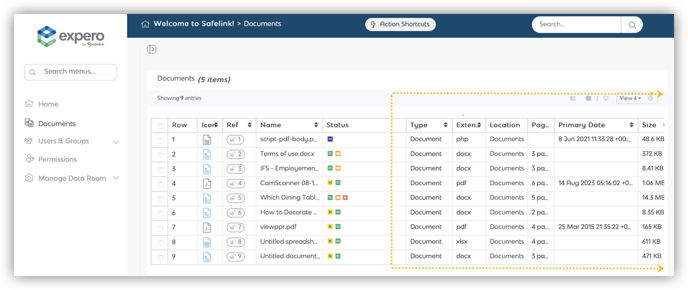
Note: Your document titles will remain on the left as you scroll through your fields.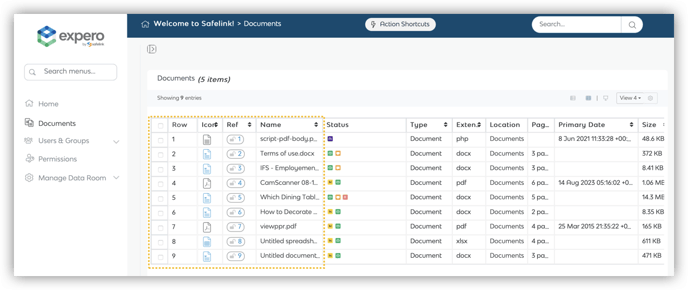
- Click the arrow icon next to a section title to reorganise and move file data sections.
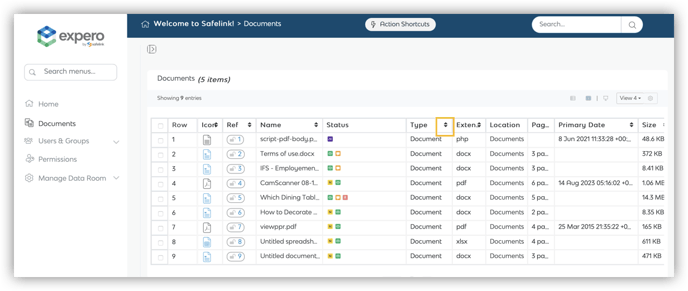
- Next, drag and drop this file data section to the area you would like it to appear.
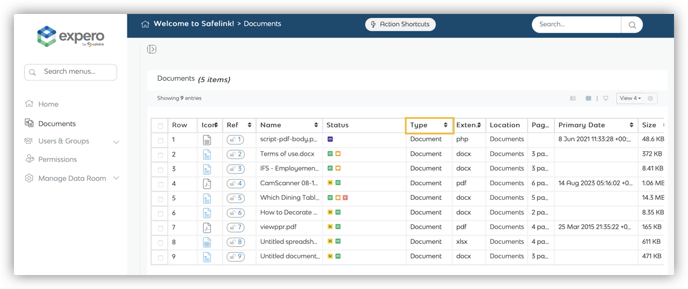
- The system will save your new file data section display.
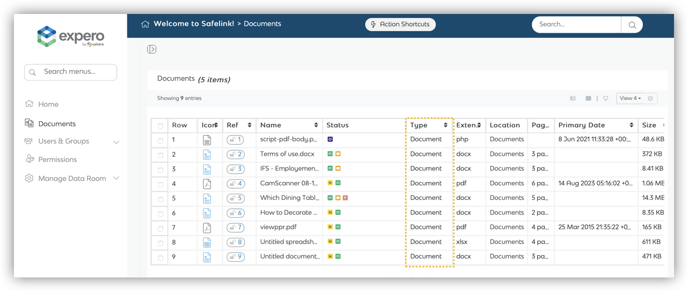
- Click View Settings to see other list view options available to you.
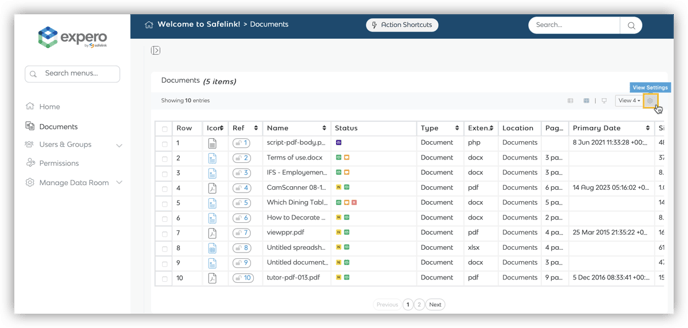
- Check out the view options available to you.
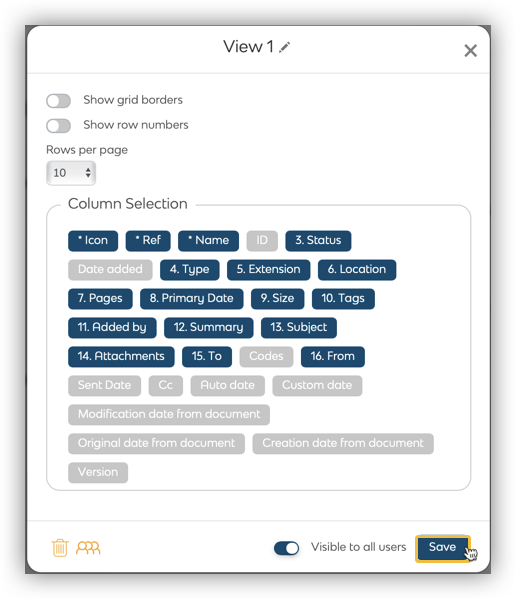
![safelink-logo-rgb_18sefvp.png]](https://help.safelinkhub.com/hs-fs/hubfs/safelink-logo-rgb_18sefvp.png?height=50&name=safelink-logo-rgb_18sefvp.png)