Workspace Homepage - News Feed
Your Workspace Homepage can be an active or quiet place depending on which apps your Workspace Manager has enabled.
Workspace Homepage - News Feed - Gen 4
Workspace Homepage - News Feed - Gen 3
Workspace Homepage - News Feed - Gen 4
Below are three workspace apps that may be available to you!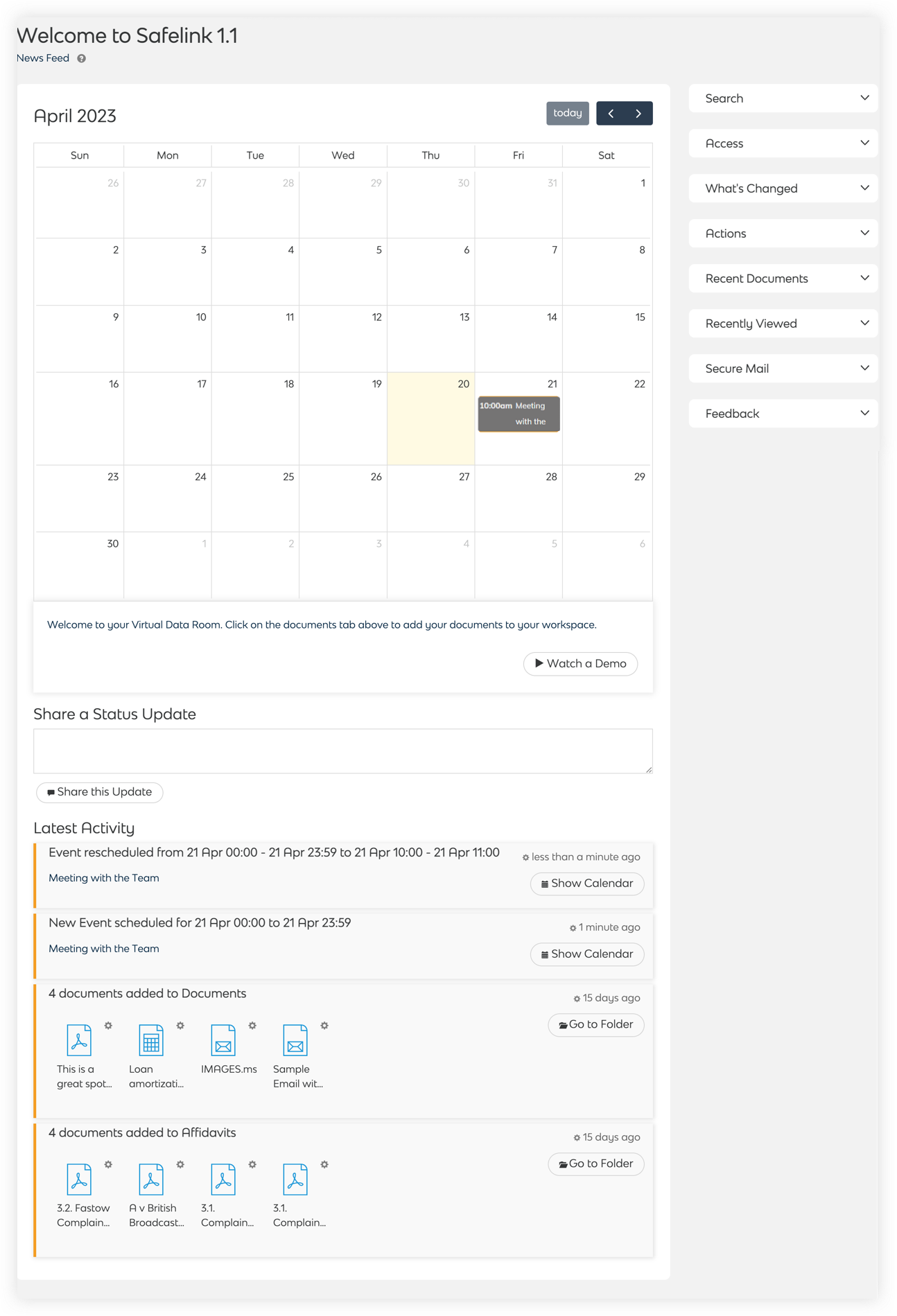
- News Feed
When the news feed activity app is enabled, users can view new documents added to their workspace on the workspace homepage. The news feed is personalised to each user, so only items you are permitted to see will be shown. - Calendar
When the tasks & events app is enabled, your workspace homepage will display a calendar and the Tasks & Events tab. Click on a date in the calendar to assign a task or add an event. - Microblog
Users can share a status update on the workspace homepage when the Micro Blog app is enabled. This app helps communicate messages within your secure environment. The News Feed and Micro Blog apps must be turned on for this to work.
Workspace Homepage - News Feed - Gen 3
Below are three workspace apps that may be available to you!
- News Feed
When the news feed activity app is enabled, users can view new documents added to their workspace on the workspace homepage. The news feed is personalised to each user, so only items you are permitted to see will be shown. - Calendar
When the tasks & events app is enabled, your workspace homepage will display a calendar and the Tasks & Events tab. Click on a date in the calendar to assign a task or add an event. - Microblog
Users can share a status update on the workspace homepage when the Micro Blog app is enabled. This app helps communicate messages within your secure environment. The News Feed and Micro Blog apps must be turned on for this to work.
![safelink-logo-rgb_18sefvp.png]](https://help.safelinkhub.com/hs-fs/hubfs/safelink-logo-rgb_18sefvp.png?height=50&name=safelink-logo-rgb_18sefvp.png)