Workspace Admin - How to change workspace landing page
Workspace Admins can change which Safelink screen or page their users arrive at when opening a workspace. Below is a list and brief description of each potential landing page.
News Feed
- By default, users will arrive here, the workspace homepage. The Workspace homepage can display a calendar and show the news feed, which displays new documents, messages and tasks.
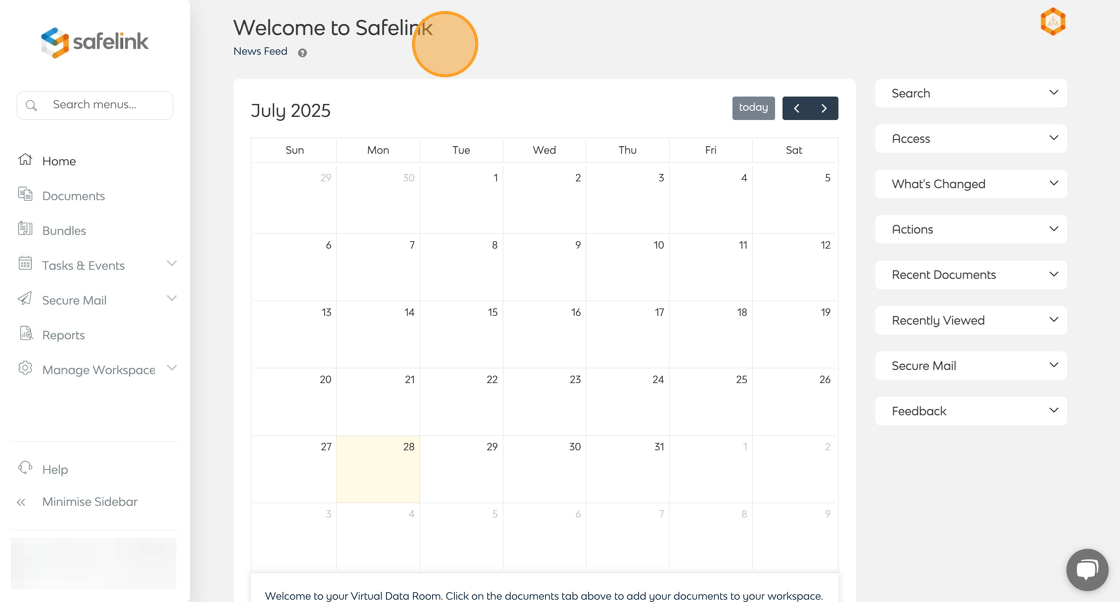
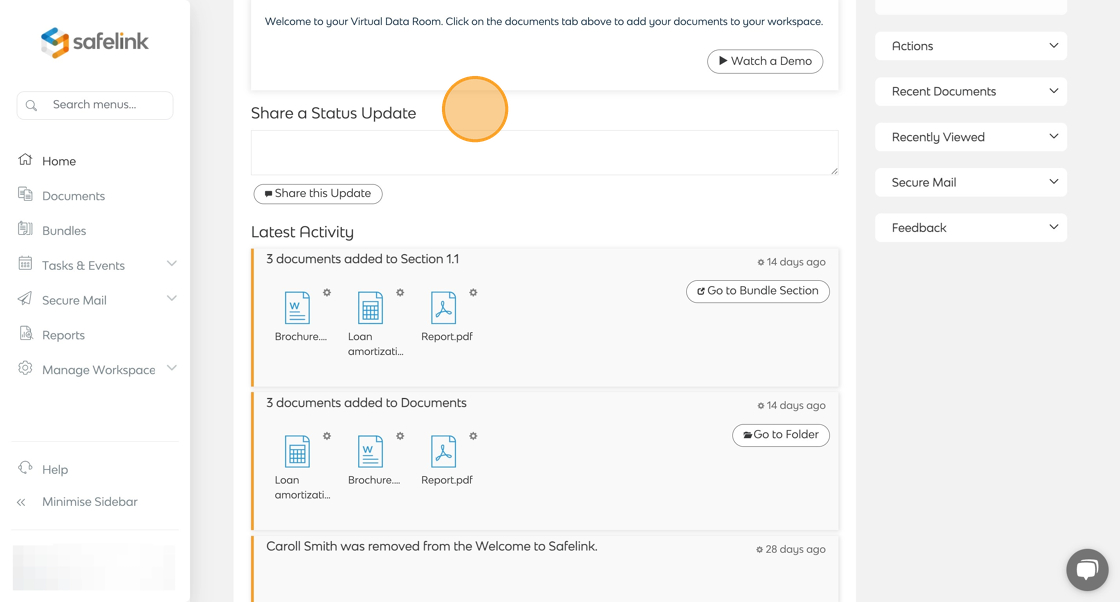
Documents
- You can set the Documents Area as your workspace landing page. This will remove the ability for users to access the workspace homepage.
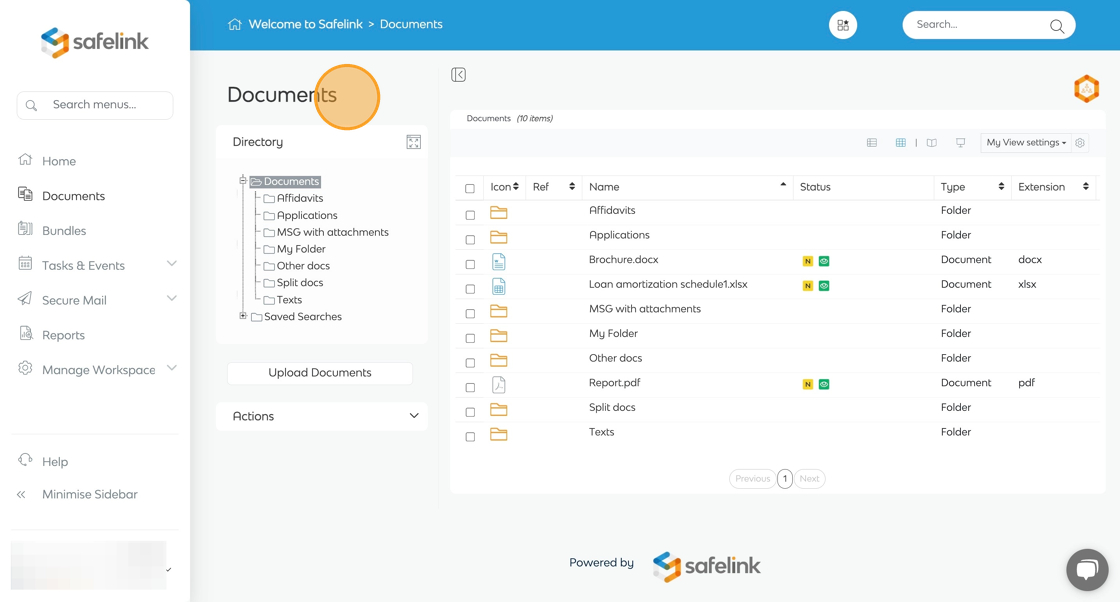
Start Menu
- You can also modify the look of your workspace homepage to help users quickly send secure mail or navigate to the Documents Area.
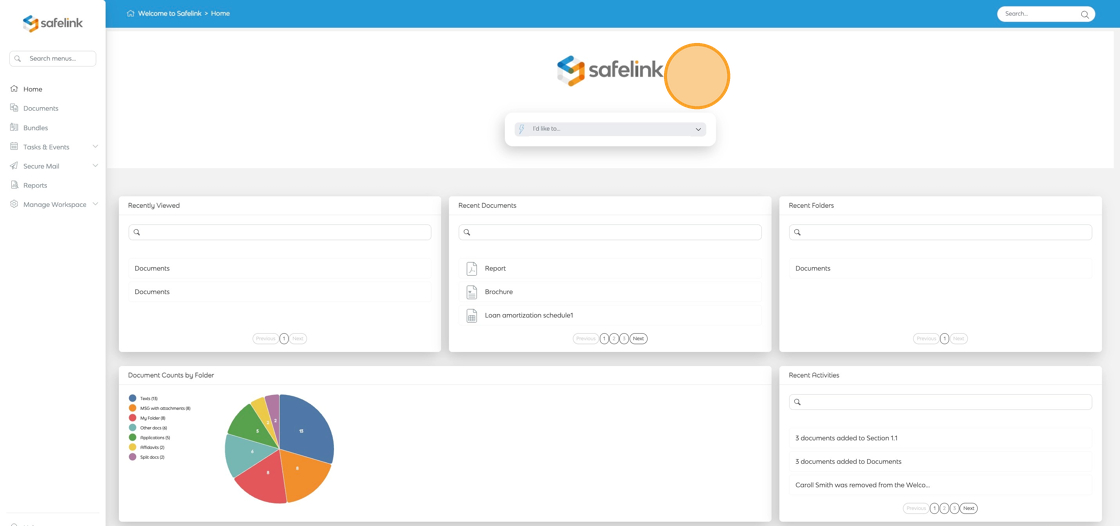
Custom Page
- You can set a particular document, folder or page for users to land on when accessing your workspace.
How do I change my workspace landing page?
- Click Manage Workspace on the Menu.
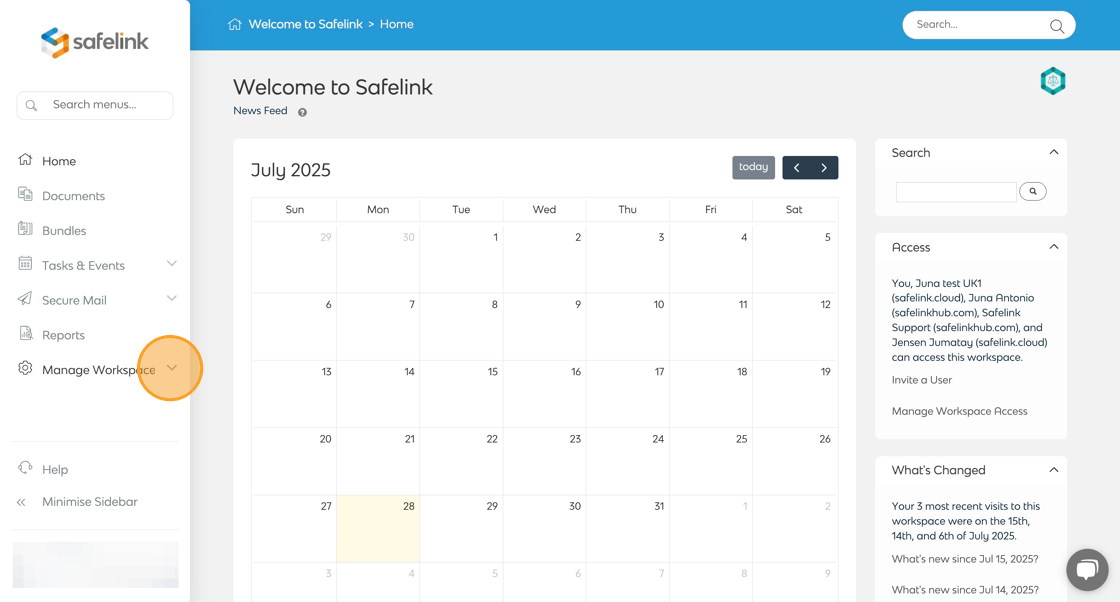
- Then, click Workspace Settings.
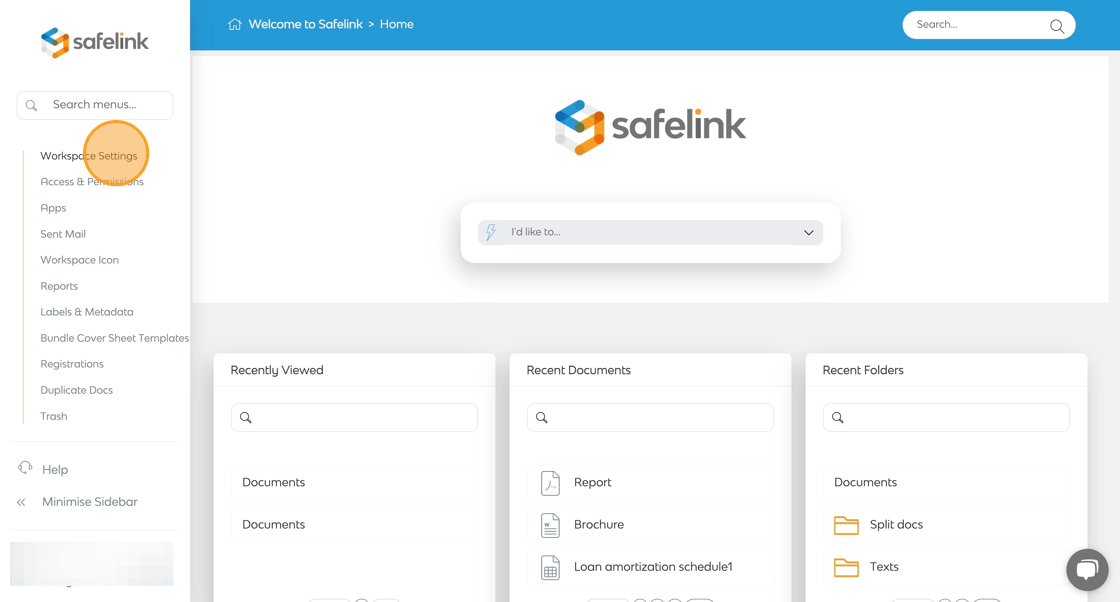
- Next, click the Home Page drop down menu and select a Home Page for your workspace.
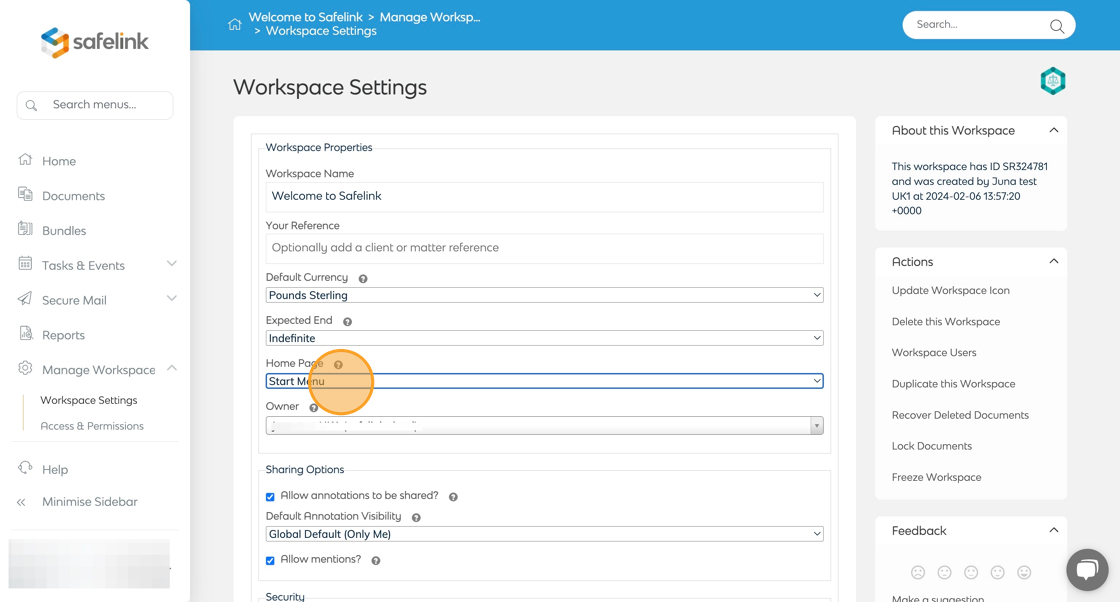
- Lastly, scroll down and click Save to save your settings.
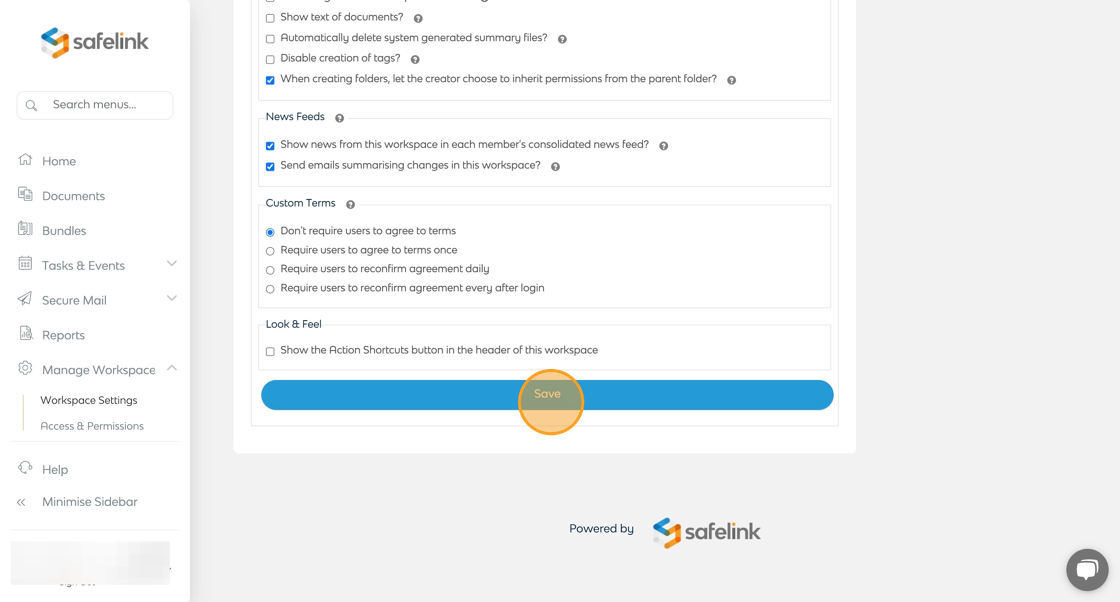
- The next time users access your workspace they will be directed to the home page of your choosing!
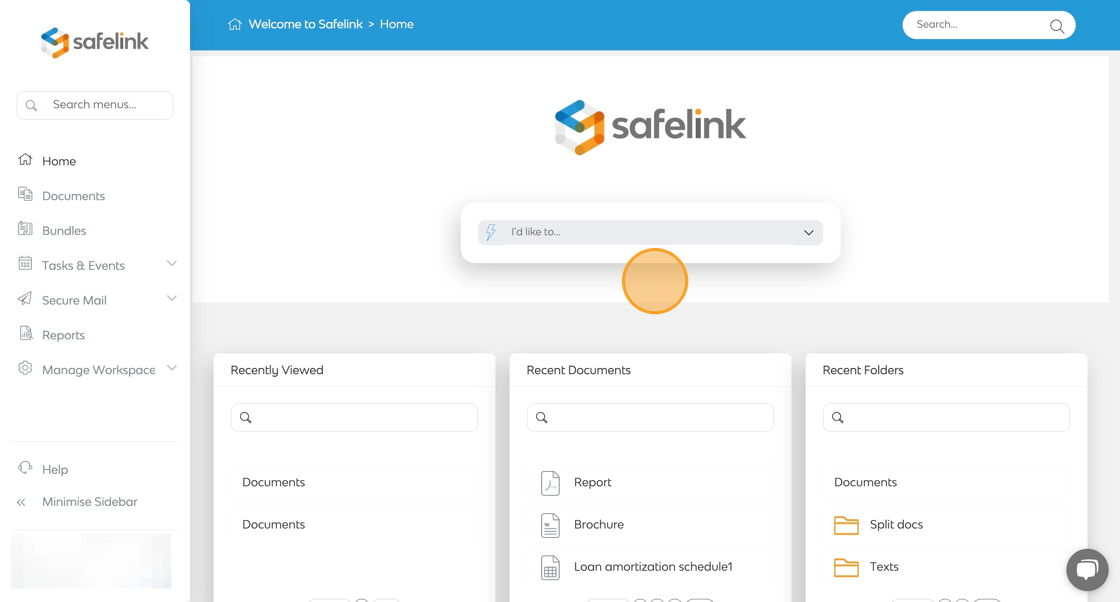
![safelink-logo-rgb_18sefvp.png]](https://help.safelinkhub.com/hs-fs/hubfs/safelink-logo-rgb_18sefvp.png?height=50&name=safelink-logo-rgb_18sefvp.png)