What's Changed Report
The What's Changed Report allows any user to see which documents have been added, moved or deleted since they last logged in (subject to the permissions they have). A Workspace admin must turn on this app for this to work.
What's Changed Report - Gen 4
- To begin, scroll down to the What's Changed section on your workspace homepage.

- While you're away, the system will keep track of recent activity in your workspace. Click on a date to see what documents were added, updated, moved or deleted since your last visit.
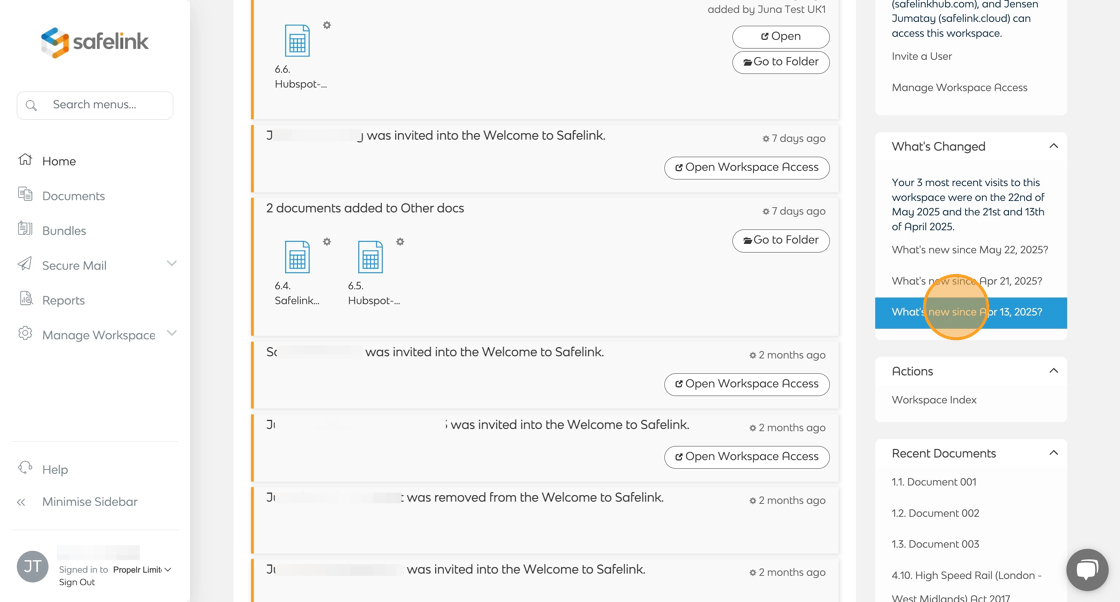
- Click on a document or folder to open it.
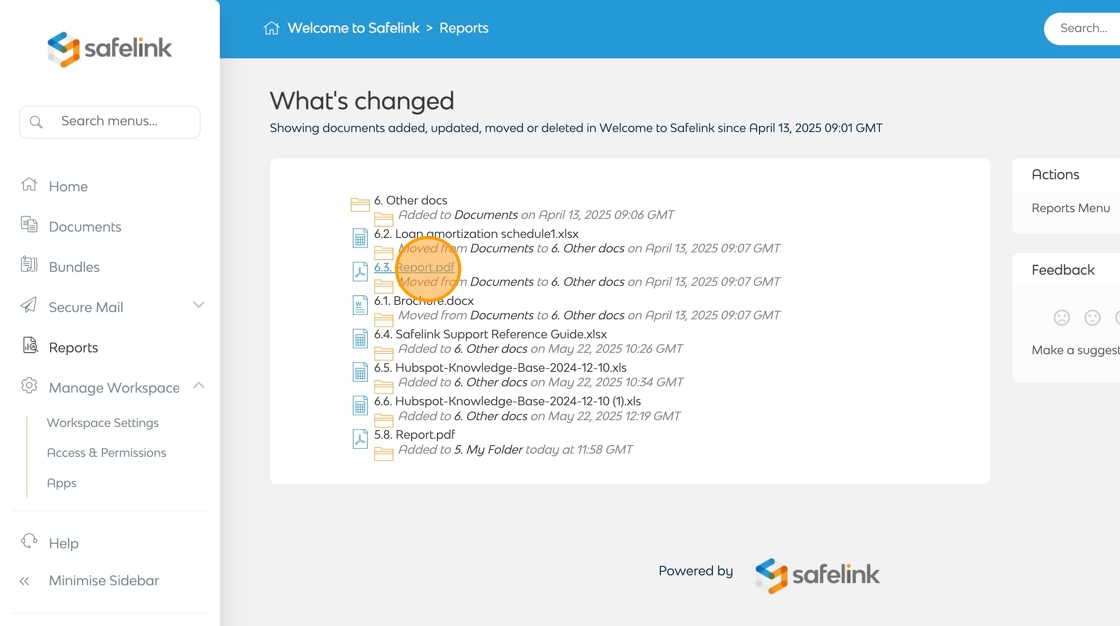
- Click Close to return to the documents area.

Be careful: if a document is uploaded accidentally, deleting it might still leave a trace!
What's Changed Report - Gen 3
- To begin, scroll down to the What's Changed section on your workspace homepage.
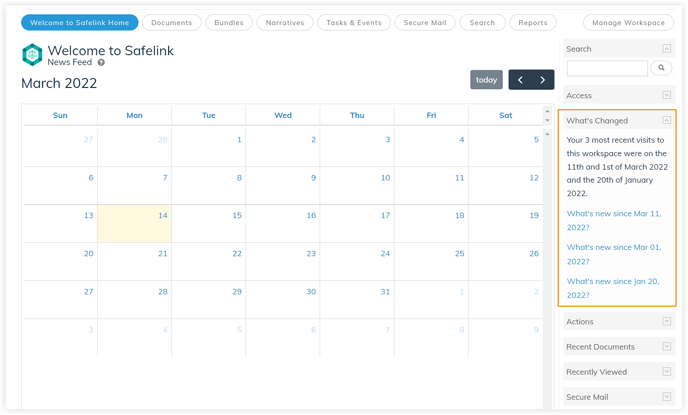
- While you're away, the system will keep track of recent activity in your workspace. Click on a date to see what documents were added, updated, moved or deleted since your last visit.
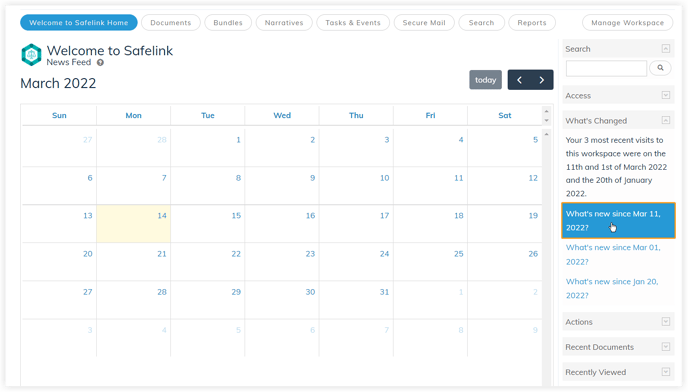
- Click on a document or folder to open it.
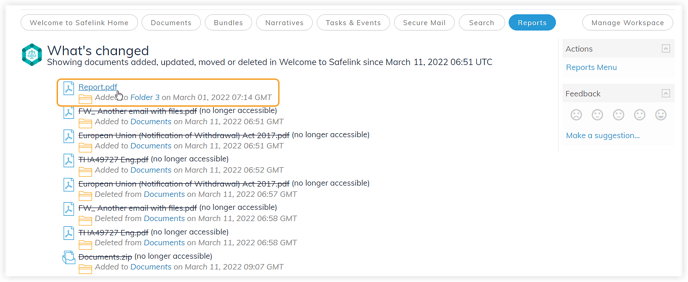
- Click Close to return to the documents area.
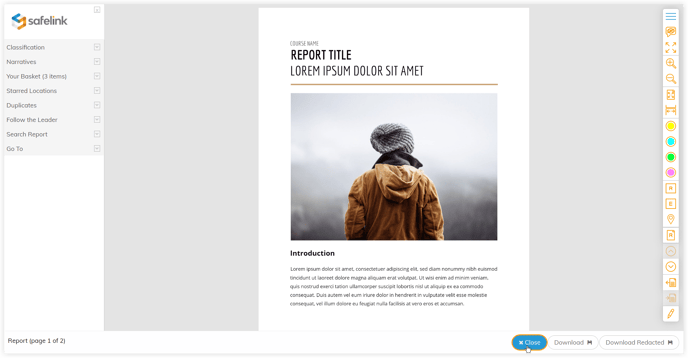
Be careful: if a document is uploaded accidentally, deleting it might still leave a trace!
![safelink-logo-rgb_18sefvp.png]](https://help.safelinkhub.com/hs-fs/hubfs/safelink-logo-rgb_18sefvp.png?height=50&name=safelink-logo-rgb_18sefvp.png)