Two-Phase Approval
Workspaces with the Two-Phase Approval app requires workspace admin approval before a document can be added or removed from the workspace.
Two-Phase Approval - Gen 4
How to approve new documents
- Workspace admins will receive a New approval request in Safelink email each time a user uploads a new document into the workspace.
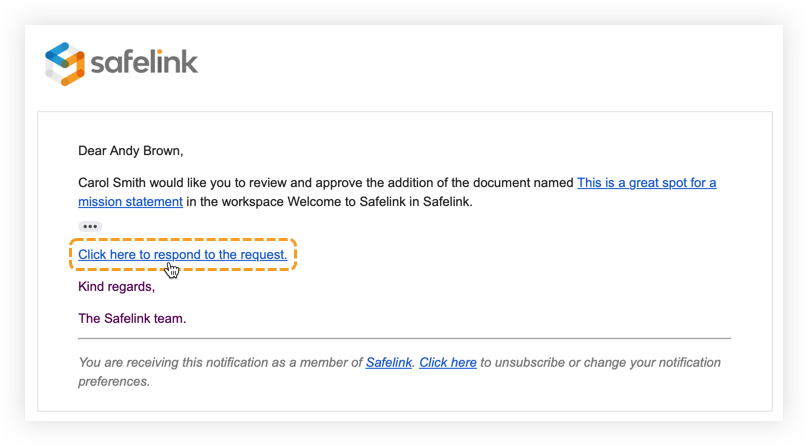
- Documents requiring approval will appear in Pending Approval folder. Workspace admins can click the document name to open and review it.
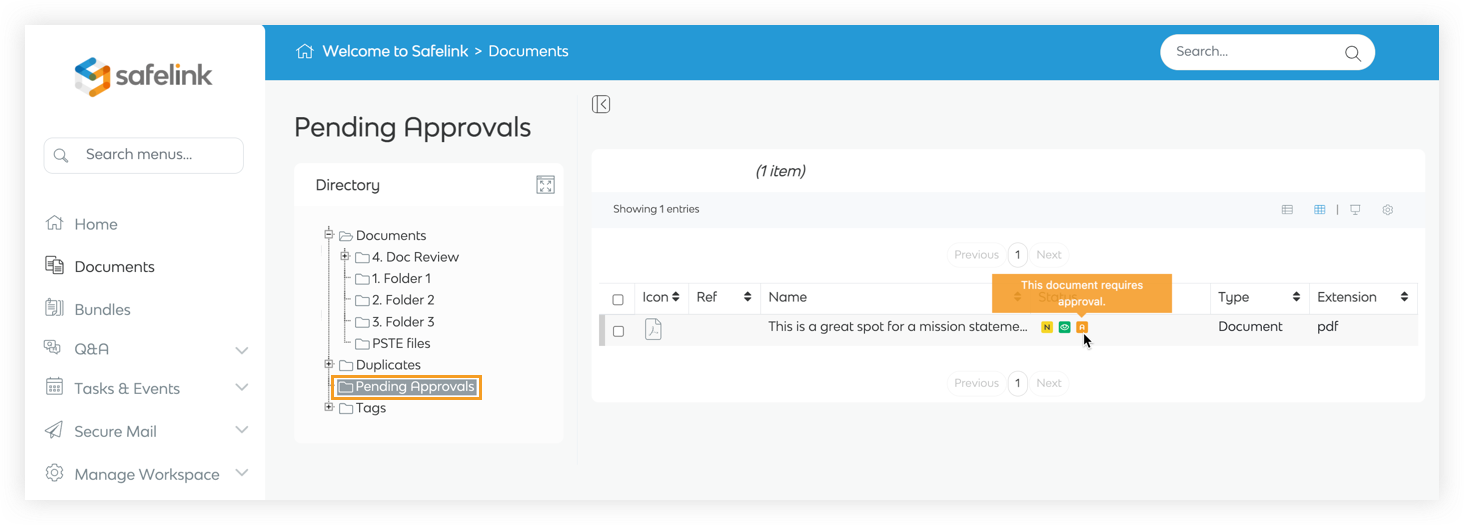
- Select the document and click the Approval icon in the toolbar.
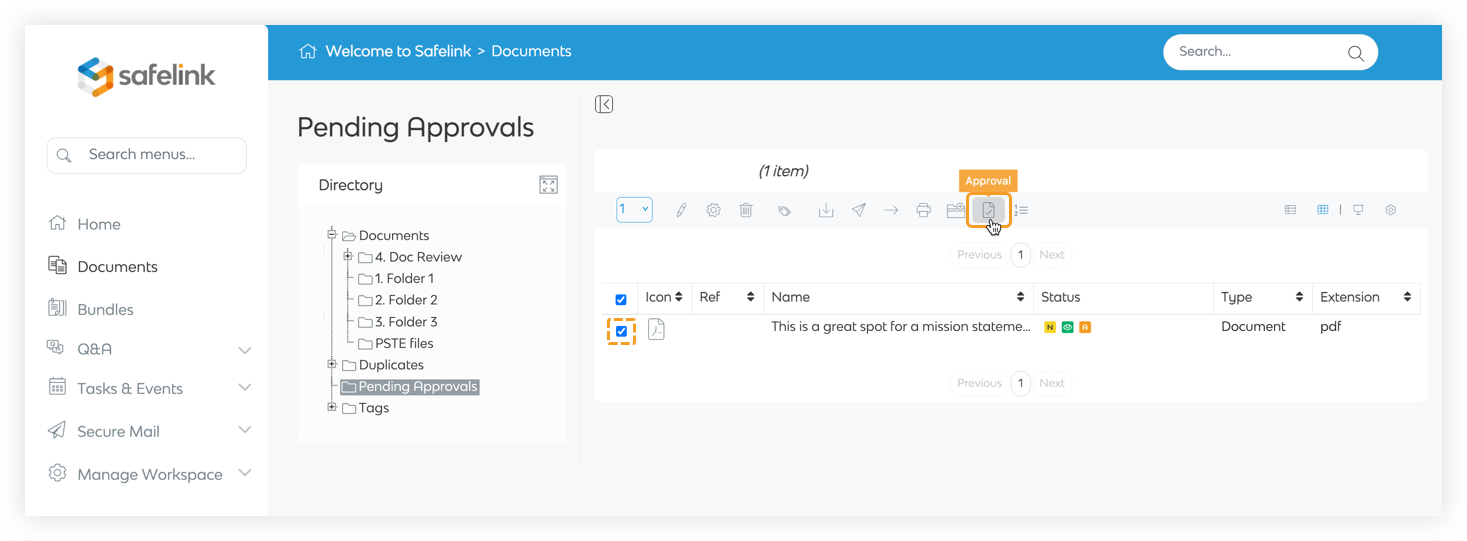
- Click Approve to approve the document and make it visible to other users in the workspace.
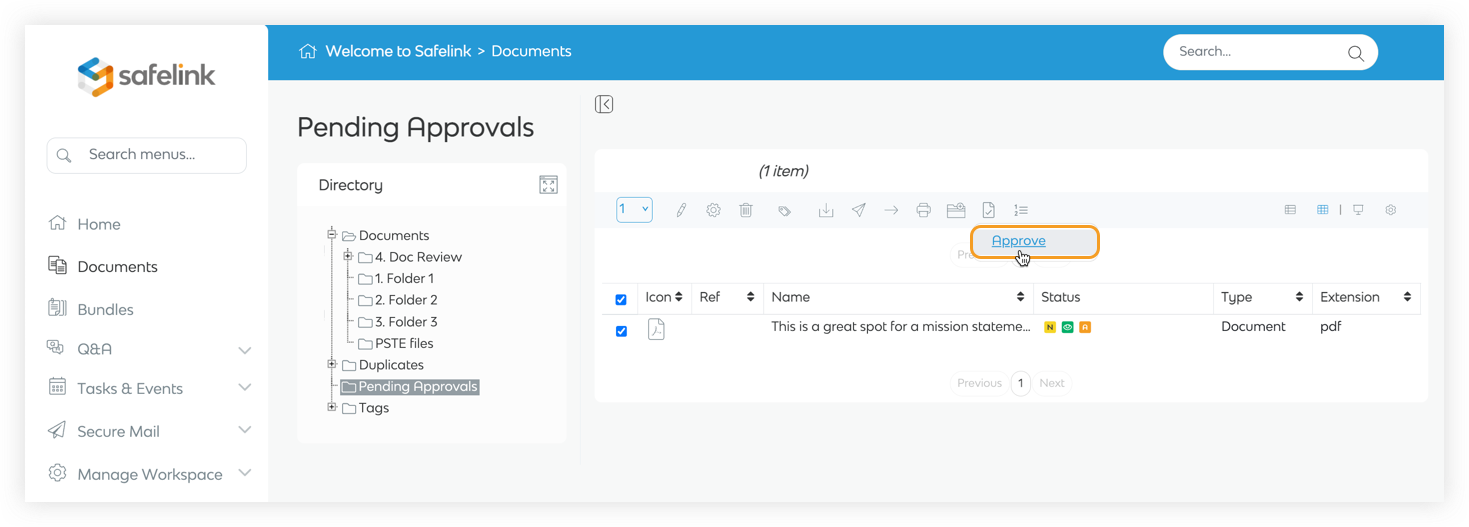
Workspace admins can delete the document instead of approving it. - A notification message appears to confirm the approved documents.
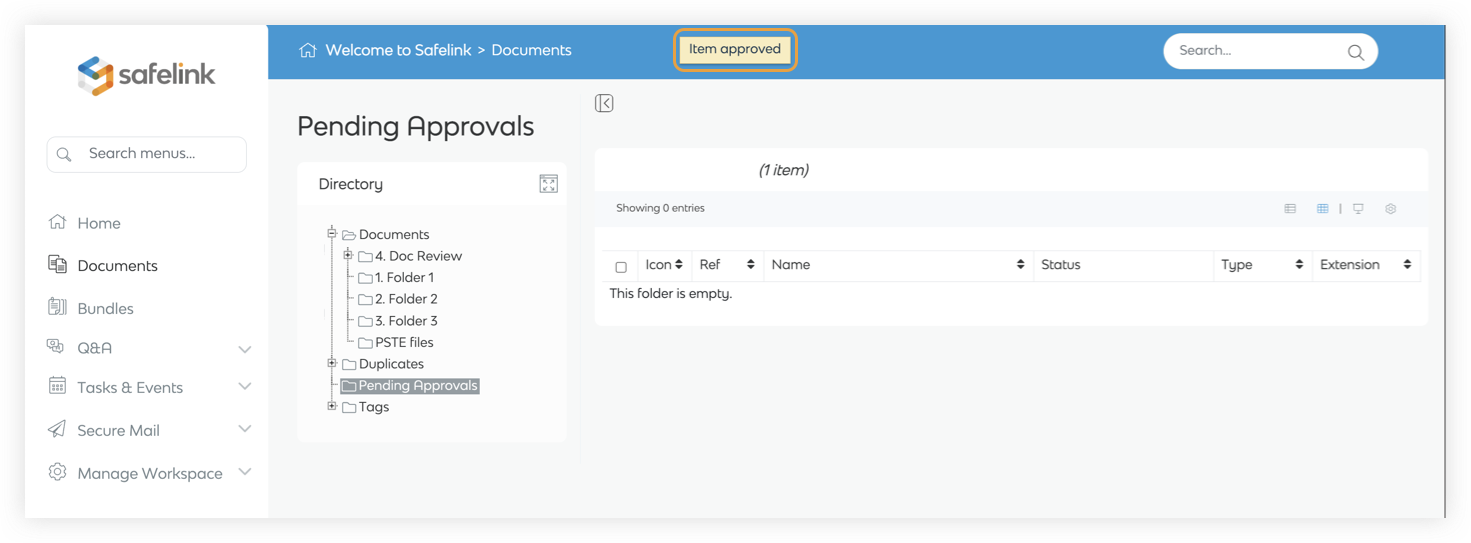
- Users with the correct folder permissions can see the approved documents.
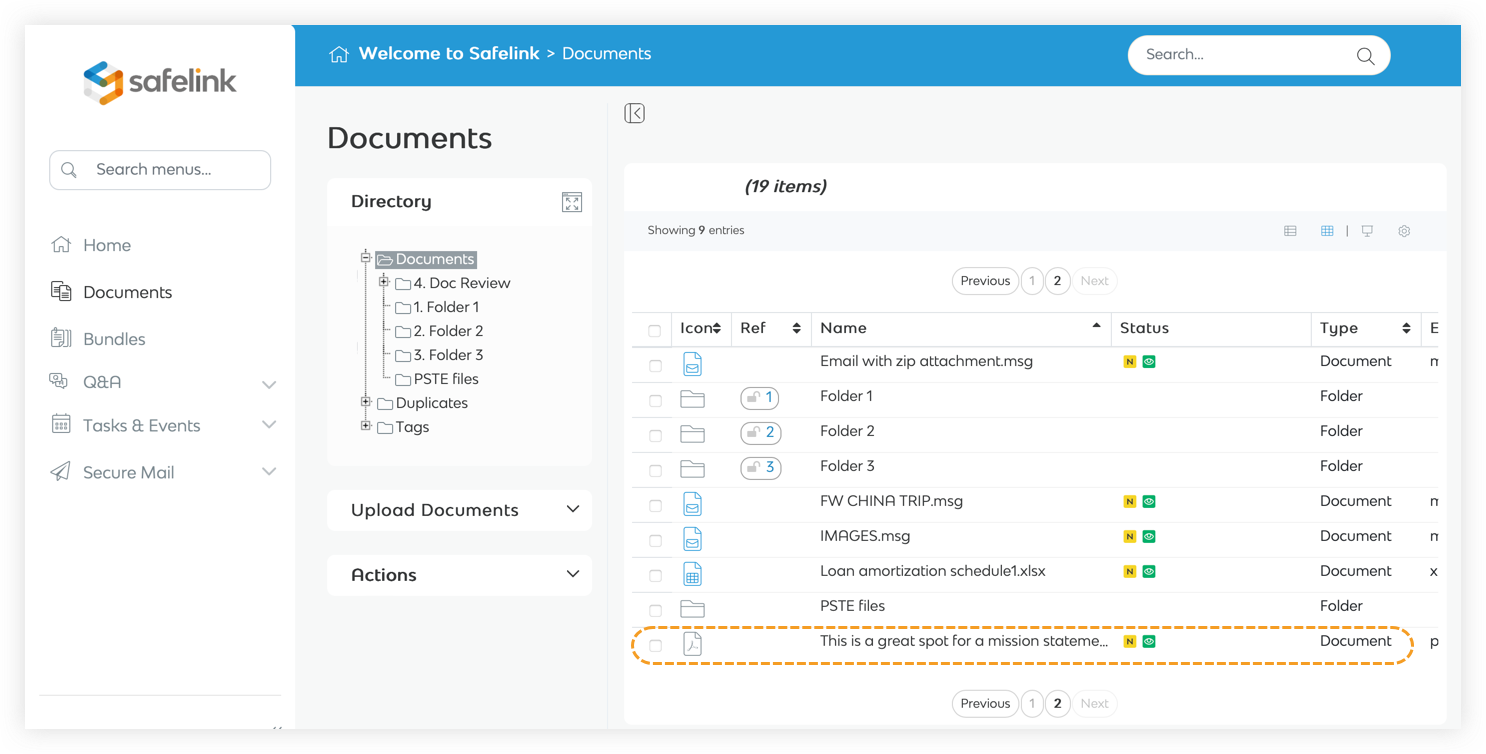
How to approve document deletion
- Workspace admins will receive a New approval request in Safelink email each time a user deletes a document in the workspace.
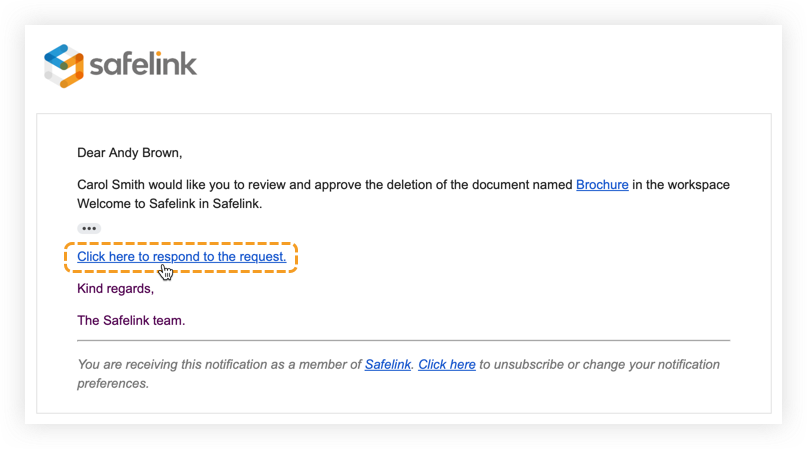
- Documents requiring deletion approval will appear in the Pending Approval folder.
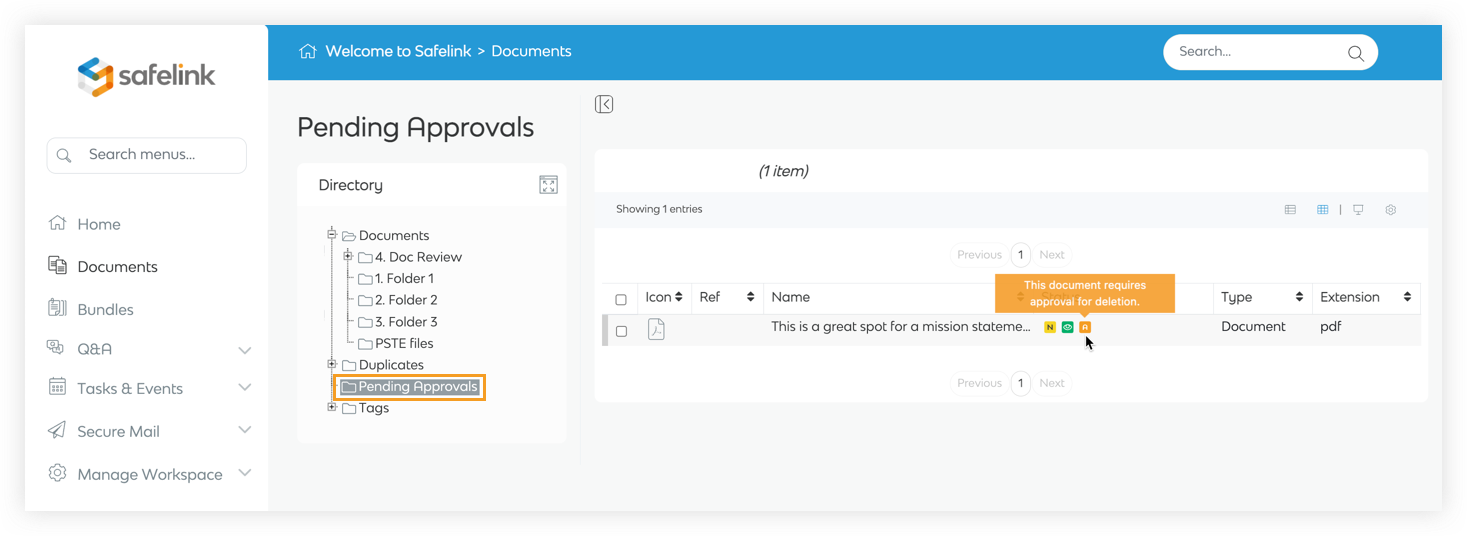
- Select the document and click on the Approval icon in the toolbar.
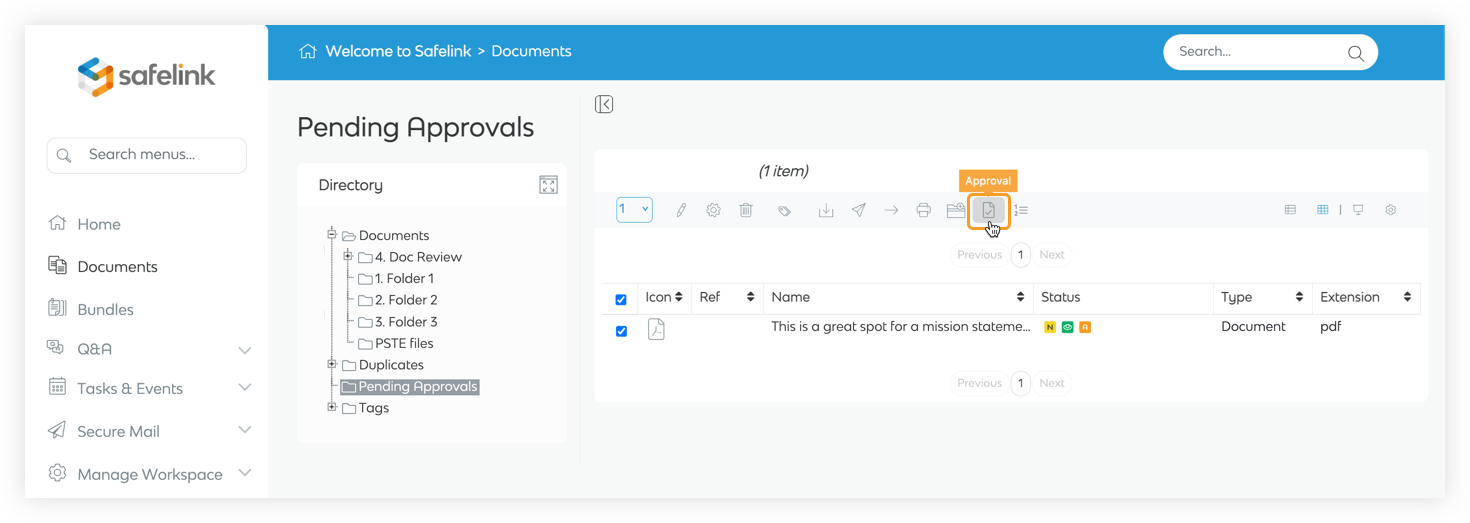
- Workspace admins can click Approve Deletion to remove the document or click Reject Deletion to decline the request and keep the document in the workspace.
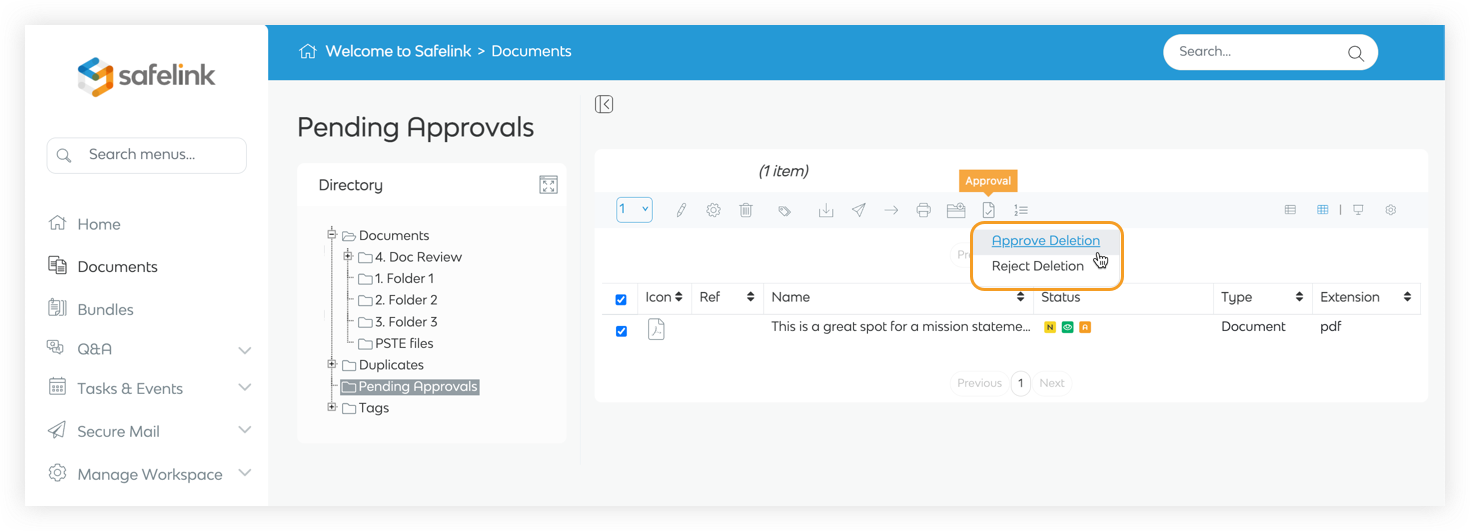
- Click Ok to confirm and approve the deletion.
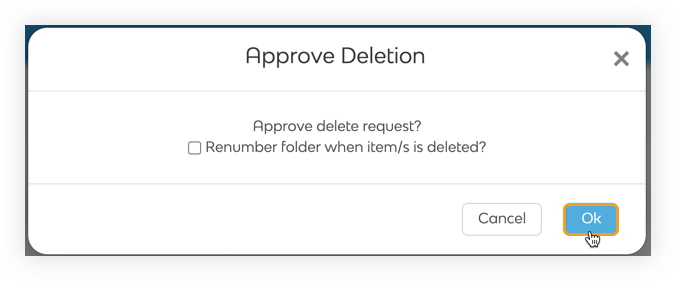
Two-Phase Approval - Gen 3
How to approve new documents
- Workspace admins will receive a New approval request in Safelink email each time a user uploads a new document into the workspace.
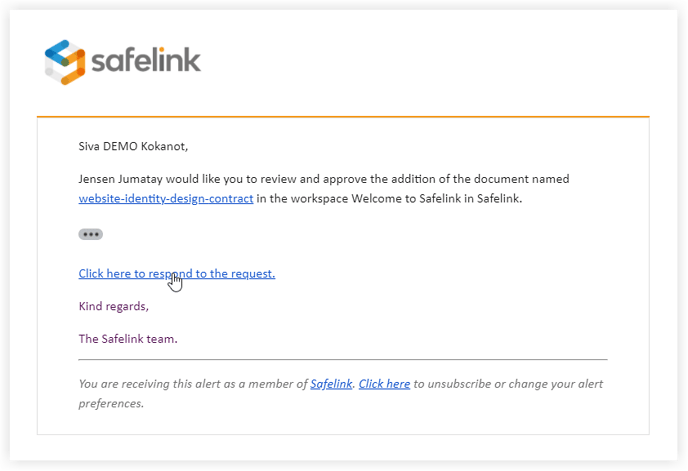
- Documents requiring approval will have a Pending Approval status. Workspace admins can click the document name to open and review it.
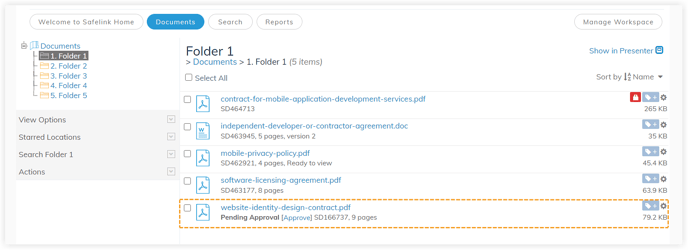
- Click Approve to approve the document and make it visible to other users in the workspace.
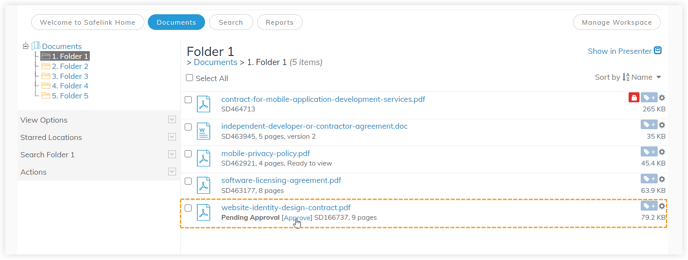
Workspace admins can delete the document instead of approving it. - Click Yes to confirm and approve the document.
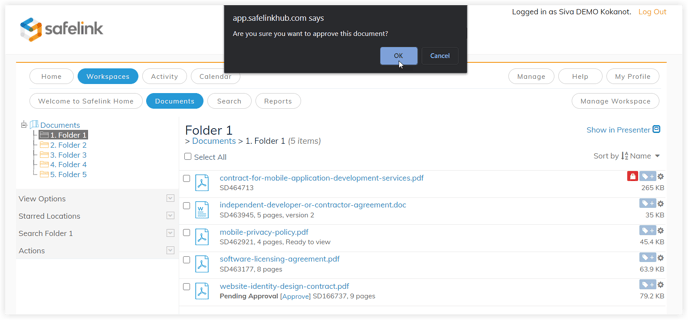
- Users with the correct folder permissions can see the Approved documents.
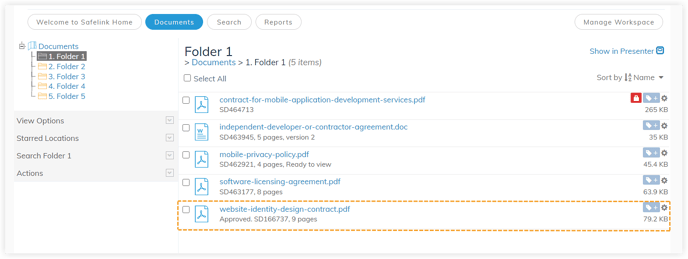
How to approve document deletion
- Workspace admins will receive a New approval request in Safelink email each time a user deletes a document in the workspace.
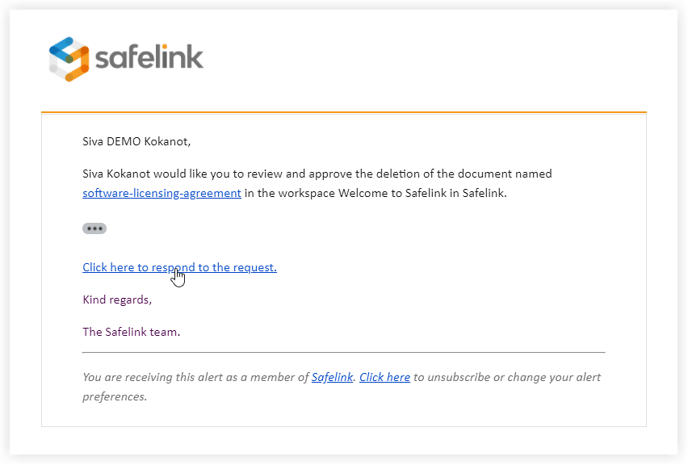
- Documents requiring deletion approval will have a Deletion Requested status.
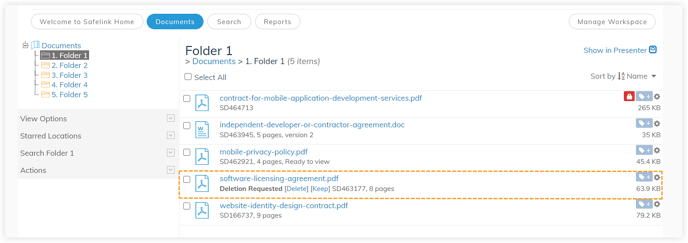
- Workspace admins can click Delete to remove the document or click Keep to decline the request and keep the document in the workspace.
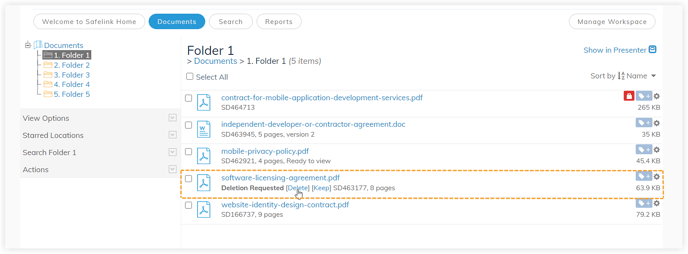
![safelink-logo-rgb_18sefvp.png]](https://help.safelinkhub.com/hs-fs/hubfs/safelink-logo-rgb_18sefvp.png?height=50&name=safelink-logo-rgb_18sefvp.png)