Tasks & Events
You can enable the tasks & events app to assign tasks to users and keep track of any upcoming events.
Tasks & Events - Gen 4
- When the tasks & events app is enabled, your workspace homepage will display a calendar and the Tasks & Events tab. Click on a date in the calendar to assign a task or add an event.
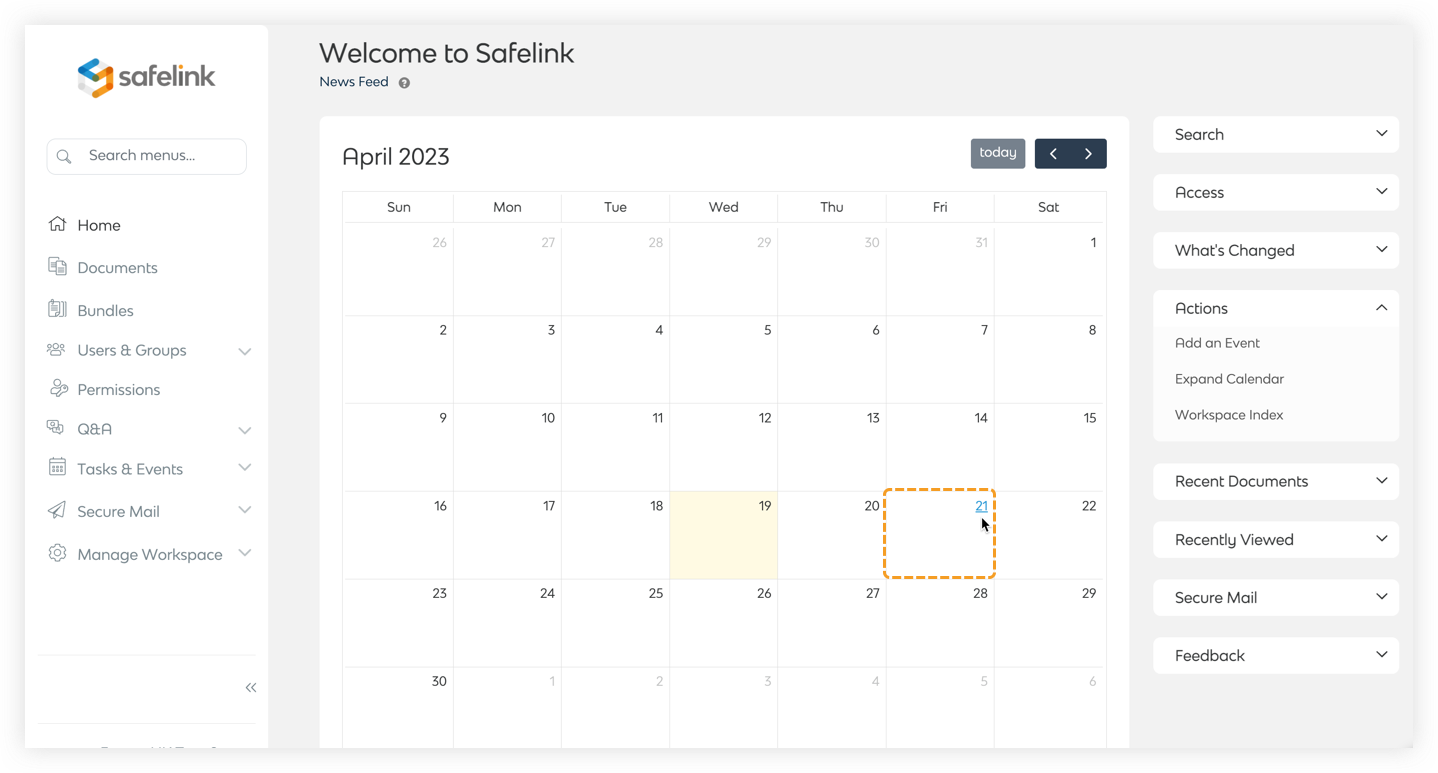
- You can enter an event description, assign it to a specific user then pick a start and end date/time. These events will be made viewable on the calendar on your workspace homepage.
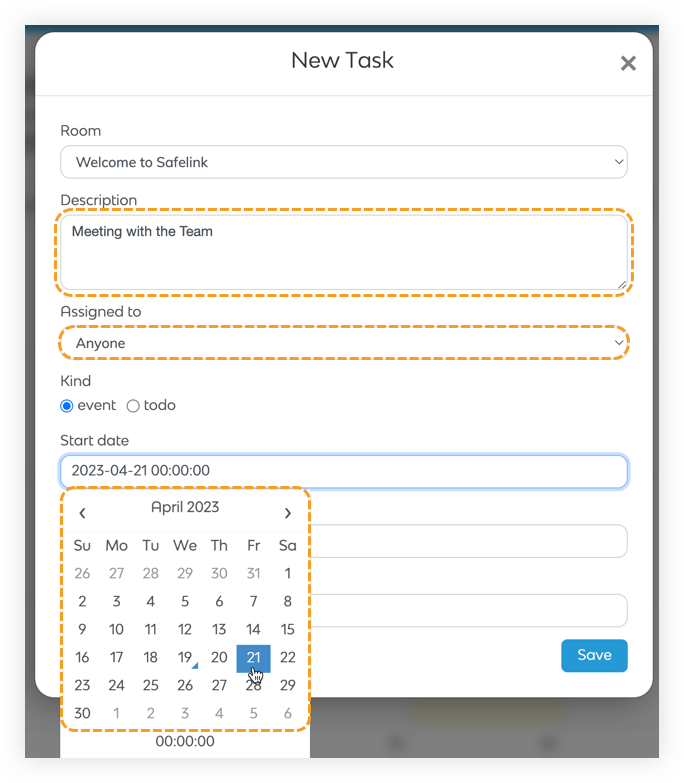
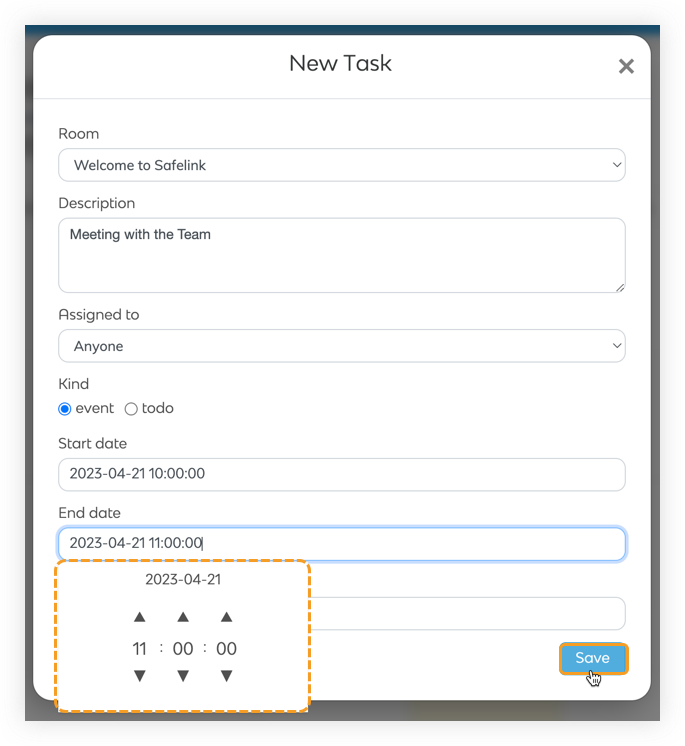
- You can select todo, enter a task description and assign it to a member of your workspace.
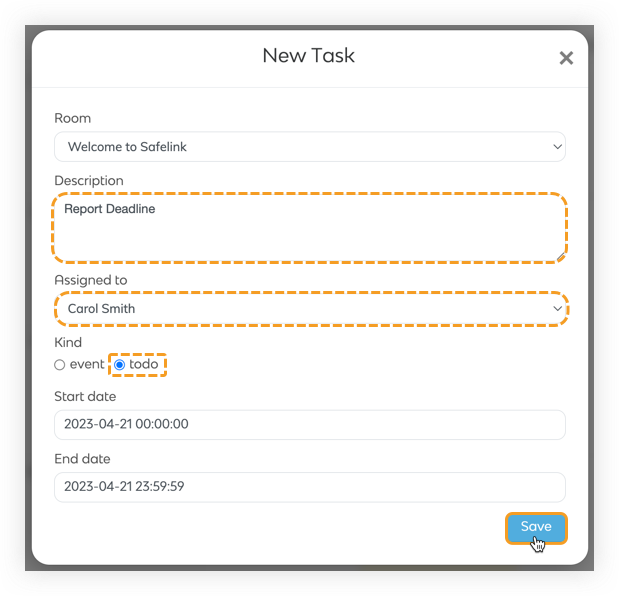
- You can also click Tasks & Events to view all your tasks & events in the list view.
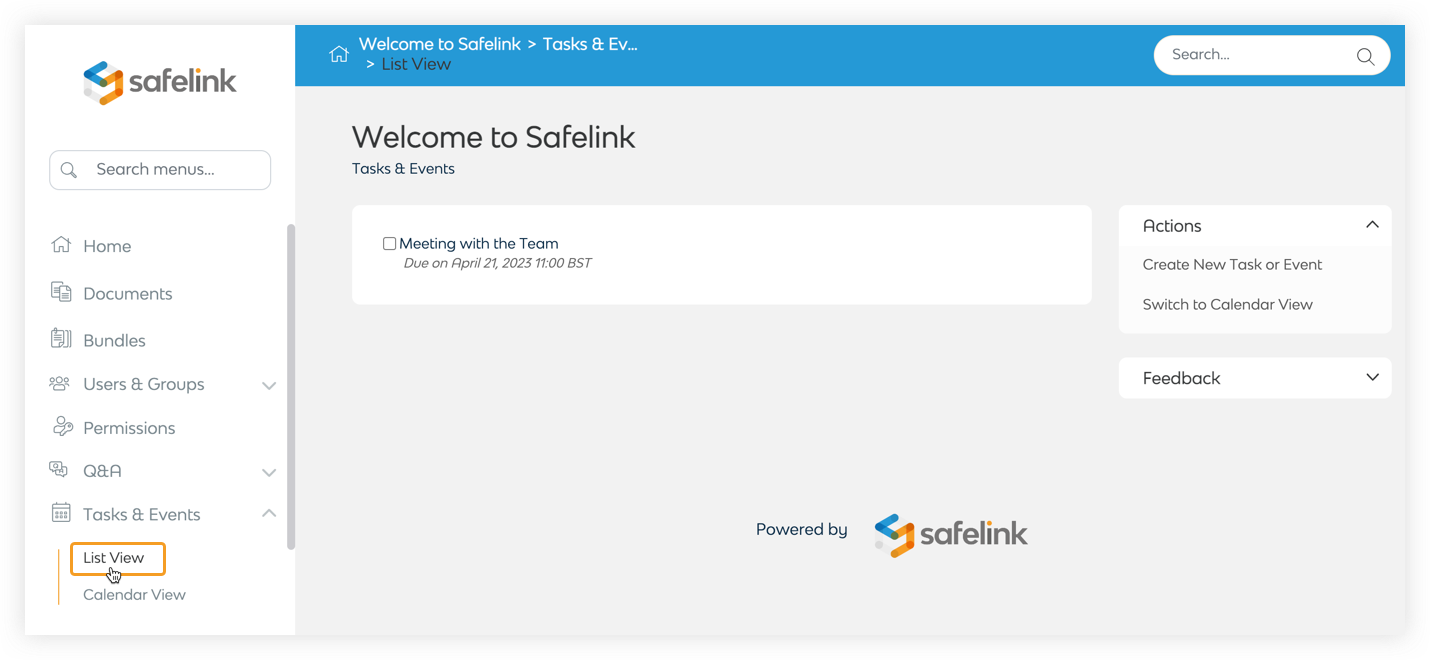
- Tick the boxes next to a task or event to mark it as complete.
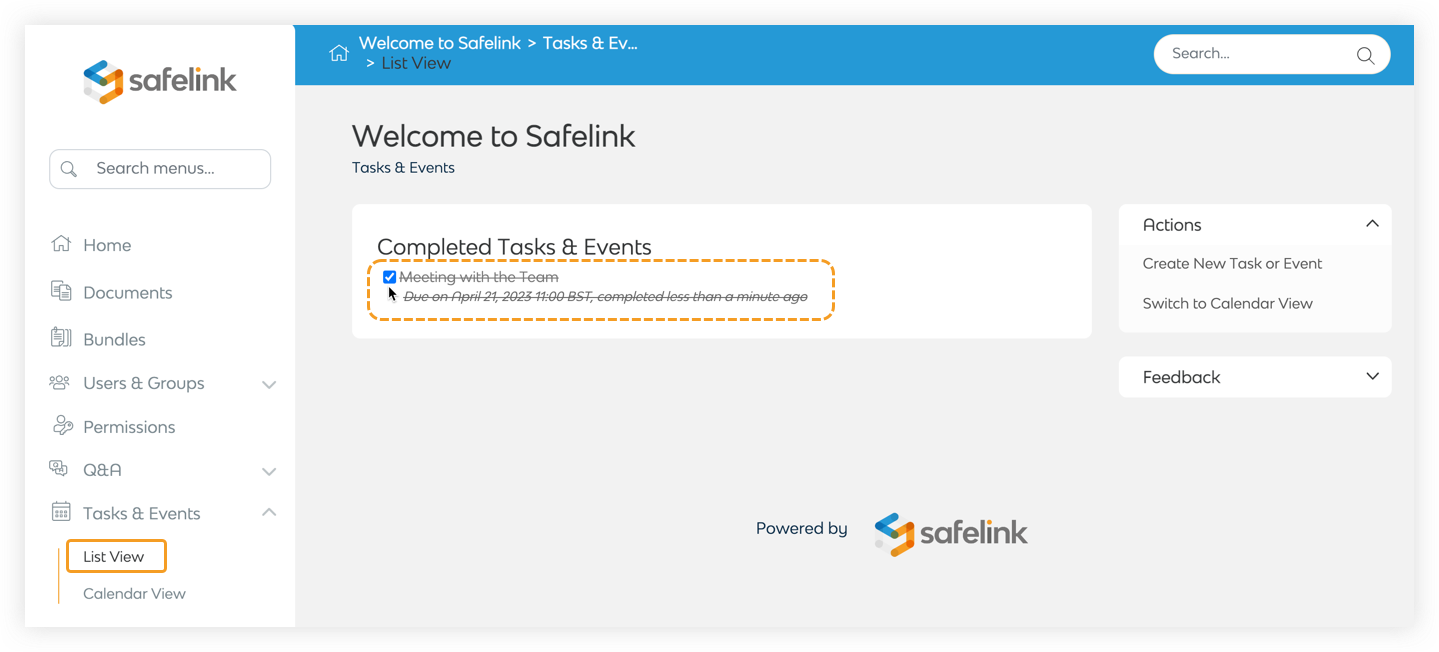
- Click Calendar view to see your scheduled events.
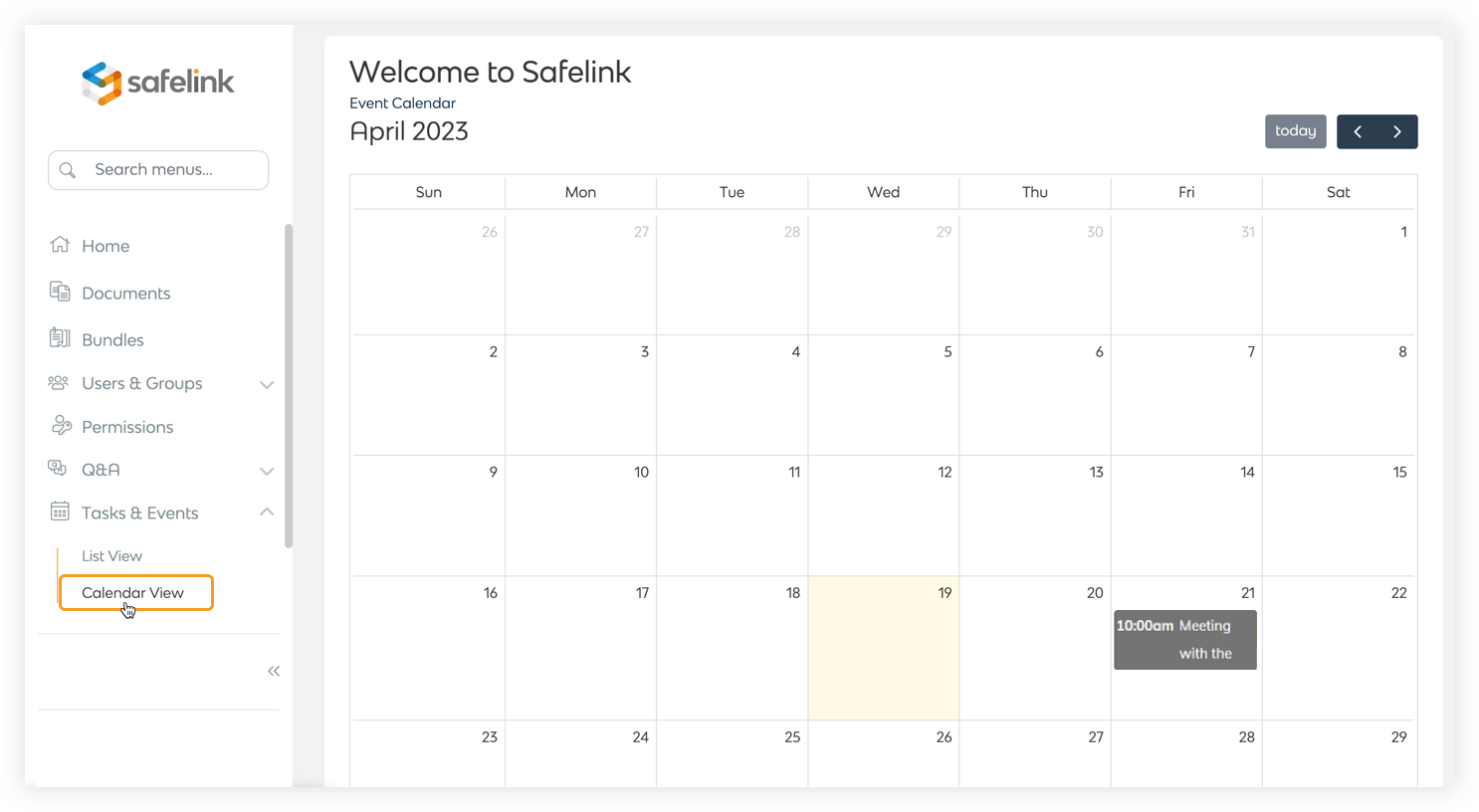
Tasks & Events - Gen 3
- When the tasks & events app is enabled, your workspace homepage will display a calendar and the Tasks & Events tab. Click on a date in the calendar to assign a task or add an event.
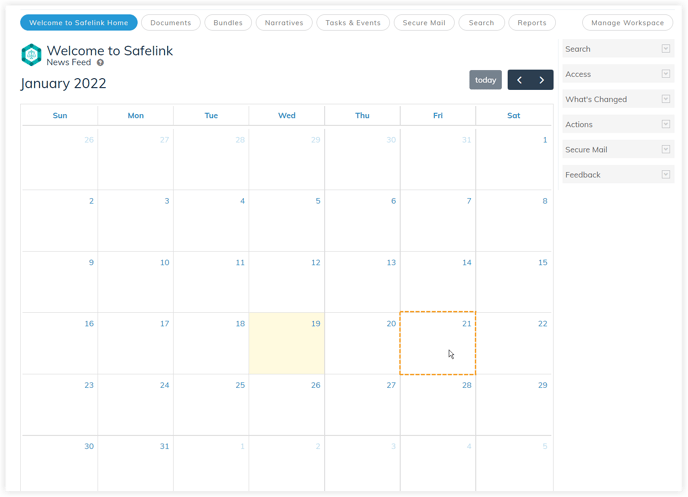
- You can enter an event description, assign it to a specific user then pick a start and end date/time. These events will be made viewable on the calendar on your workspace homepage.
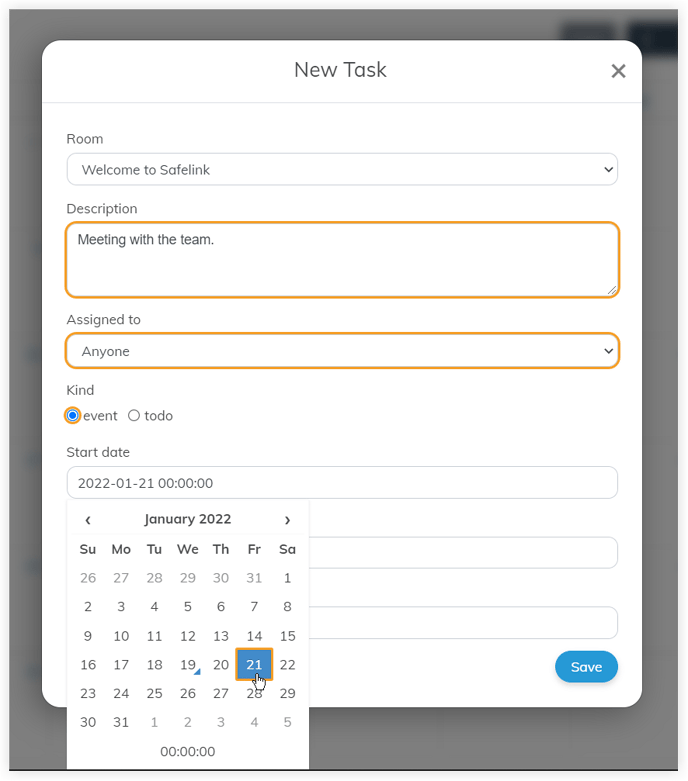
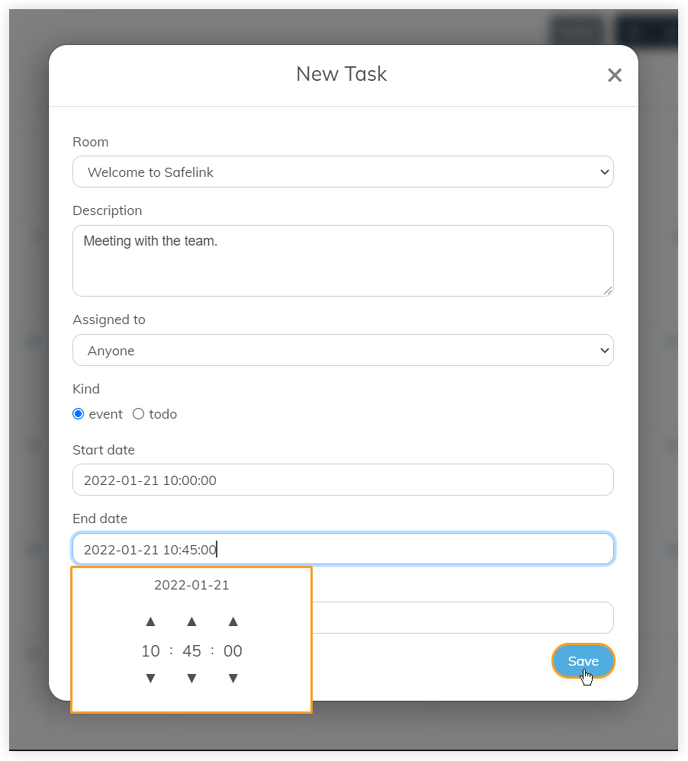
- You can select todo, enter a task description and assign it to a member of your workspace.
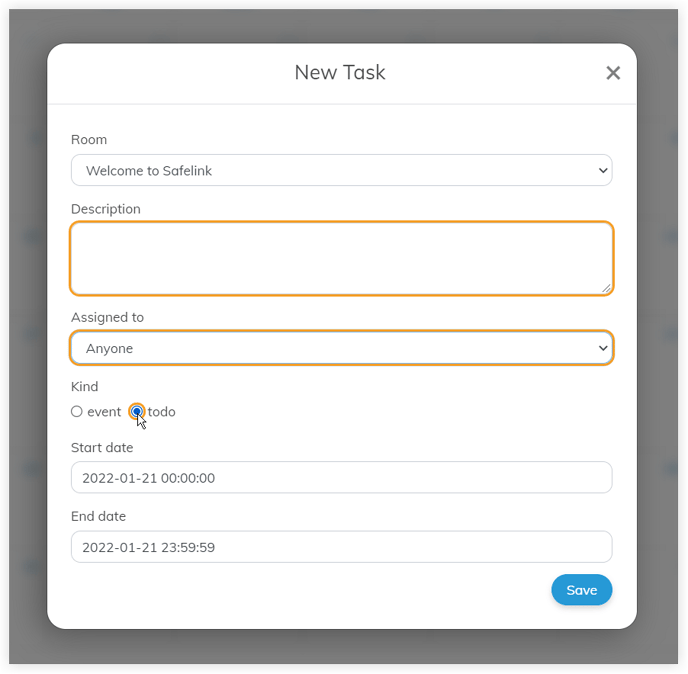
- You can also click Tasks & Events to view all your tasks & events in the list view.
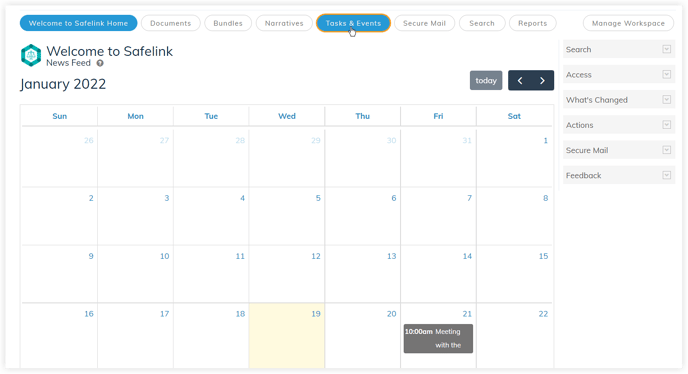
- Tick the boxes next to a task or event to mark it as complete.
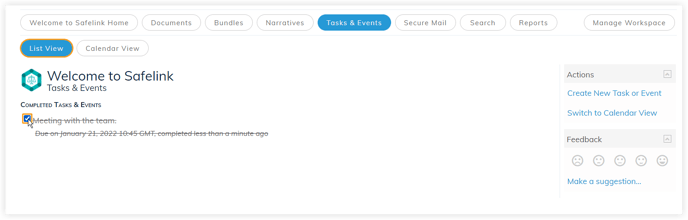
- Click Calendar view to see your scheduled events.
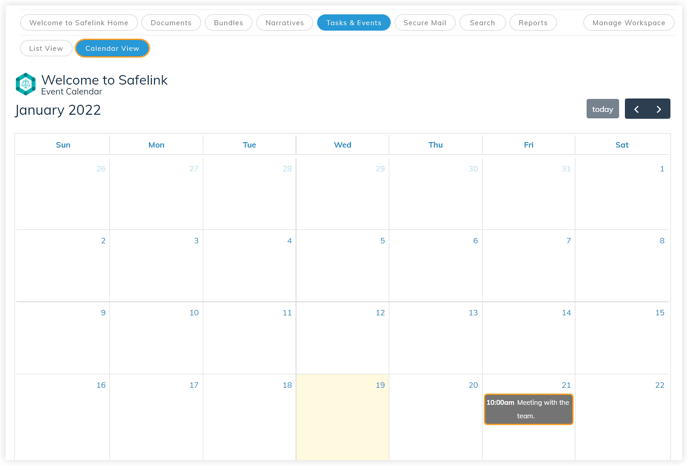
![safelink-logo-rgb_18sefvp.png]](https://help.safelinkhub.com/hs-fs/hubfs/safelink-logo-rgb_18sefvp.png?height=50&name=safelink-logo-rgb_18sefvp.png)