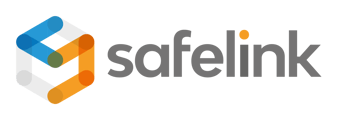Use the Show Pane to add Markers and annotations to your files with style. Your annotations can be quickly accessed in the Review Pane.
Keep your Markers and annotations private, share them with your group or share them with everyone in the workspace.
Show Pane - Annotations -Gen 4
Show Pane - Annotations - Gen 3
Show Pane - Annotations - Gen 4
- Click the Annotation icon.

- The system will prompt the Page Marks section.

- The Page Marks section will display your Markers and all Markers that have been shared with you. Page Markers are organised by the page on which they are present.

- Add a Note: Click the Add Note icon to apply a note to your marker.

- Enter your note and click the Save Changes icon.

- Sharing Options: Click the Edit icon to see what sharing options are available to you.

- Keep your note private, share it with your group, or share it with everyone in the workspace. Sharing options and permissions are set by your Workspace Admin.

- Click Save Changes.

- You can hover your cursor over the Share icon to see who can view your note.

- Click the Rubbish Bin icon to remove your Marker.

- Adding a Marker to a different page will create another section in the Page Marker area.

Show Pane - Annotations - Gen 3
- Click the Annotation icon.
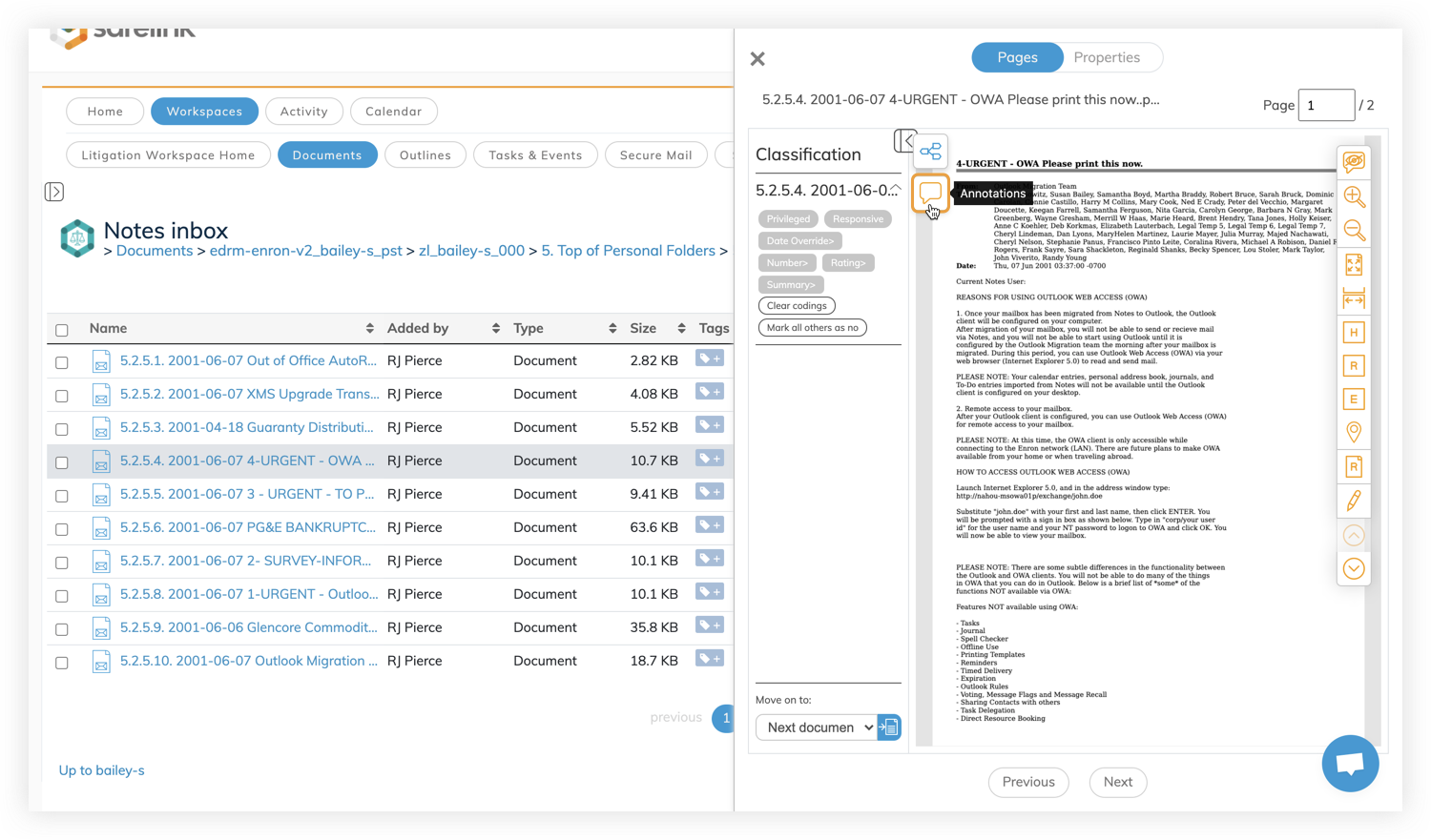
- The system will prompt the Page Marks section.
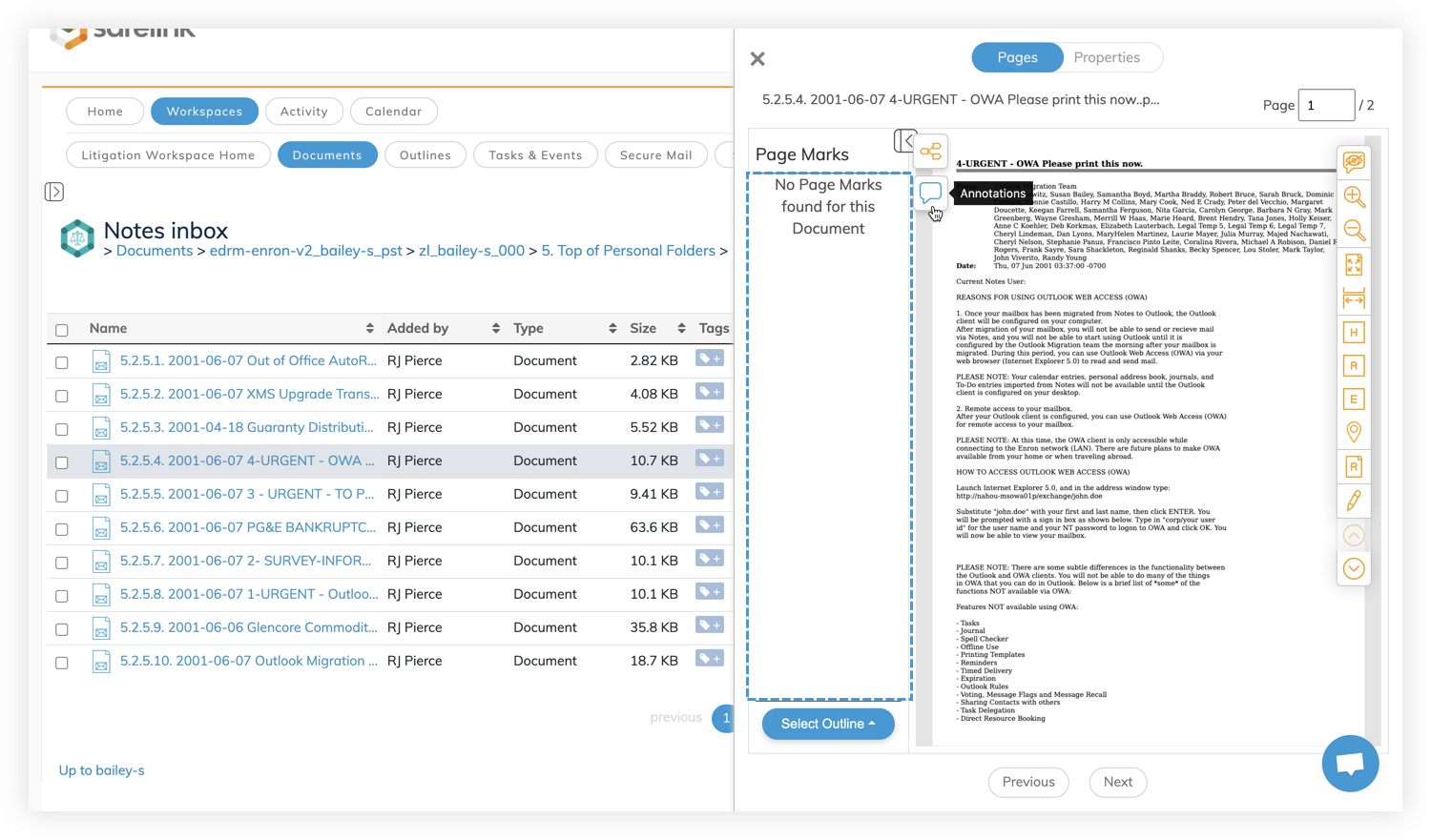
- The Page Marks section will display your Markers and all Markers that have been shared with you. Page Markers are organised by the page on which they are present.
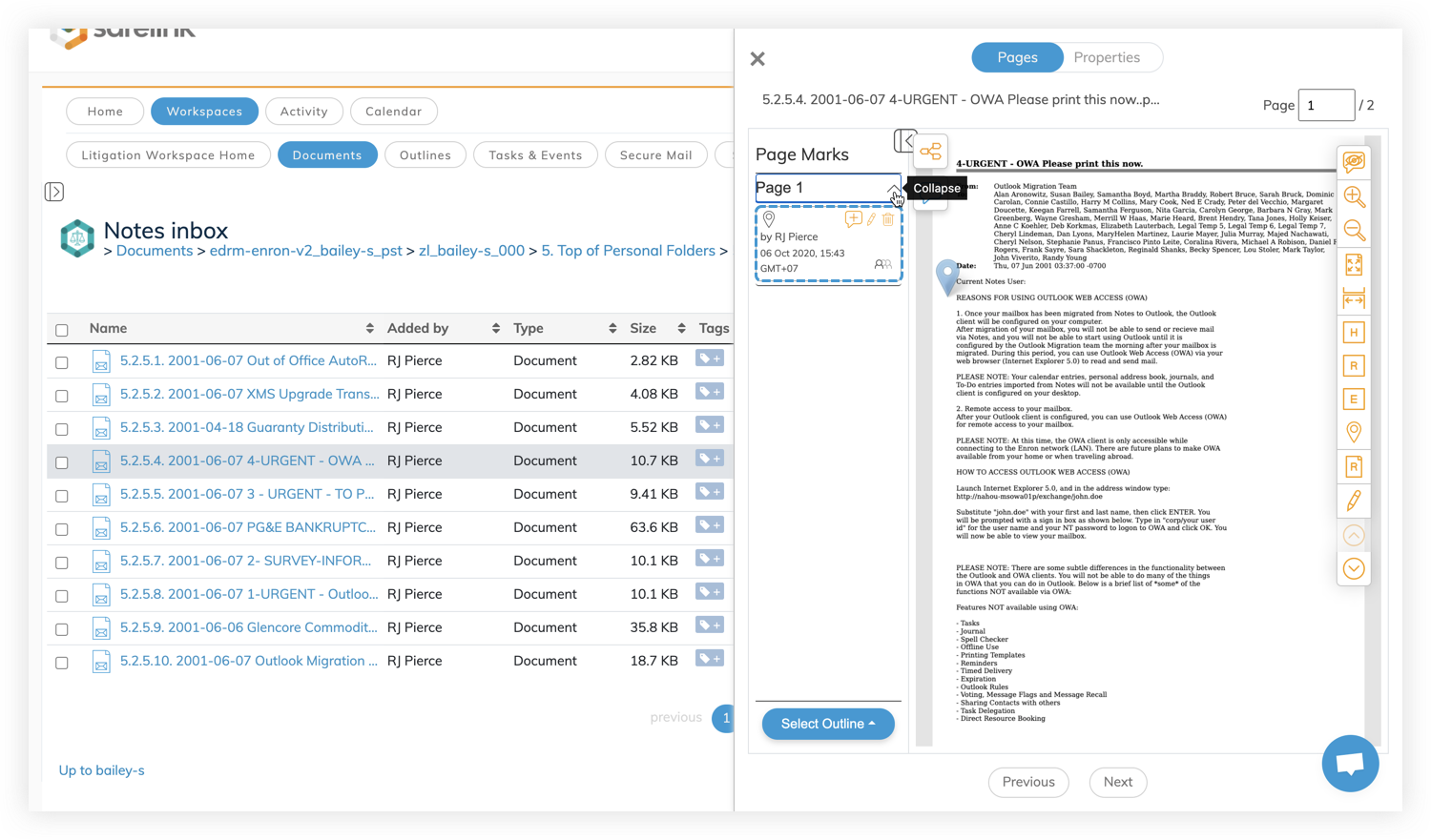
- Add a Note: Click the Add Note icon to apply a note to your marker.
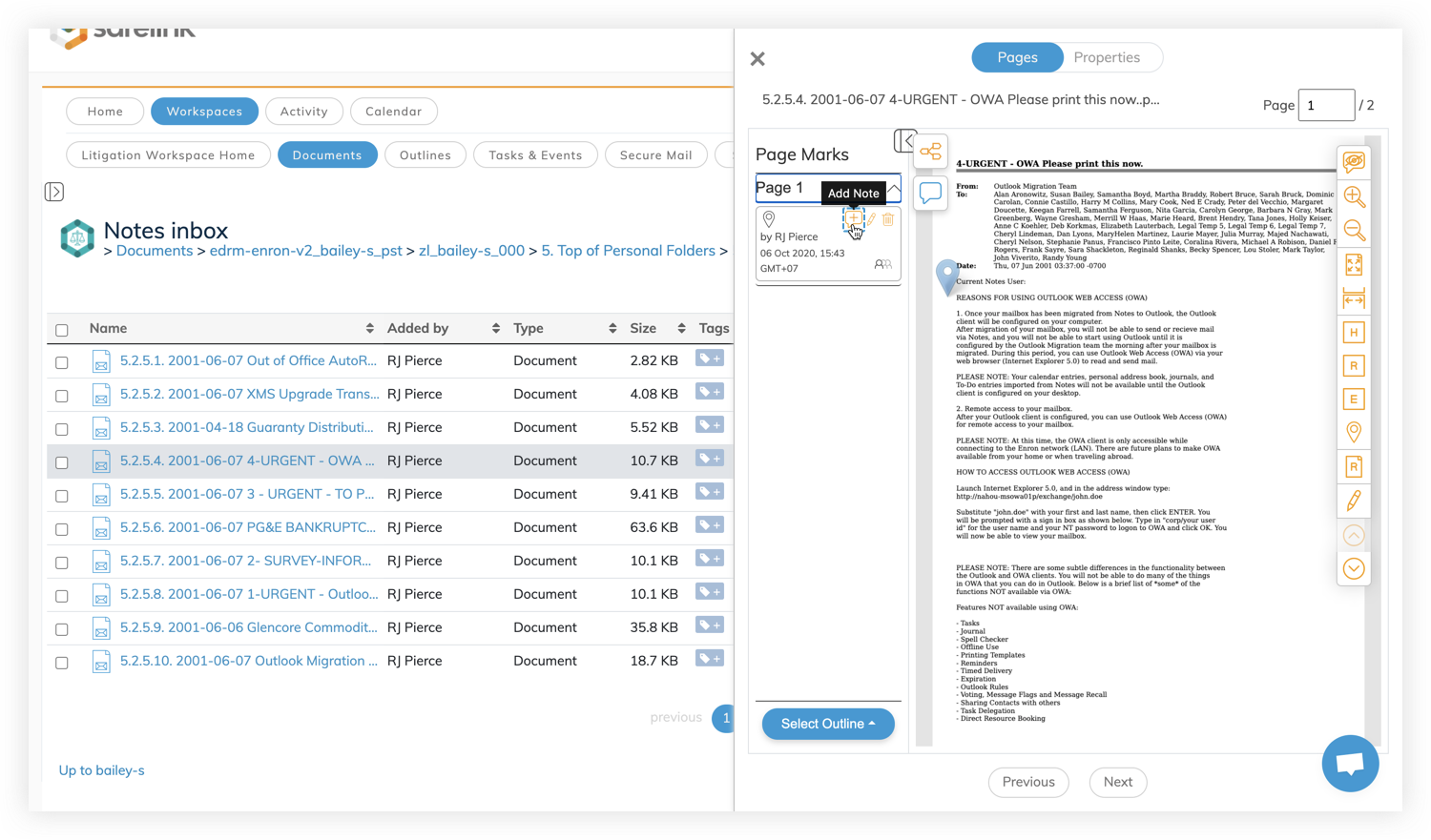
- Enter your note and click the Save icon.
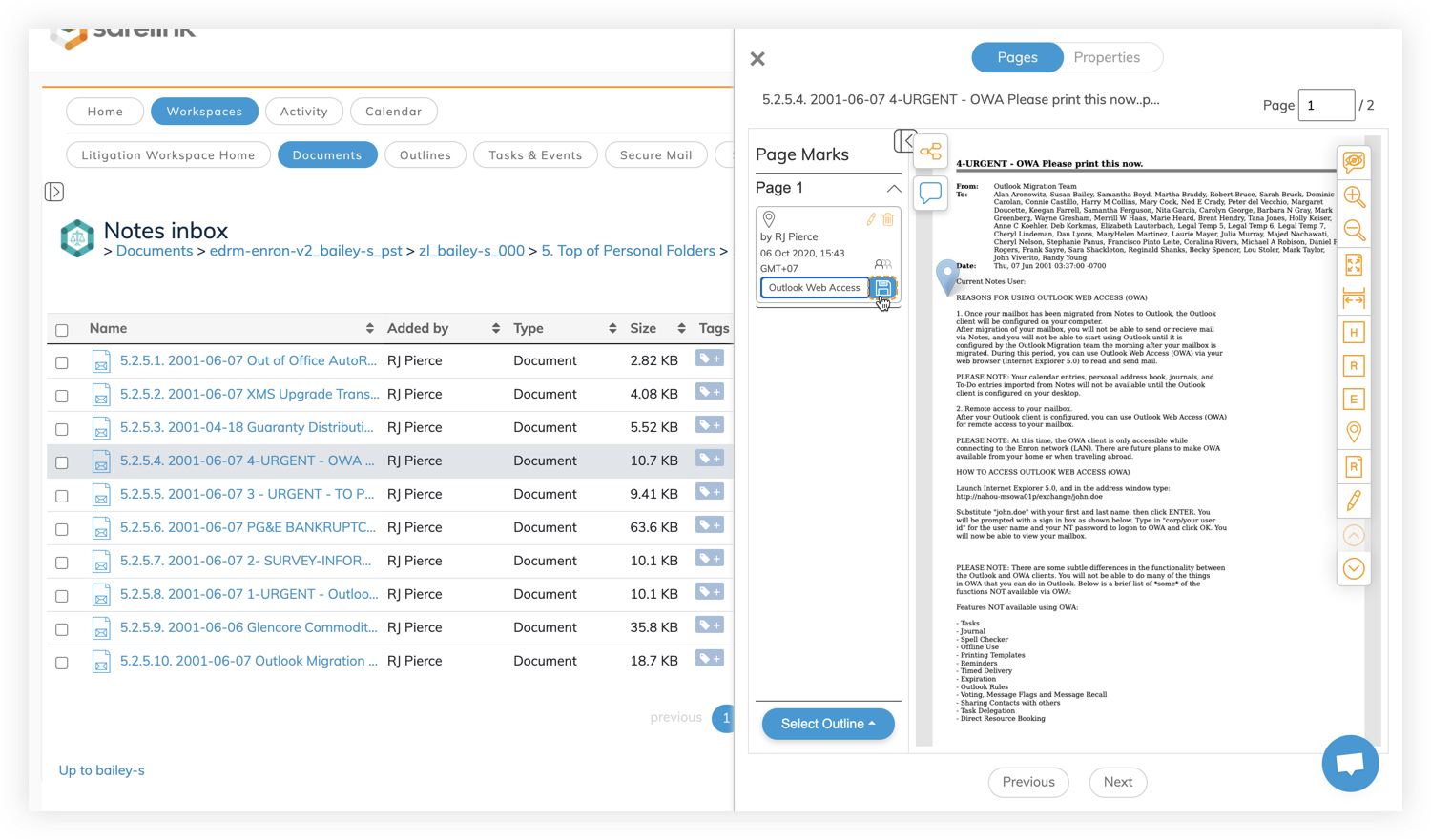
- Sharing Options: Click the Edit icon to see what sharing options are available to you.
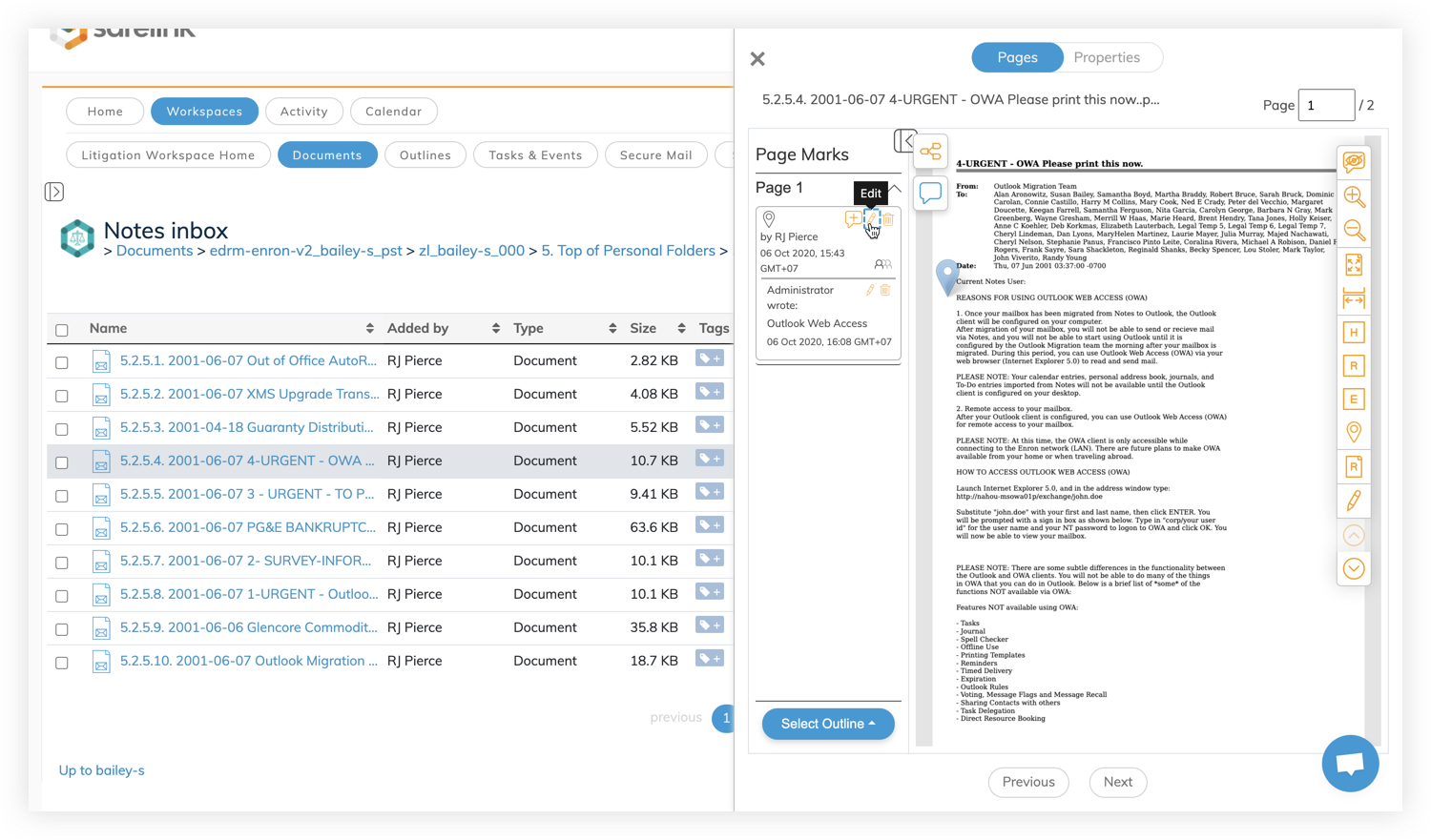
- Keep your note private, share it with your group, or share it with everyone in the workspace. Sharing options and permissions are set by your Workspace Admin.
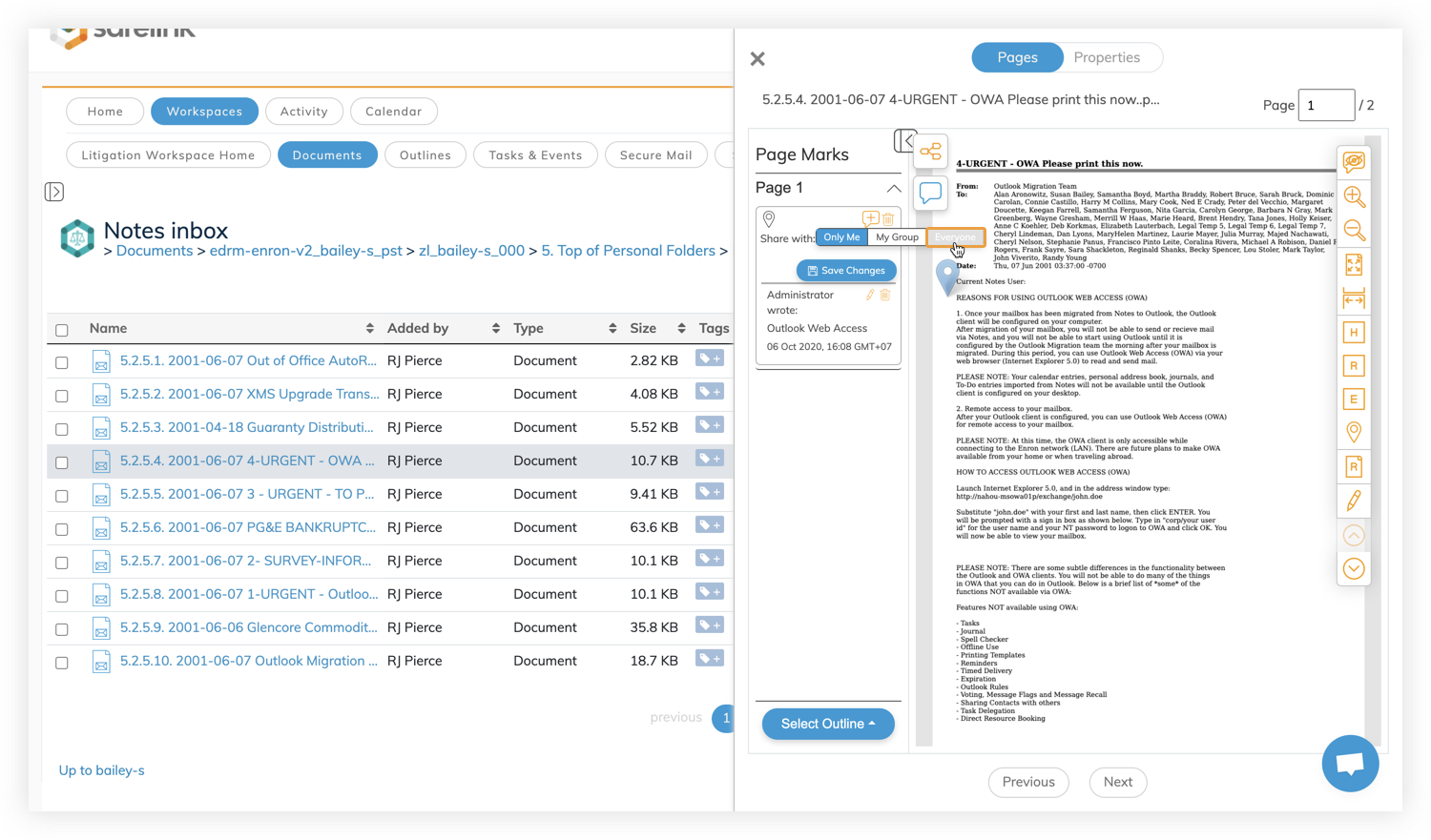
- Click Save Changes.
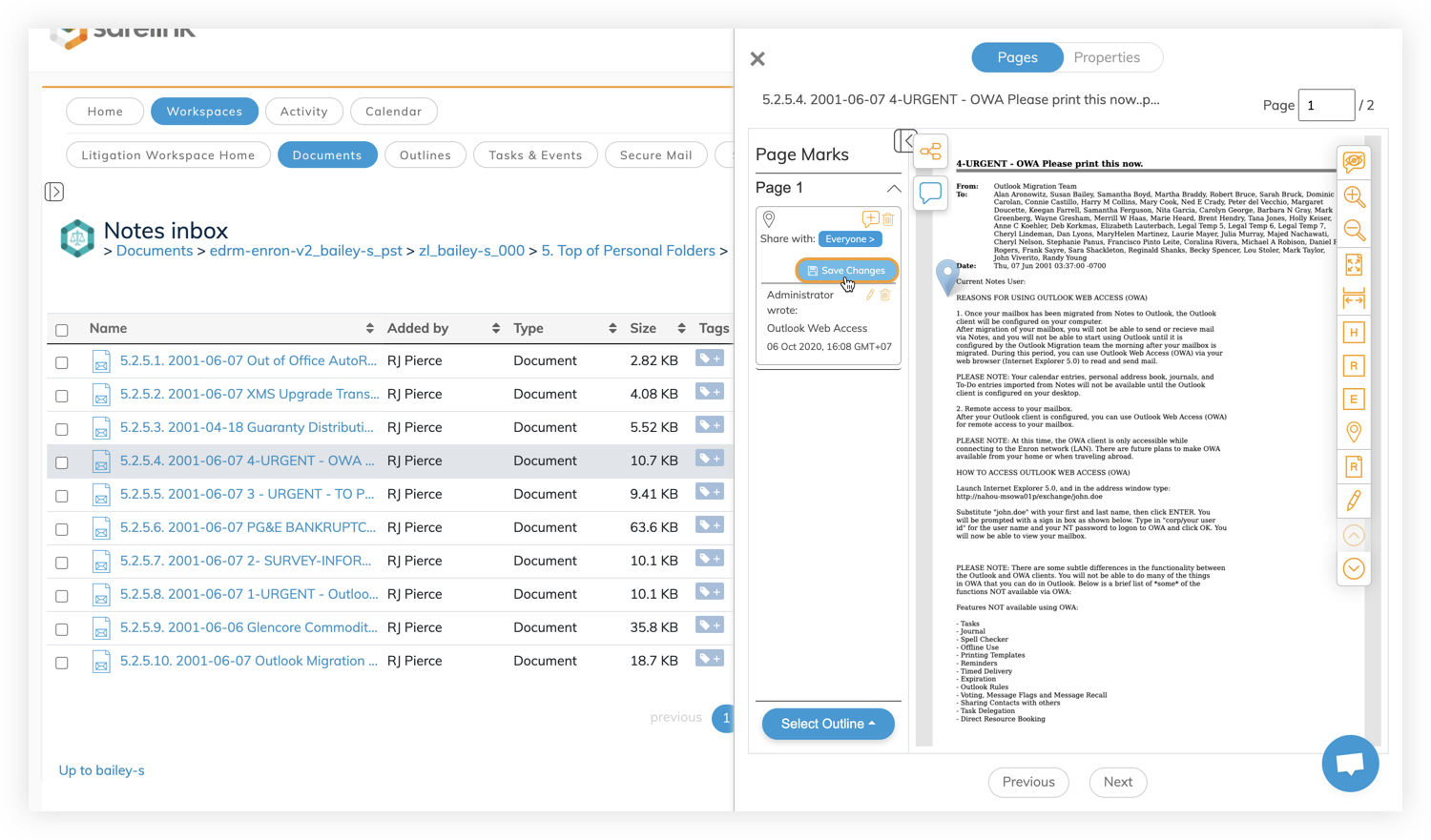
You can hover your cursor over the Share icon to see who can view your note.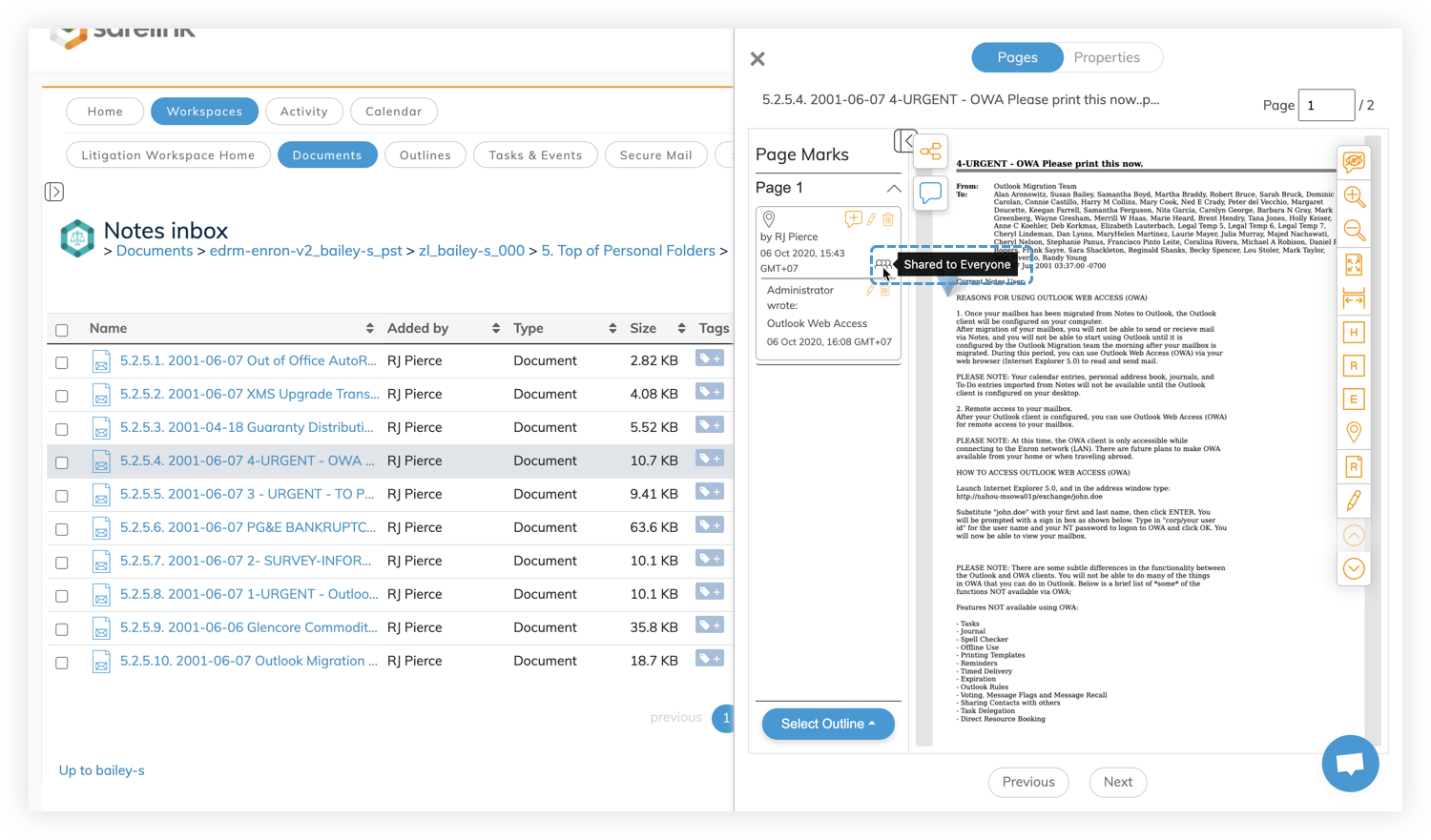
- Click the Rubbish Bin icon to remove your Marker.
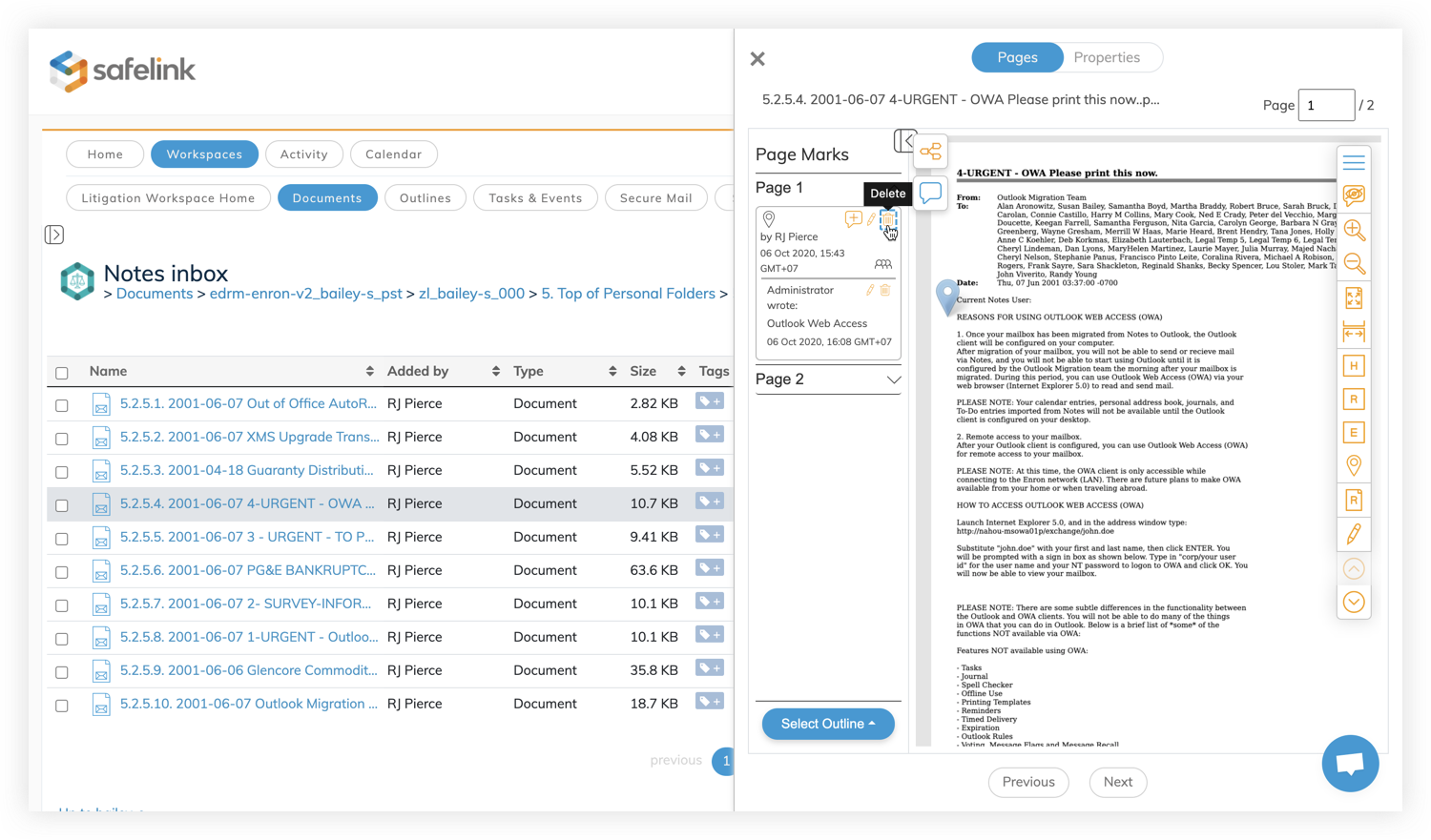
- Adding a Marker to a different page will create another section in the Page Marker area.