Send via Email
Enable the Share via Email app to share a document or folder with external users using coded links in emails.
External users (users who have not registered with Safelink) will receive an email invite to view this document or folder. A link within the email will direct users to your workspace however, only the document or folder you've shared will be made available to view in Document View.
Please speak to Safelink Support if you would like us to enable this feature in your workspace.
We encourage our users to use the secure mail app to share messages, documents and folders securely within your encrypted workspace. The 'Send via Email' app will rely in part on the security of your recipients' email system.
- To begin, right-click a document or folder you would like to share with an external user.
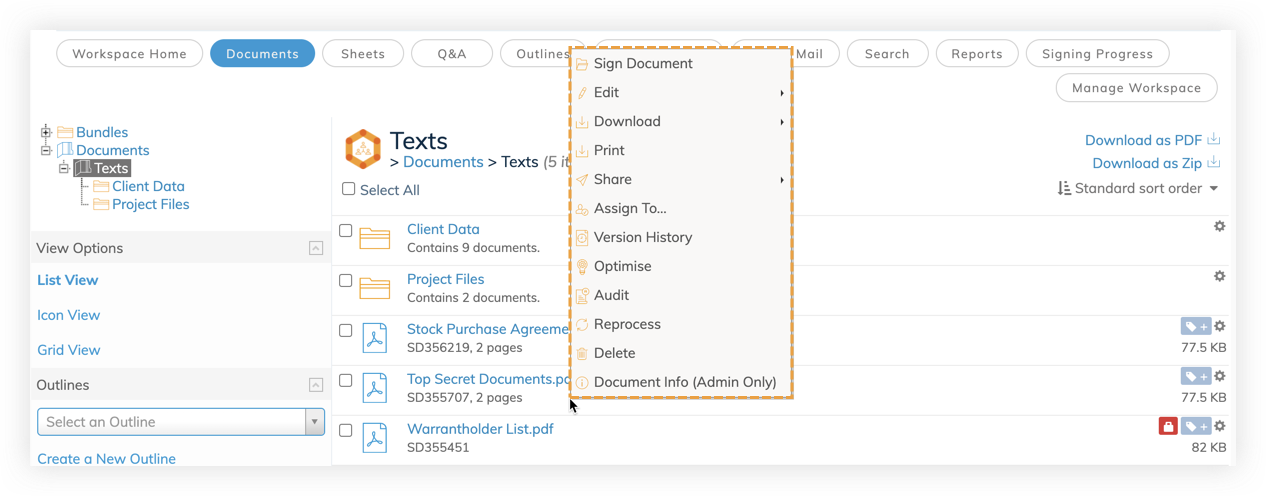
- Then select 'Share' and 'via Email'.
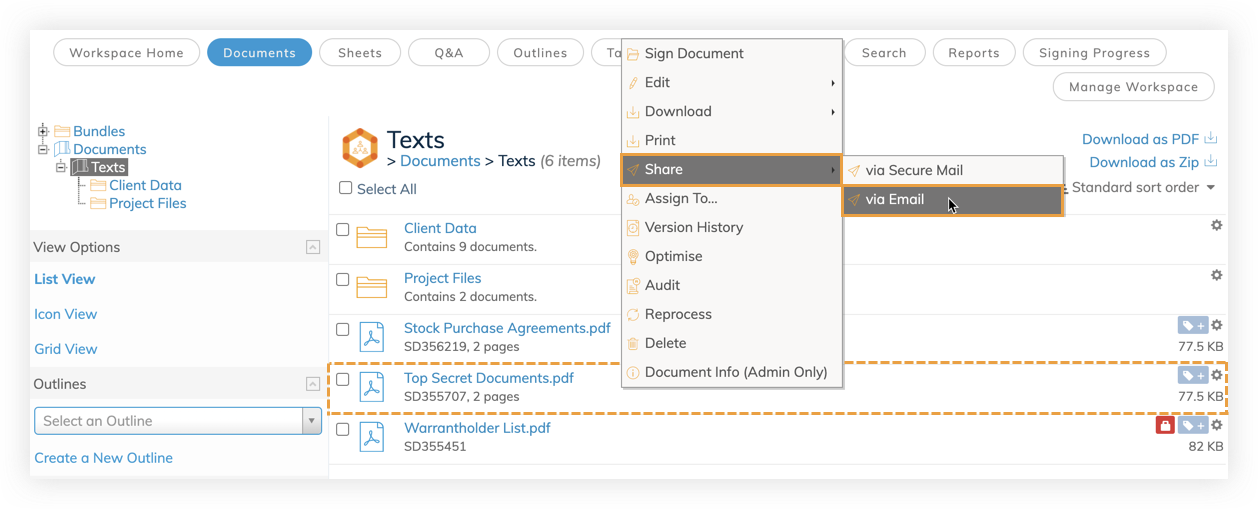
- Enter the recipient's name and email address. You can optionally include a personal message, set an expiry date and include a custom message to inform the user why the document is no longer available to view. Click 'Send Link via Email' to share your document or folder.
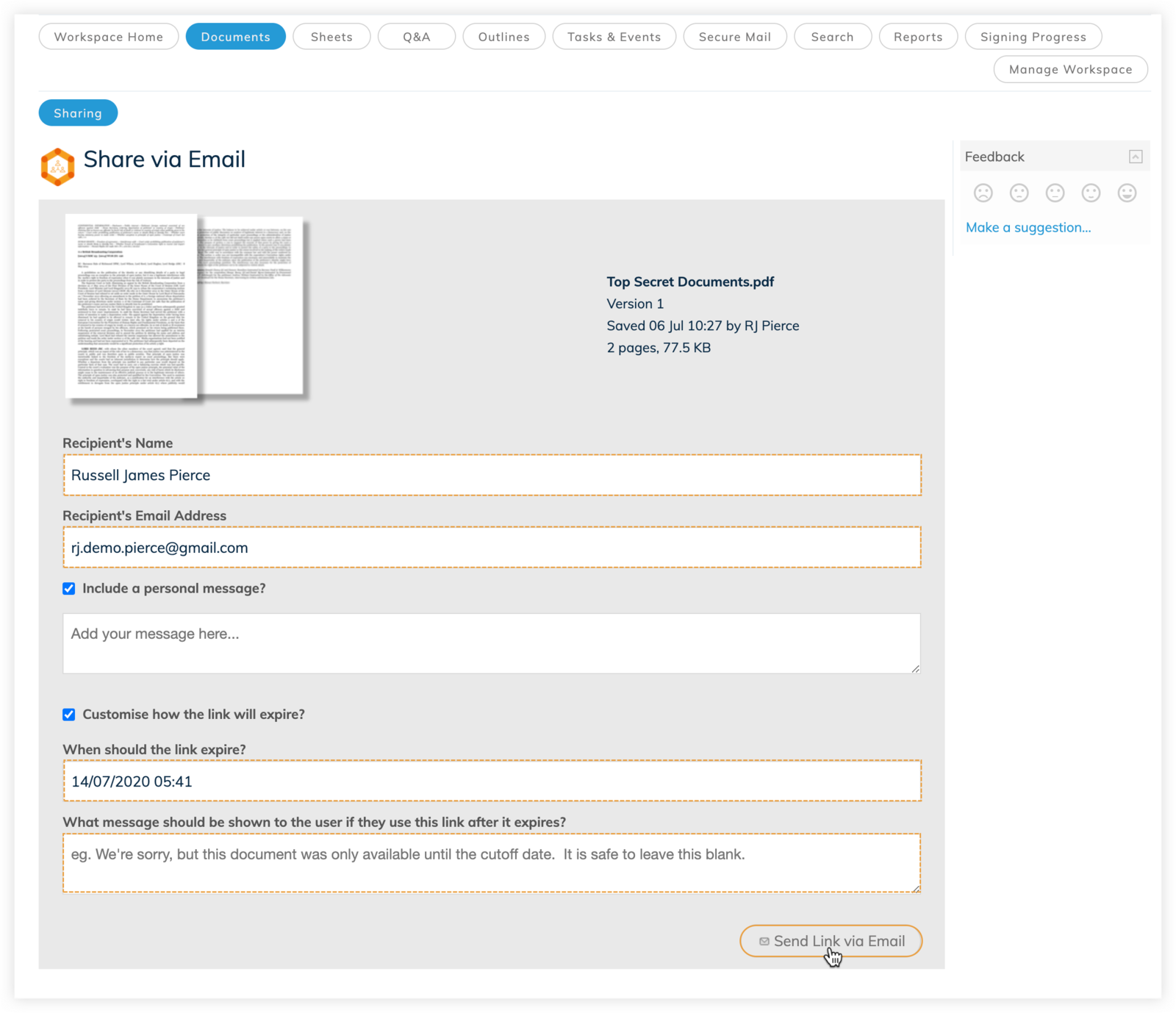
- The recipient will receive an email containing a coded link, which when clicked will guide this external user directly to your document.
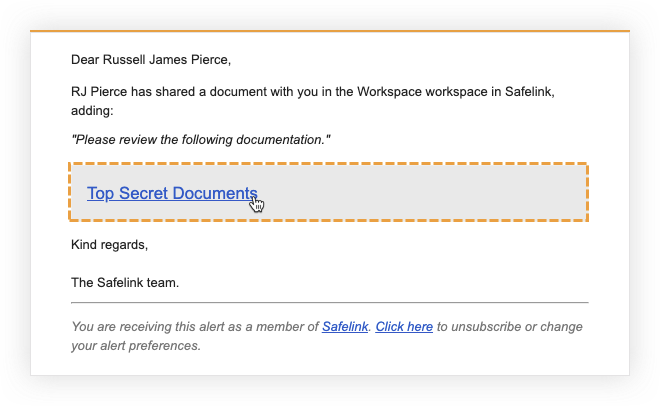
- The external user can view the document within the system.
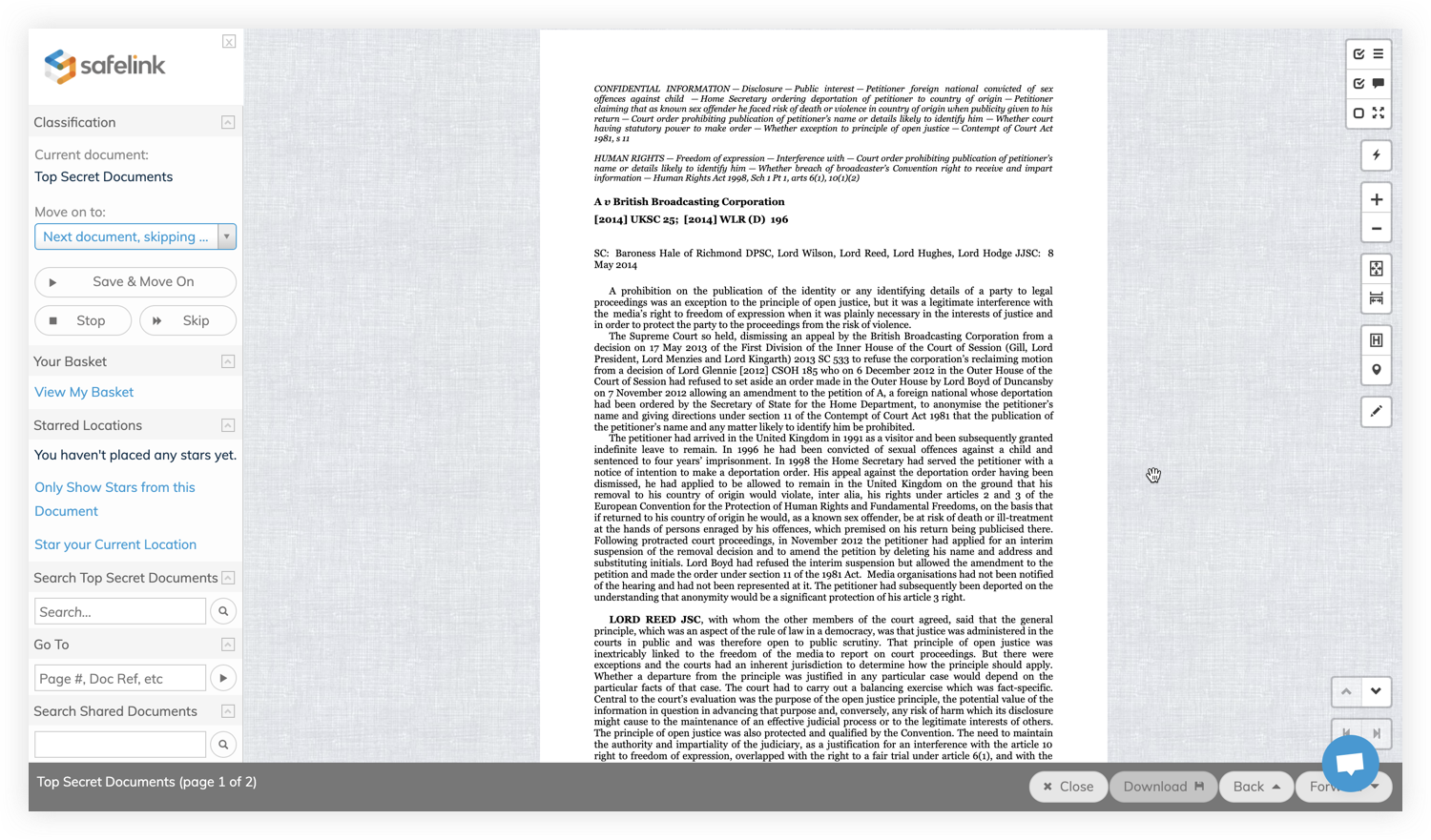
Please note: External users will be able to view folder titles in both the folder tree and Documents Area.
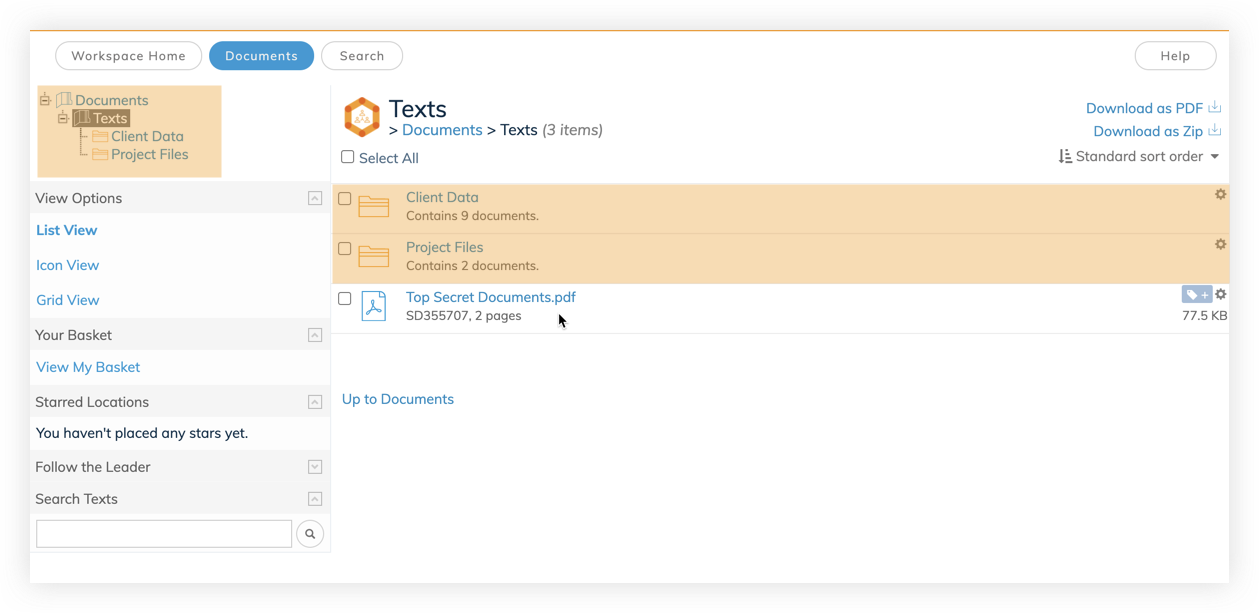
![safelink-logo-rgb_18sefvp.png]](https://help.safelinkhub.com/hs-fs/hubfs/safelink-logo-rgb_18sefvp.png?height=50&name=safelink-logo-rgb_18sefvp.png)