Litigation Workspace - Create a New Bundle
You can create a bundle of documents with an index and a cover page. Make sure this feature has been turned on by a Workspace admin.
Litigation Workspace - Create a New Bundle - Gen 4
Litigation Workspace - Create a New Bundle - Gen 3
Litigation Workspace - Create a New Bundle - Gen 4
- To begin, tick the boxes next to the document(s) you would like to add to your bundle.
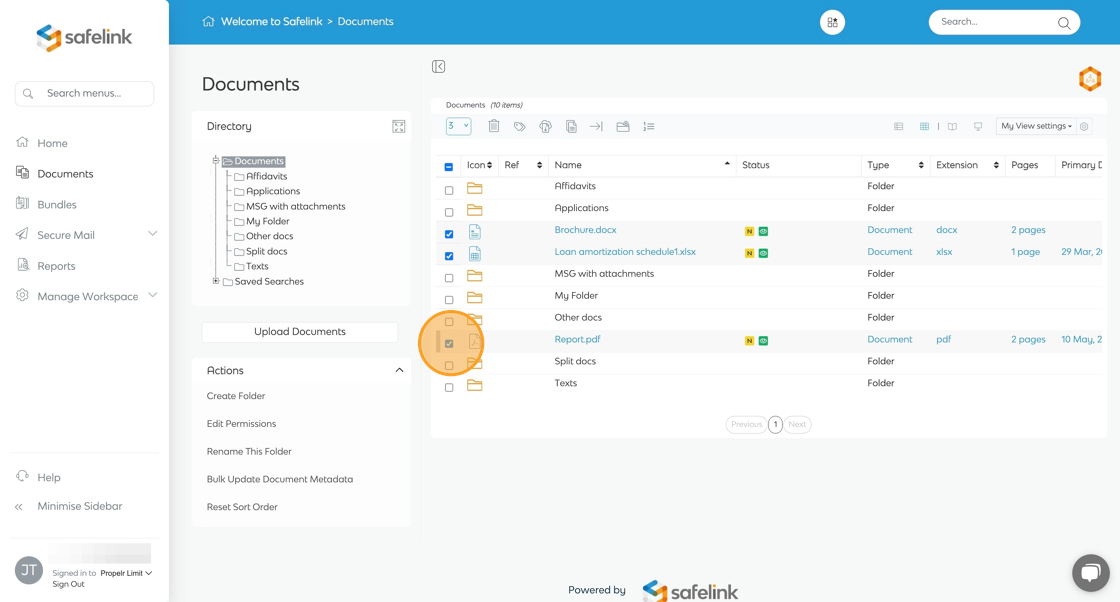
- Next, click Add to... icon on the toolbar at the top.

- Click Add to Bundles.
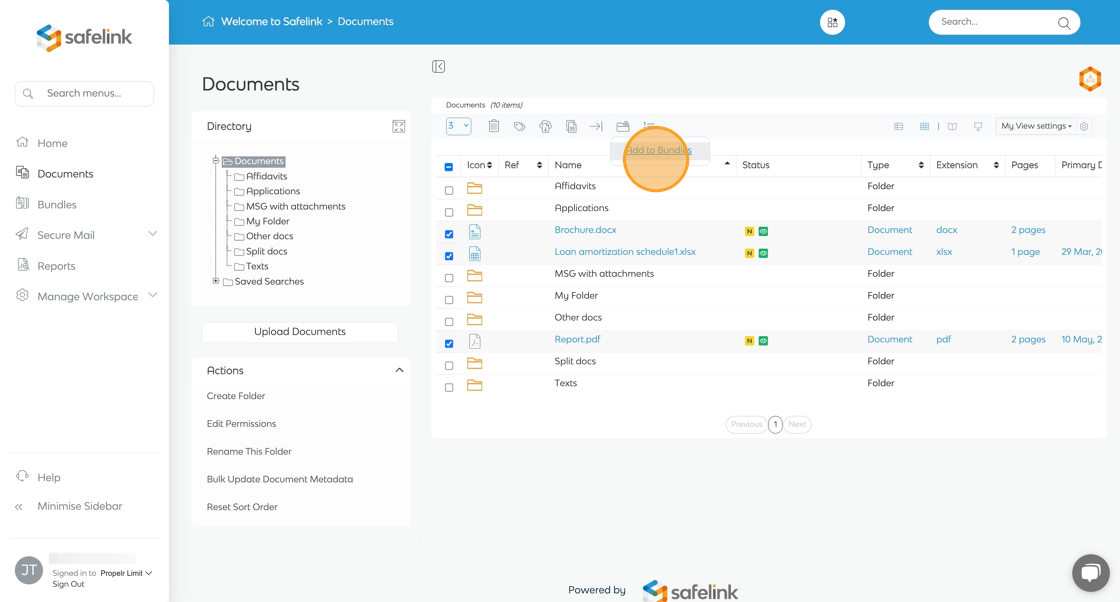
- Enter your bundle name and click Select Bundle.

- Click Add to Section, then click Add to Section.

- Lastly, click Bundles in the side menu bar to view your new bundle and section.
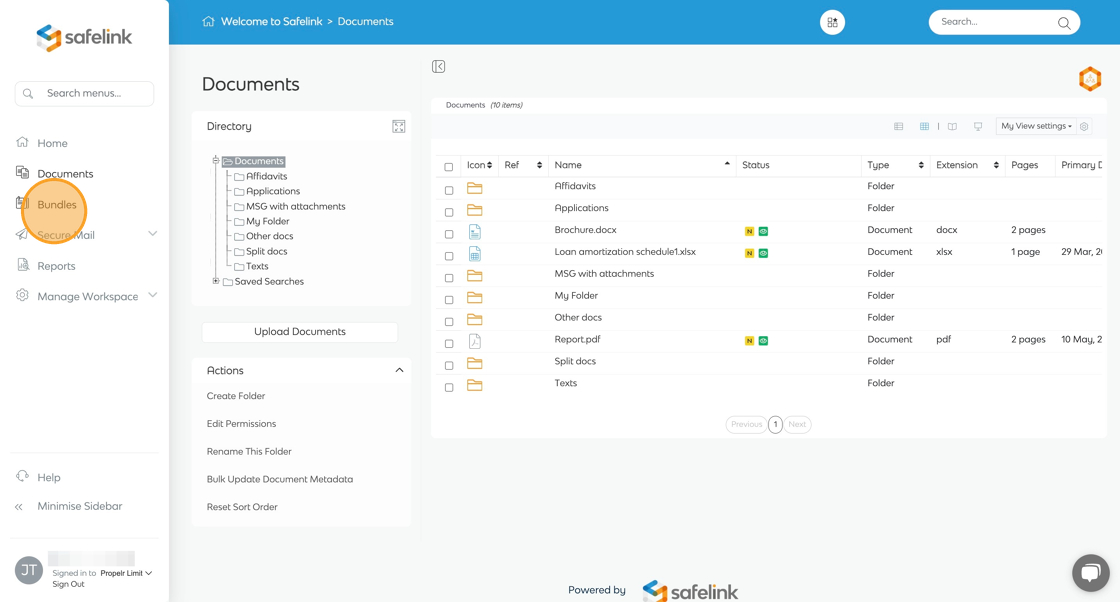
Please note that should your workspace be accessible by external parties or ‘non-friendly parties’, folder permissions that apply to the documents area do not apply to bundles. Any document added to a bundle will be viewable to all users within this workspace. To ensure the security of your bundle, we would recommend you build your bundle in an internal/team workspace and then publish it in a customer workspace for review.
Litigation Workspace - Create a New Bundle - Gen 3
- To begin, tick the boxes next to the document(s) you would like to add to your bundle.
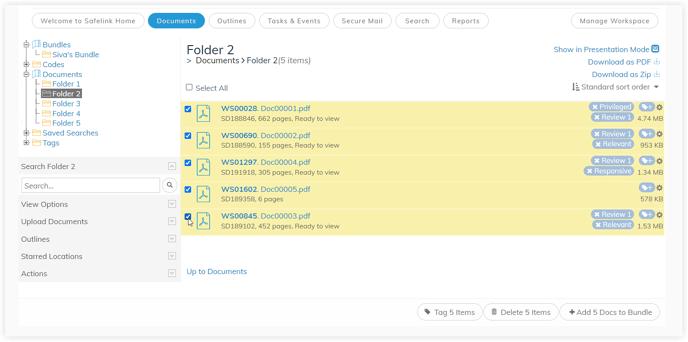
- Next, click Add Doc to Bundle on the grey toolbar at the bottom.
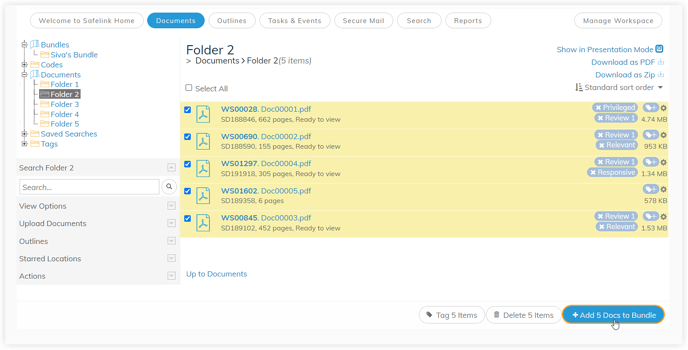
- Enter your bundle name and click Create Bundle.
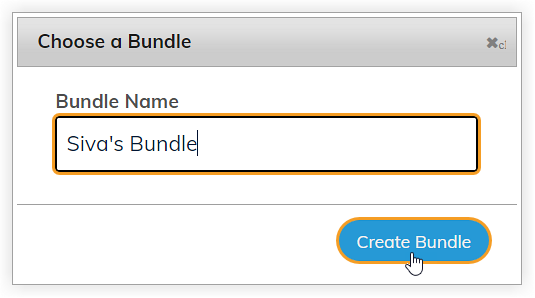
- Click Add to Section then click Add to Section.
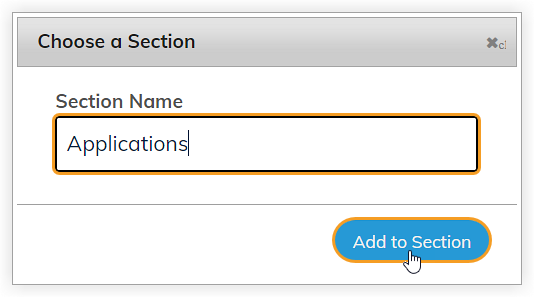
- Lastly, click on Bundles in the folder tree to view your new bundle and section.
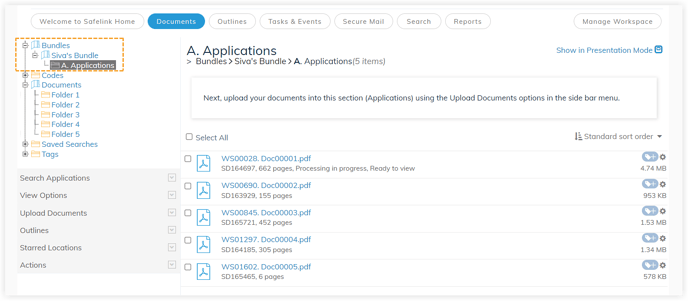
Please note that should your workspace be accessible by external parties or ‘non-friendly parties’, folder permissions that apply to the documents area do not apply to bundles. Any document added to a bundle will be viewable to all users within this workspace. To ensure the security of your bundle, we would recommend you build your bundle in an internal/team workspace and then publish it in a customer workspace for review.
![safelink-logo-rgb_18sefvp.png]](https://help.safelinkhub.com/hs-fs/hubfs/safelink-logo-rgb_18sefvp.png?height=50&name=safelink-logo-rgb_18sefvp.png)