How to tag individual documents
Workspace Admins can set up custom fields to tag and add metadata to documents. Once these fields have been set up, users can review and classify documents.
- To begin click the Documents tab.

- Find and open the document that you would like to classify or label.
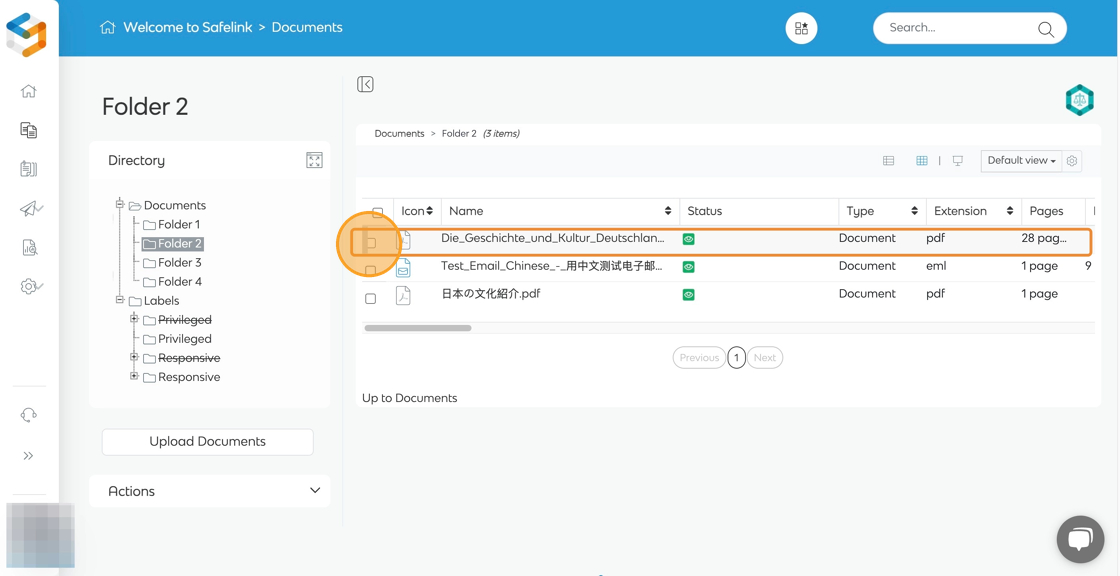
- You can find the Labels Menu in the sidebar.

- You can find tagged documents inside the 'Labels' folder in your workspace, a new folder is automatically created for each tag. You can set up multiple tags per document.
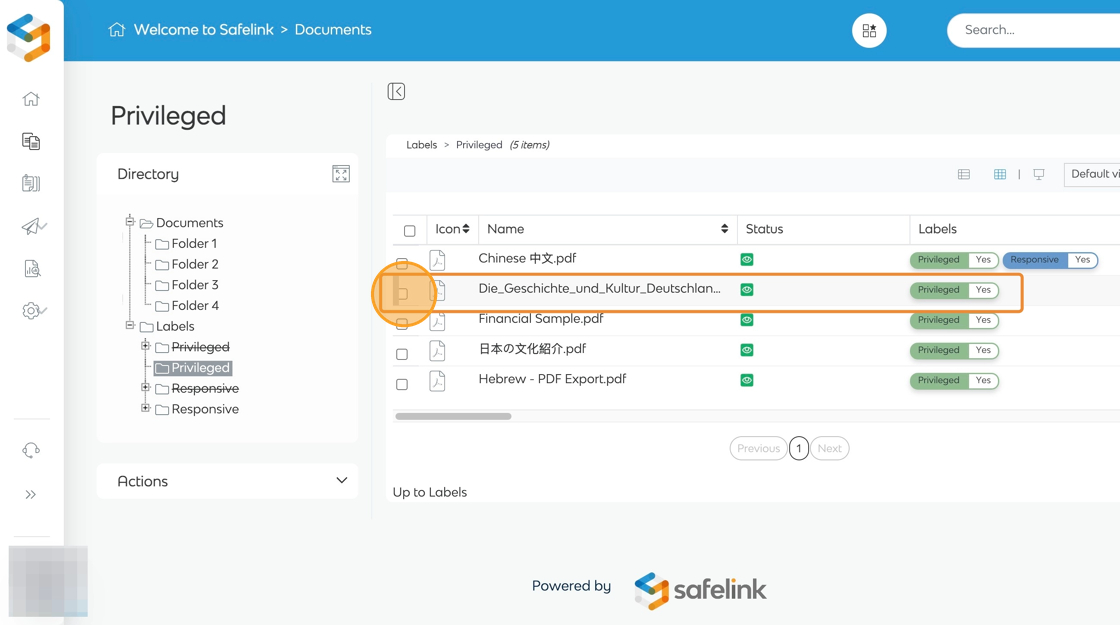
Note: Only Workspace admins can set up the classification tags. Please contact your Workspace admin if you need to change or add classification tags.
![safelink-logo-rgb_18sefvp.png]](https://help.safelinkhub.com/hs-fs/hubfs/safelink-logo-rgb_18sefvp.png?height=50&name=safelink-logo-rgb_18sefvp.png)