How to Set Individual Folder Permissions
You can set specific folder permissions for an individual user in your workspace. You must be a Workspace Admin in order for this to work.
How To Set Folder Permissions for an Individual User - Gen 4
How To Set Folder Permissions for an Individual User - Gen 3
How To Set Folder Permissions for an Individual User - Gen 4
- Click Manage Workspace.
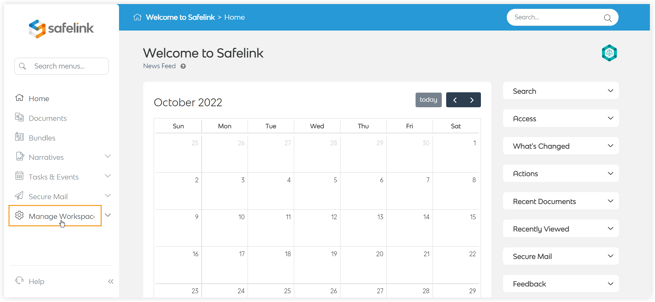
- From Access and Permissions, click Folder Permissions.
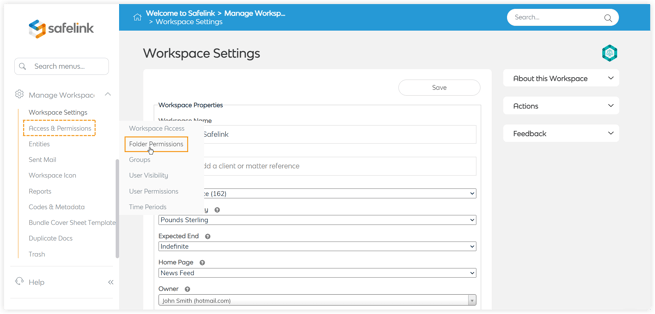
- This first set of buttons represents the default permissions for all users and groups in your workspace. To edit the permissions for an individual user, click the drop-down menu on the left.

- Next, enter a user's name into the text field and select their name from the list.
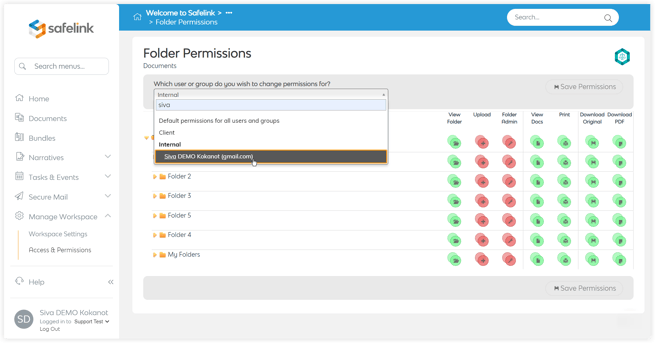
-
Notice how there are now two additional button sets over the default button set. The middle button set represents the group to which this user belongs. The top button set represents the permissions for this particular user. You can click on a button to change the corresponding permissions. Green buttons represent permissions users can perform within your workspace. Red buttons represent permissions a user cannot perform.
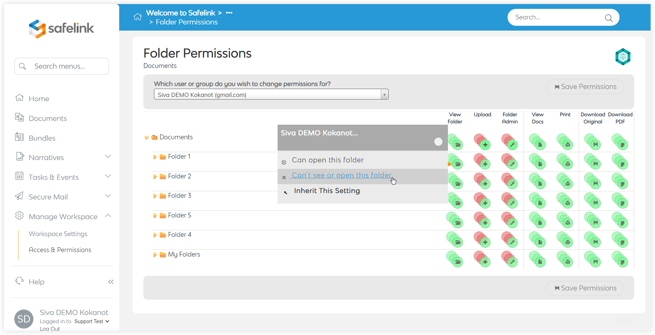
Note: You can set specific permissions for every folder within your workspace. Permission buttons with a dotted outline is set to Inherit This Setting.
- Click Save (n) Change(s).
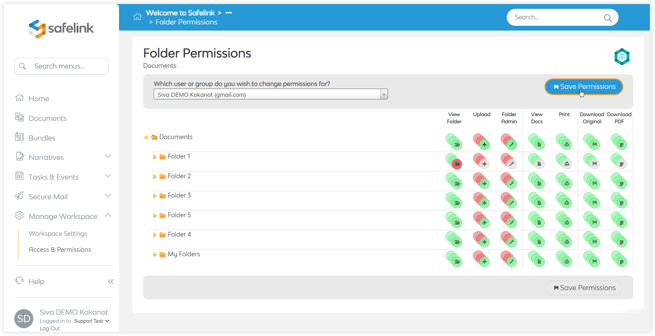
-
Hover your cursor over a button to see what permissions this user can or cannot perform.
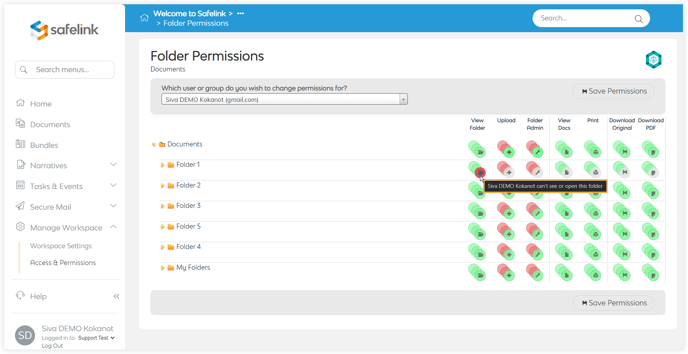
How To Set Folder Permissions for an Individual User - Gen 3
- Click Manage Workspace.

- Click Access and Permissions.

- Click Folder Permissions.

- This first set of buttons represents the default permissions for all users and groups in your workspace. To edit the permissions for an individual user, click the drop-down menu on the left.

- Next, enter a user's name into the text field and select their name from the list.

-
Notice how there are now two additional button sets over the default button set. The middle button set represents the group to which this user belongs. The top button set represents the permissions for this particular user. You can click on a button to change the corresponding permissions. Green buttons represent permissions users can perform within your workspace. Red buttons represent permissions a user cannot perform.

Note: You can set specific permissions for every folder within your workspace. Permission buttons with a dotted outline is set to Inherit This Setting.
- Click Save (n) Change(s).

-
Hover your cursor over a button to see what permissions this user can or cannot perform.

![safelink-logo-rgb_18sefvp.png]](https://help.safelinkhub.com/hs-fs/hubfs/safelink-logo-rgb_18sefvp.png?height=50&name=safelink-logo-rgb_18sefvp.png)