How To Send Files via Secure Mail
You can use the Share via Secure Mail app to send files and folders to other users within the Safelink system.
How To Send Files via Secure Mail - Gen 4
How To Send Files via Secure Mail - Gen 3
How To Send Files via Secure Mail - Gen 4
- To begin, click on Secure Mail.
Please contact your Workspace Admin if the Share option is not available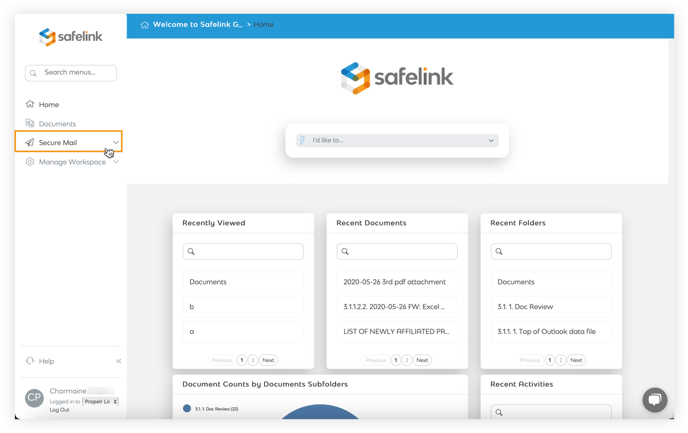
- Then click on Compose.
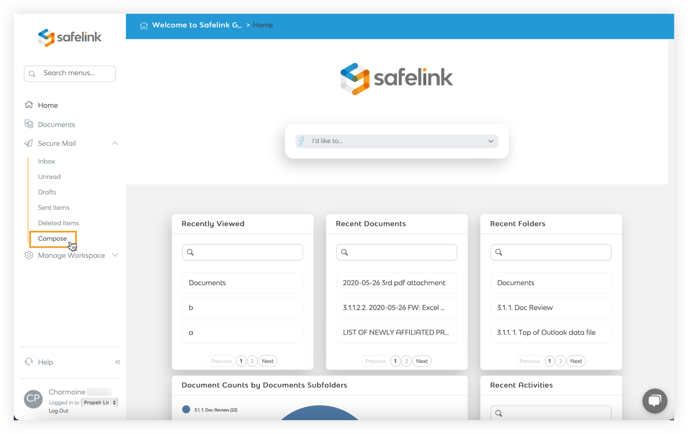
- Enter the recipient's name, email address and message in the corresponding fields.
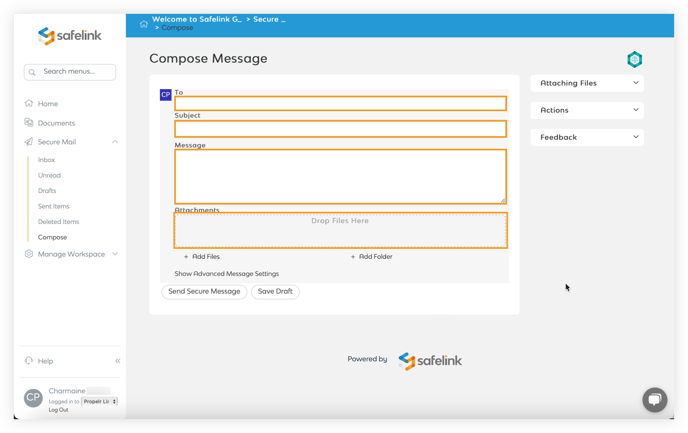
You can also drag and drop files and folders stored on your computer to be sent as an attachment. - Lastly, click Send Secure Message to send an email to recipients.
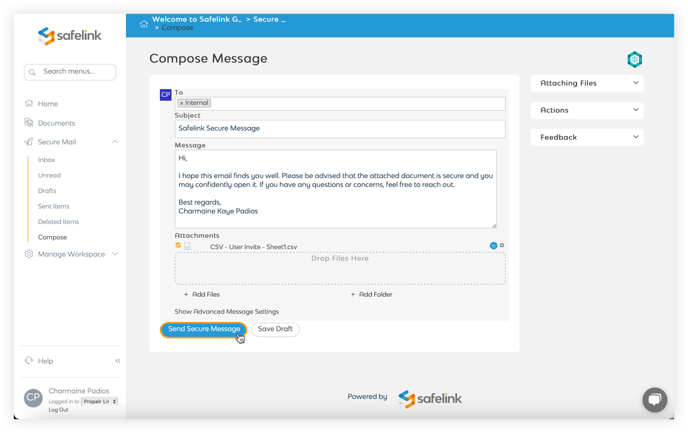
Only members of the workspace can send and receive Secure Mail messages. Please reach out to your workspace admin to invite users into the workspace.
How To Send Files via Secure Mail - Gen 3
- To begin, right-click on the file or folder that you would like to share.
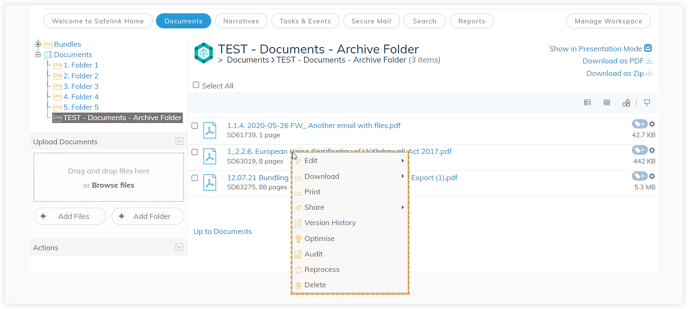
- Select Share from the context menu and then click via Secure Mail.
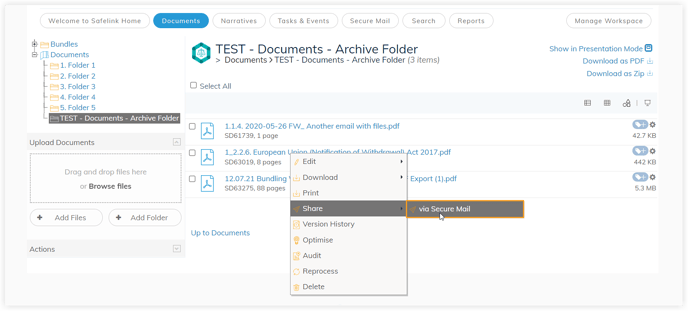 Please contact your Workspace Admin if the Share option is not available
Please contact your Workspace Admin if the Share option is not available - Enter the recipient's name, email address and message in the corresponding fields.
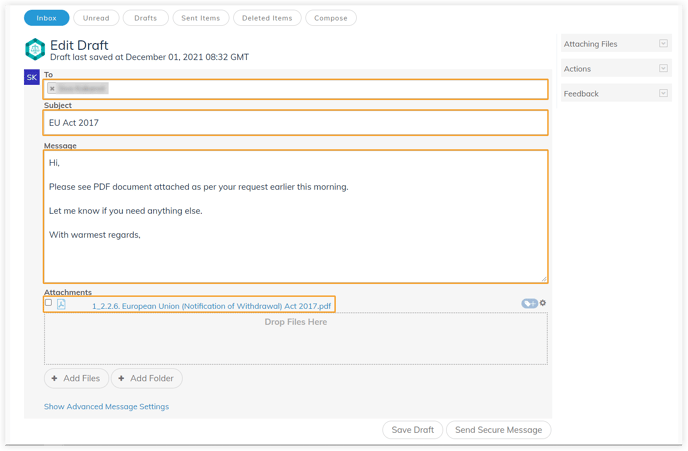 You can also drag and drop files and folders stored on your computer to be sent as an attachment.
You can also drag and drop files and folders stored on your computer to be sent as an attachment. - Lastly, click Send Secure Message to send an email to recipients.
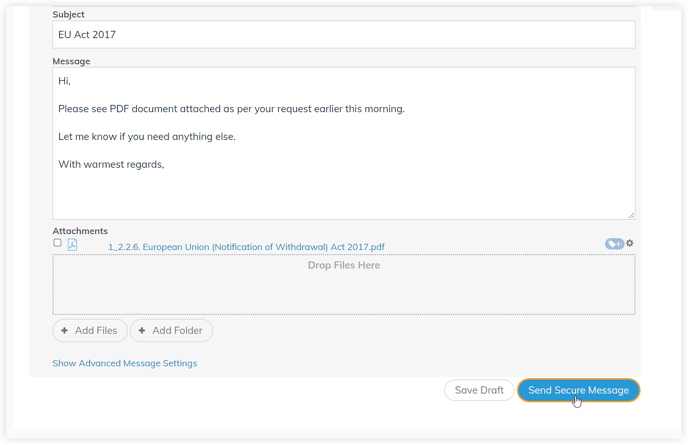
Only members of the workspace can send and receive Secure Mail messages. Please reach out to your workspace admin to invite users into the workspace.
![safelink-logo-rgb_18sefvp.png]](https://help.safelinkhub.com/hs-fs/hubfs/safelink-logo-rgb_18sefvp.png?height=50&name=safelink-logo-rgb_18sefvp.png)