How to Revoke/Remove a User from Your Workspace
Workspace Admins can revoke the access of users in their workspace.
How to Revoke/Remove a User from Your Workspace - Gen 4
How to Revoke/Remove a User from Your Workspace - Gen 3
How to Revoke/Remove a User from Your Workspace - Gen 4
- Click Manage Workspace.

- Click Access & Permissions.

- Find the user you want to remove and click the rubbish bin icon on the right.

Users without the rubbish bin icons next to their name are Licence Superusers. These users cannot be removed from the workspace. - Click Ok to remove this user from the workspace.

- The system will prompt the Workspace access revoked message to confirm this user's removal.

How to Revoke/Remove a User from Your Workspace - Gen 3
1. Click Manage Workspace.

2. Click Access and Permissions.

3. Find the user you want to remove and click the rubbish bin icon on the right.

Note: Users without the rubbish bin icons next to their name are Licence Superusers. These users cannot be removed from the workspace.
4. Click Ok to remove this user from the workspace.
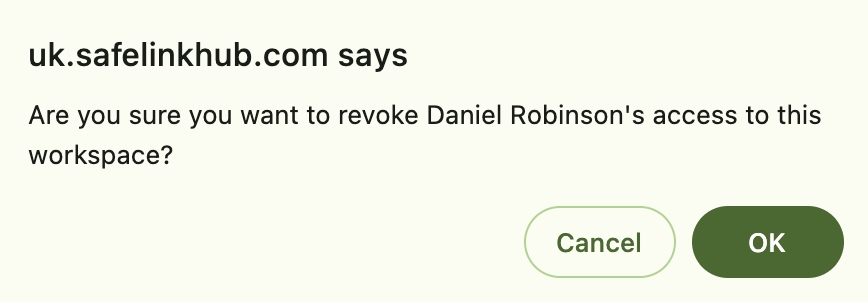
5. The system will prompt the Workspace access revoked message to confirm this user's removal.
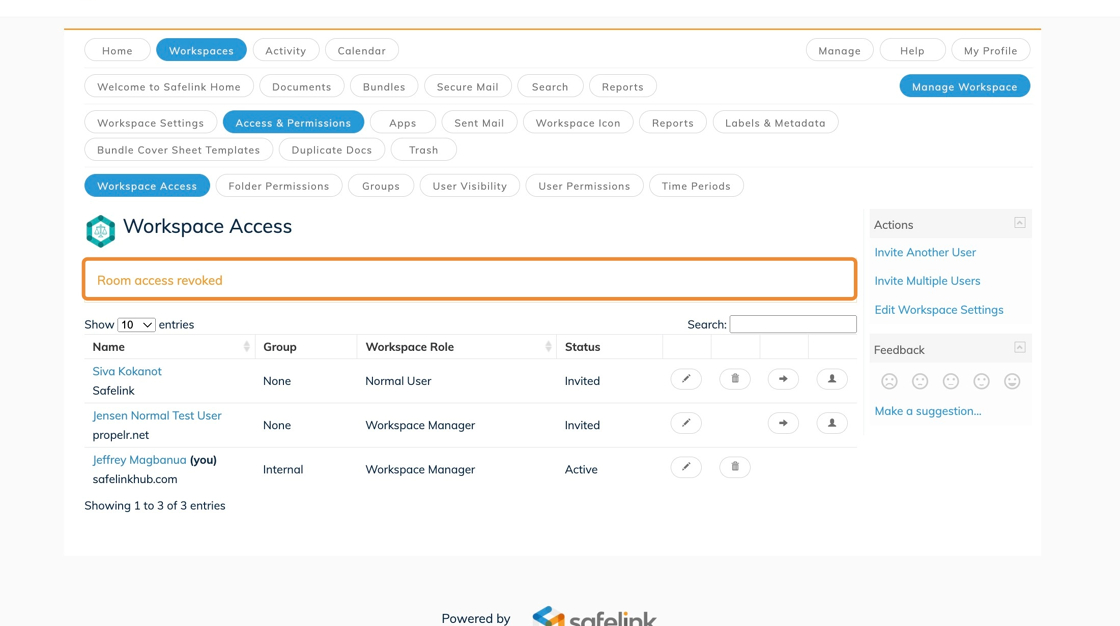
This user will no longer be able to access this workspace. However, removing a user from a workspace does not remove them from the Safelink System.
![safelink-logo-rgb_18sefvp.png]](https://help.safelinkhub.com/hs-fs/hubfs/safelink-logo-rgb_18sefvp.png?height=50&name=safelink-logo-rgb_18sefvp.png)