How to Freeze Your Workspace
Freeze Workspace can disable changes to your workspace and prevent them from being deleted. Only workspace admins can freeze the workspace. Please contact your Workspace admin to update the Freeze Workspace settings.
How to Freeze Your Workspace - Gen 4
How to Freeze Your Workspace - Gen 3
How to Freeze Your Workspace - Gen 4
- Click Manage Workspace.
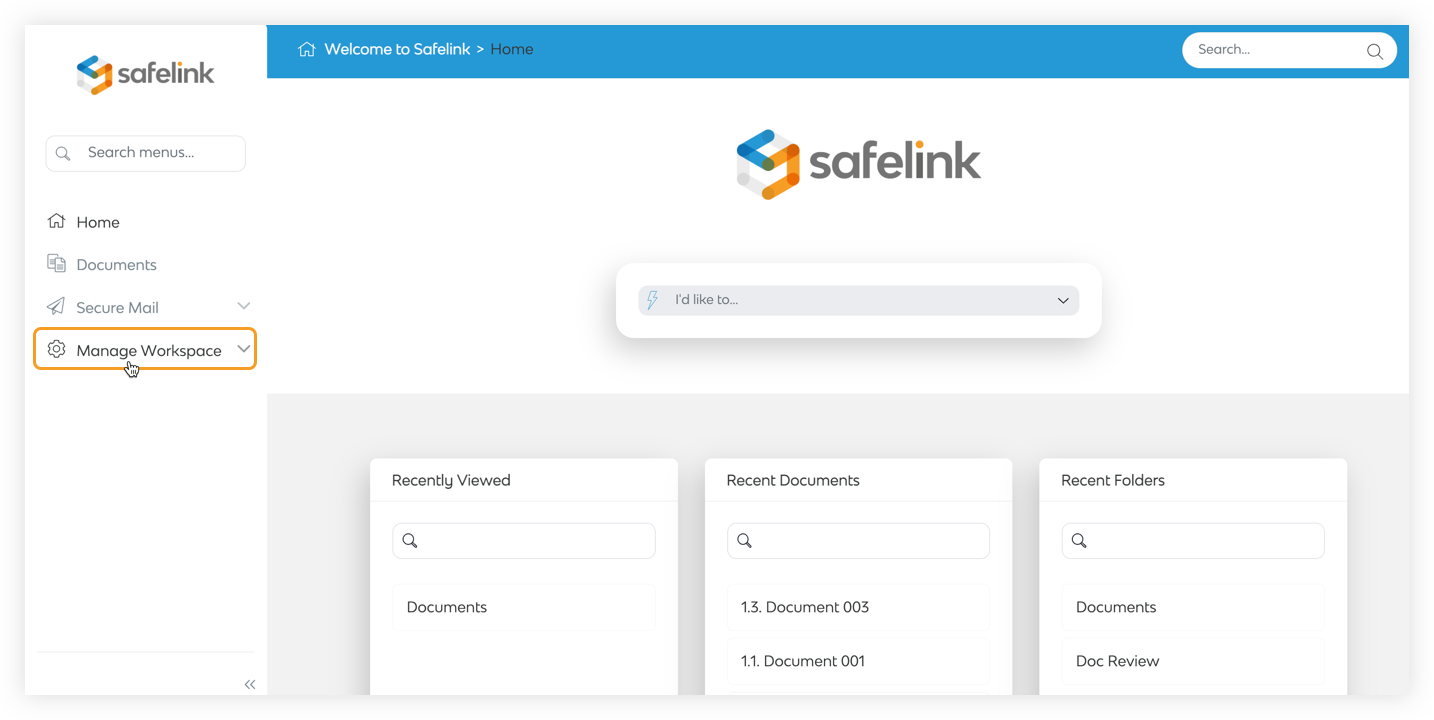
- Select Freeze Workspace from the Actions menu.
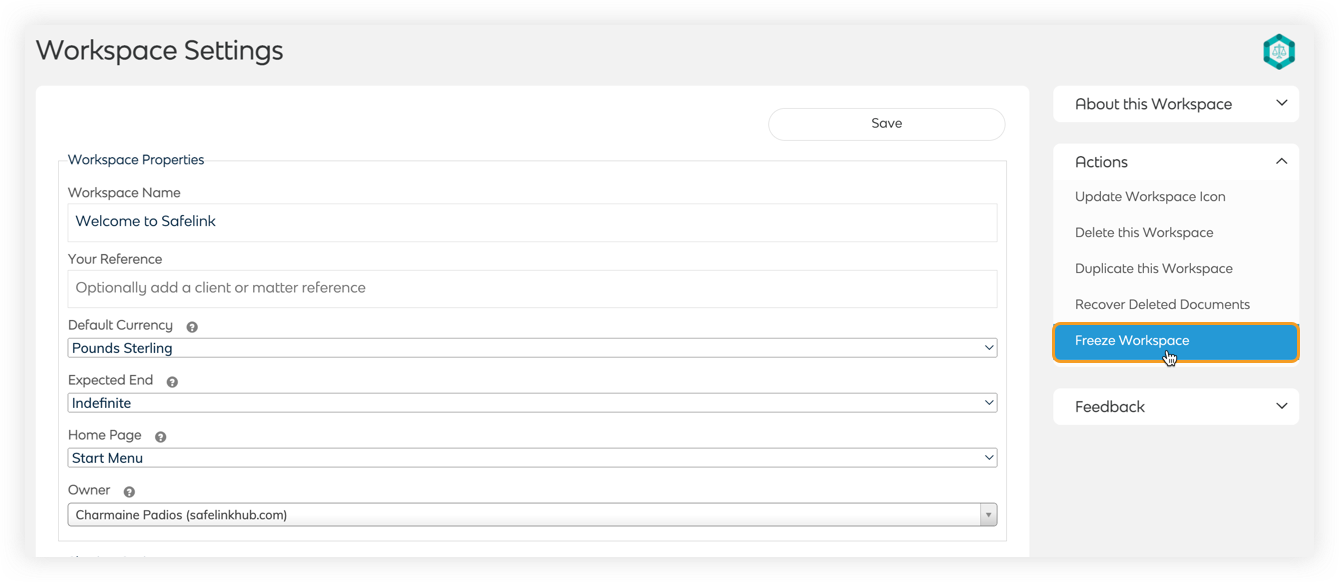
- Tick your preferred options.
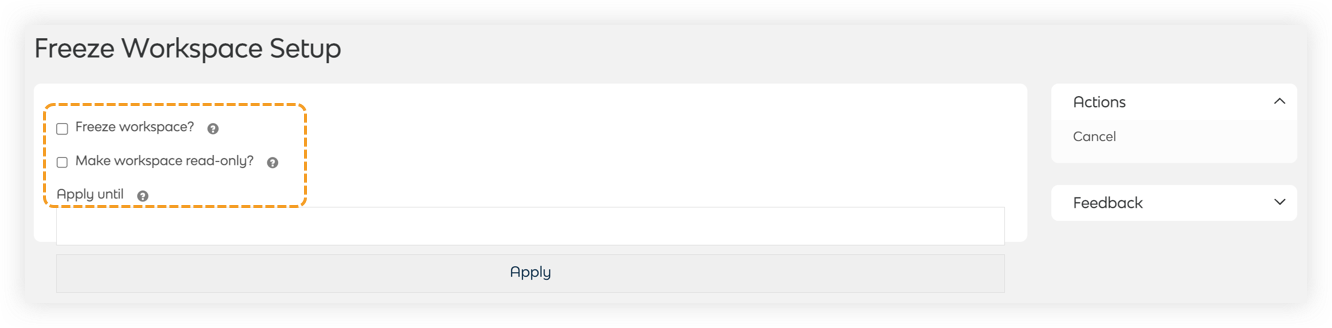
- Freeze Workspace? - This will prevent workspace deletion indefinitely or until the selected date.
- Make workspace read-only? - This will prevent users from adding or deleting documents and disable workspace setting changes indefinitely or until the selected date.
- Apply until - This will apply the 'Freeze Workspace?' and the 'Make workspace read-only?' setting until the set date. Leaving this field blank will apply the settings indefinitely.
- Click Apply to apply the changes.
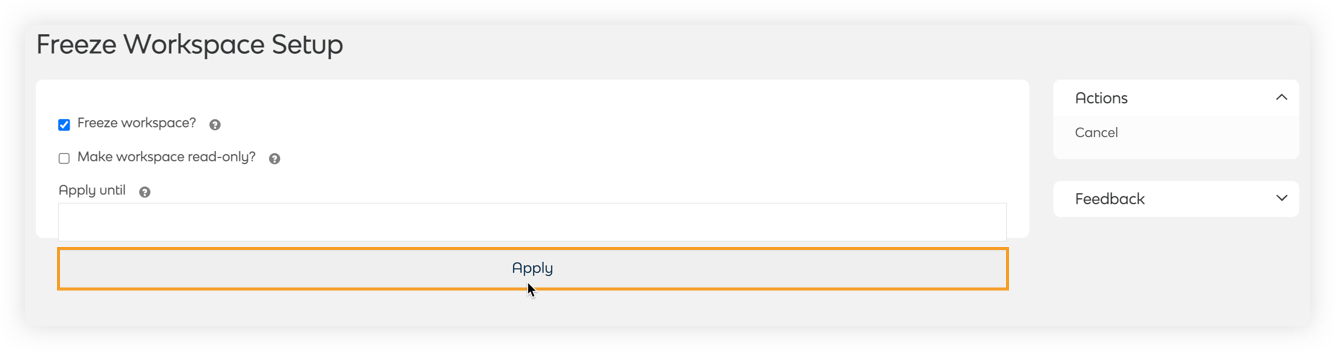
Changes to the Freeze workspace settings are logged in the Detailed Audit Report
How to Freeze Your Workspace - Gen 3
- Click Manage Workspace.
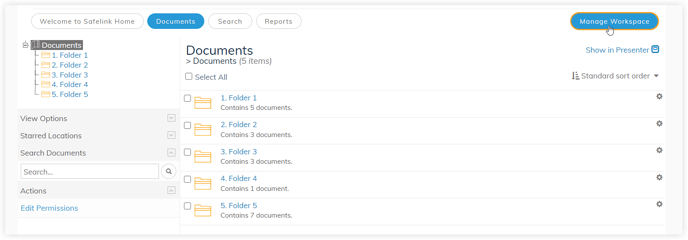
- Select Freeze Workspace from the Actions menu.
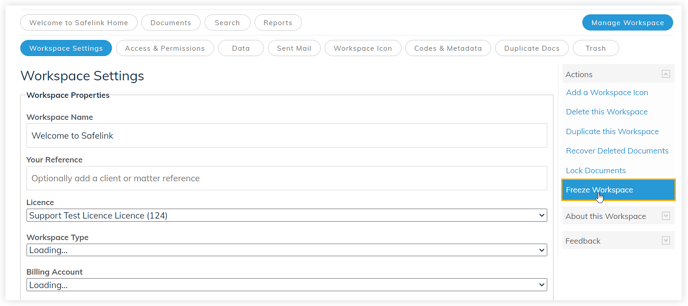
- Tick your preferred options.
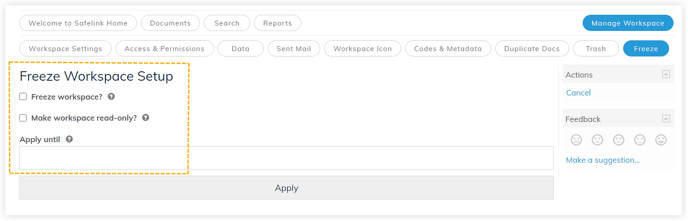
- Freeze Workspace? - This will prevent workspace deletion indefinitely or until the selected date.
- Make workspace read-only? - This will prevent users from adding or deleting documents and disable workspace setting changes indefinitely or until the selected date.
- Apply until - This will apply the 'Freeze Workspace?' and the 'Make workspace read-only?' setting until the set date. Leaving this field blank will apply the settings indefinitely.
- Click Apply to apply the changes.

Changes to the Freeze workspace settings are logged in the Detailed Audit Report
![safelink-logo-rgb_18sefvp.png]](https://help.safelinkhub.com/hs-fs/hubfs/safelink-logo-rgb_18sefvp.png?height=50&name=safelink-logo-rgb_18sefvp.png)