How To Enable Two-factor Authentication in the Workspace
Only Workspace admins can enable the security settings in the workspace. Please contact your Workspace admin to update your security settings.
How To Enable Two-factor Authentication in the Workspace - Gen 4
How To Enable Two-factor Authentication in the Workspace - Gen 3
How To Enable Two-factor Authentication in the Workspace - Gen 4
- To begin, click on Manage Workspace.
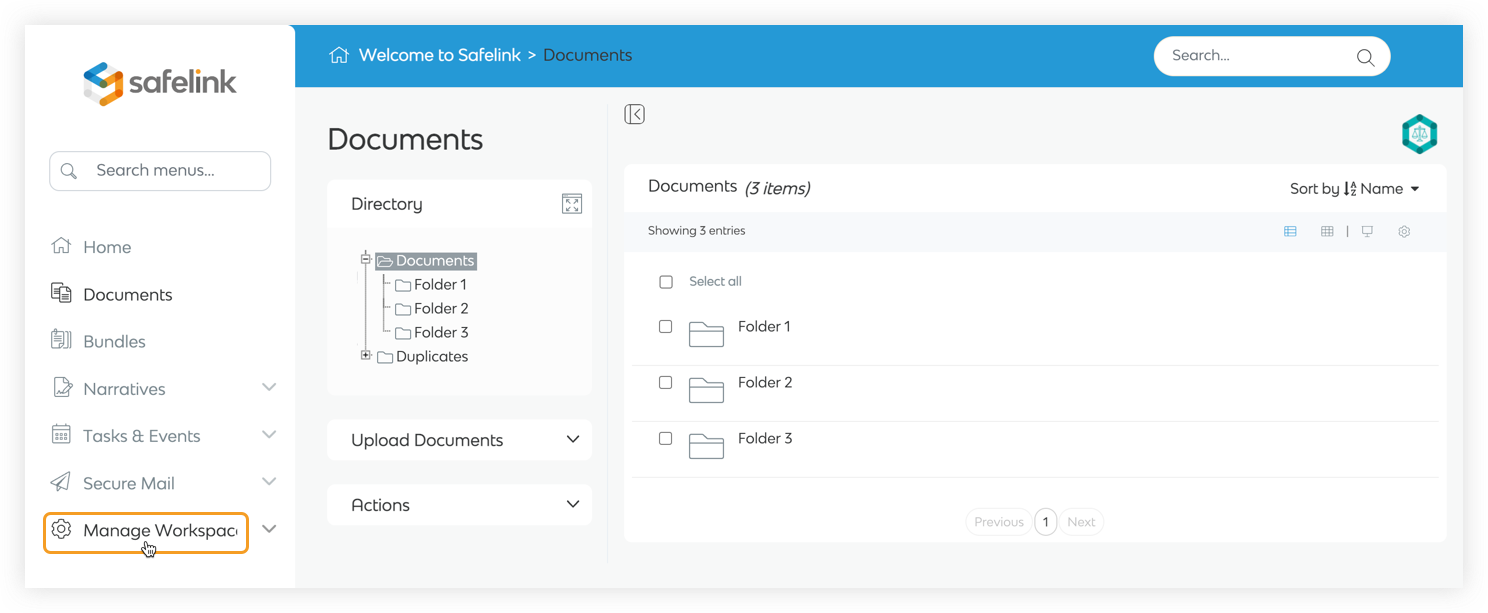
- Next, click on Workspace Settings.
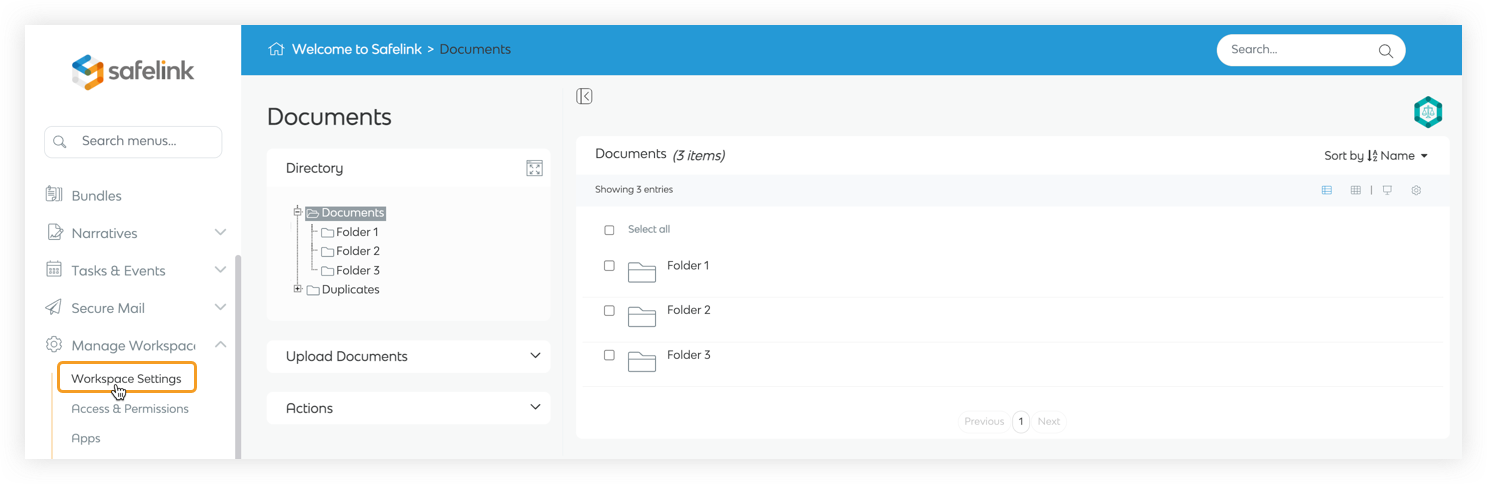
- Next, scroll down to the Security section on your Workspace Settings page.
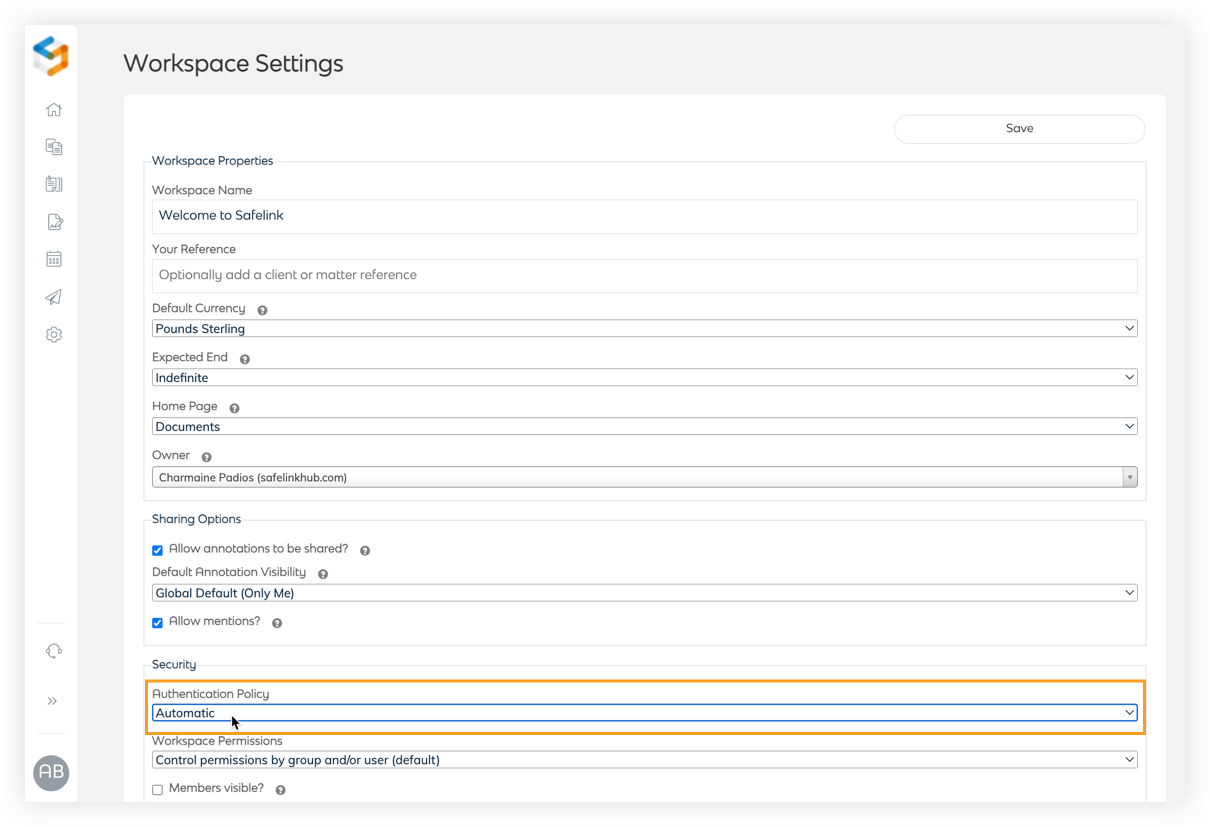
- Select your preferred Authentication Policy.
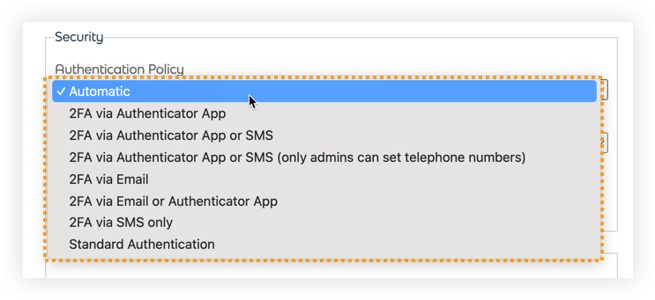
Click here to learn more about the different Authentication Policy options. -
- Scroll down to the end of the options and select Save to save your settings.
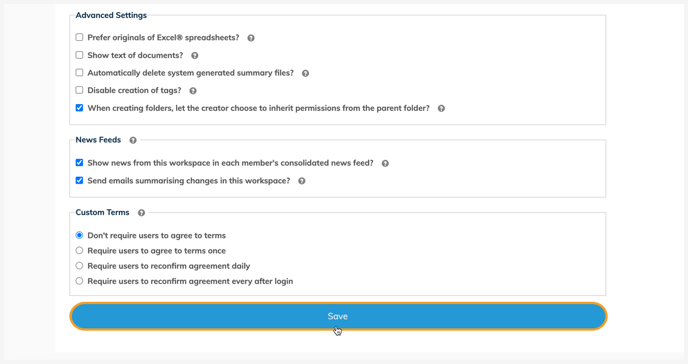
Please get in touch with Safelink Support at support@safelinkhub.com if you would like to set up a default workspace authentication policy for all of your workspaces.
How To Enable Two-factor Authentication in the Workspace - Gen 3
- To begin, click on Manage Workspace.
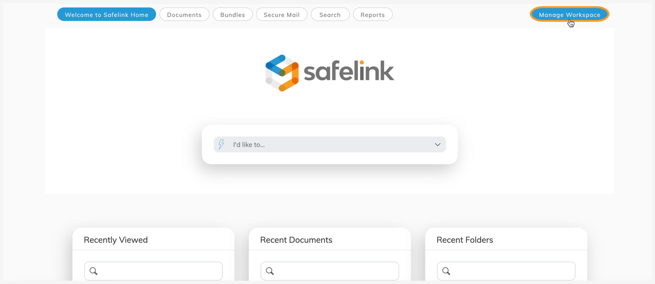
- Next, click on Workspace Settings.
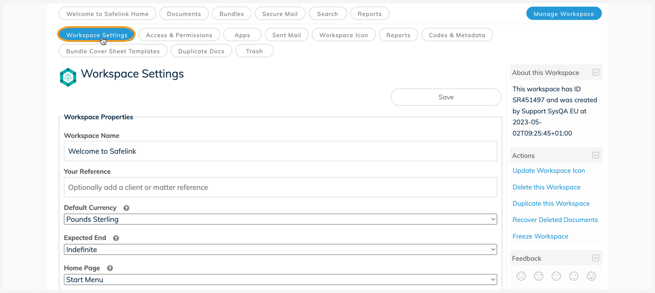
- Next, scroll down to the Security section on your Workspace Settings page.

- Set an Authentication Policy.
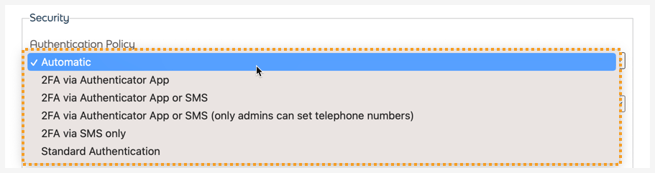
- Scroll down to the end of the options and select Save to save your settings.
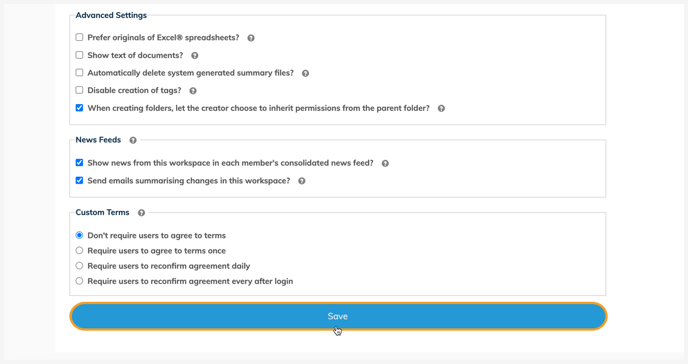
![safelink-logo-rgb_18sefvp.png]](https://help.safelinkhub.com/hs-fs/hubfs/safelink-logo-rgb_18sefvp.png?height=50&name=safelink-logo-rgb_18sefvp.png)