How To Enable the Spreadsheet Viewer
You can use the Spreadsheet Viewer app to view your spreadsheets in Safelink. You must be a Workspace Admin to access this screen.
How To Enable the Spreadsheet Viewer - Gen 4
How To Enable the Spreadsheet Viewer - Gen 3
How To Enable the Spreadsheet Viewer - Gen 4
- Click Manage Workspace and go to the Apps settings page.

2. Click on the tick box to enable the Spreadsheet Viewer app.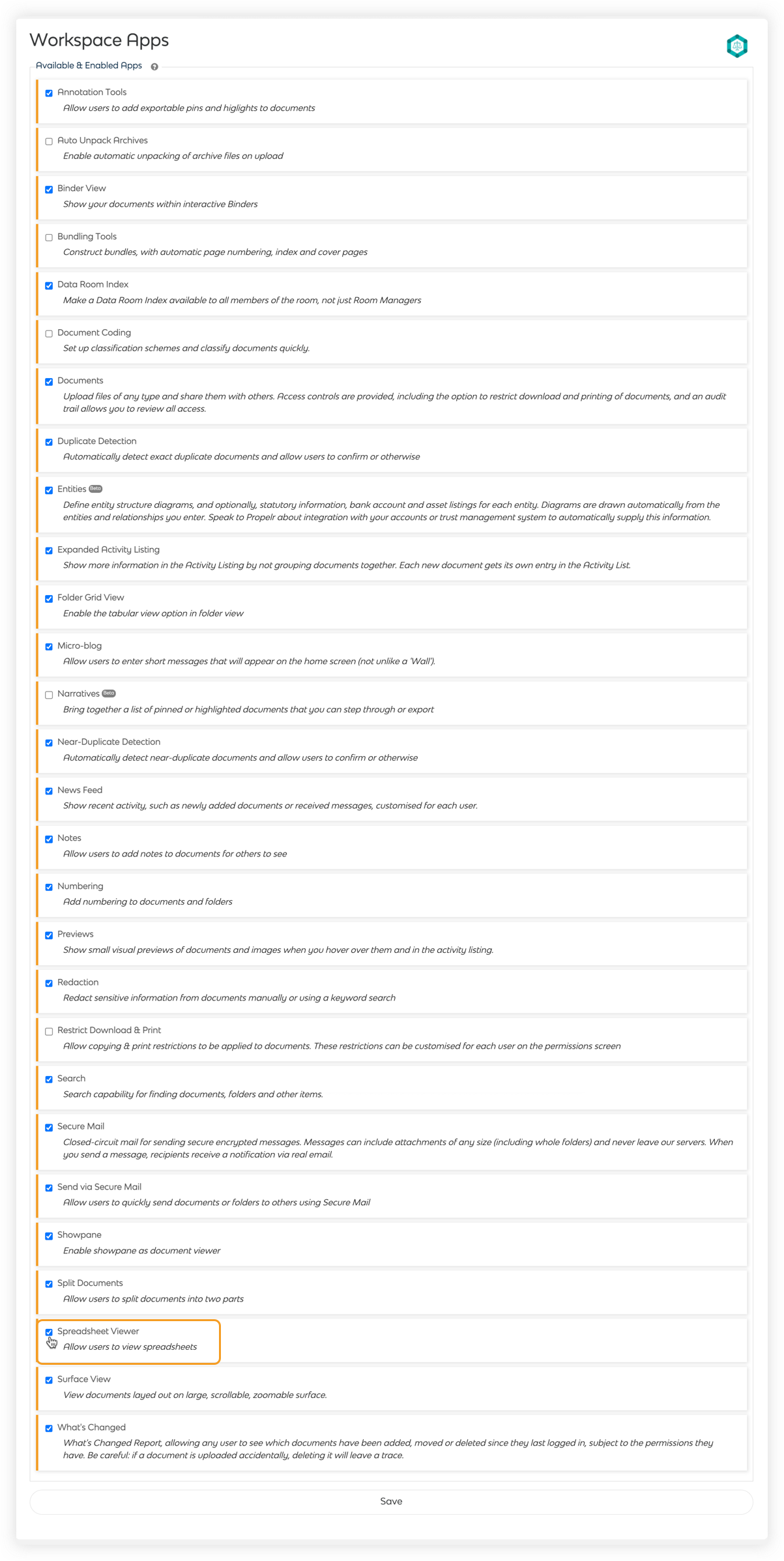
The Spreadsheet Viewer app requires the Showpane app. Please enable the Showpane app if this is not enabled yet.
3. Scroll down and click Save to save your settings.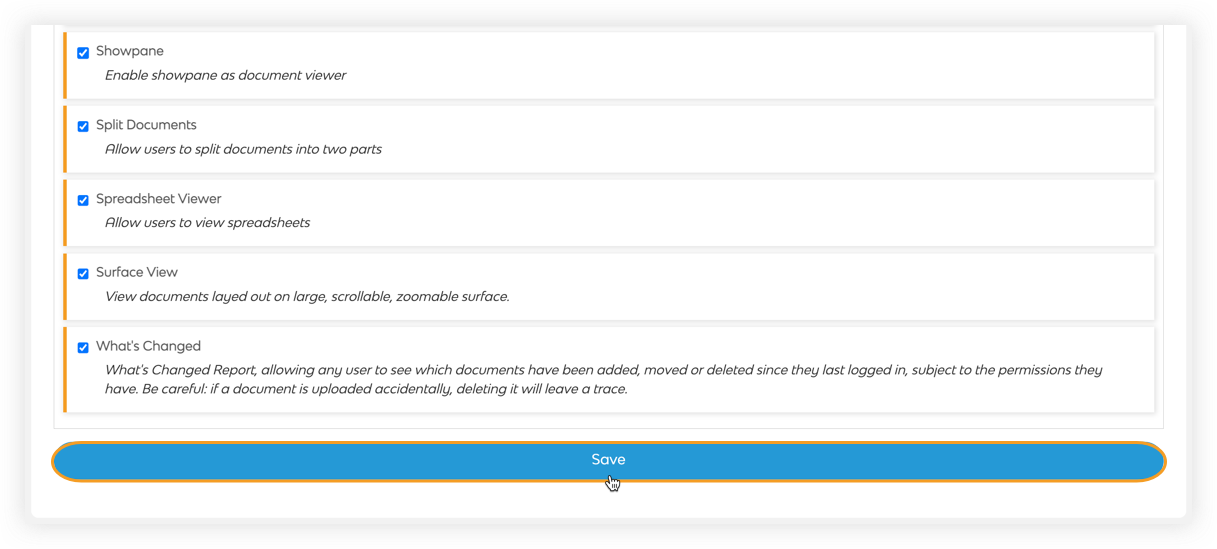
4. Open a spreadsheet file to view it in the Spreadsheet Viewer.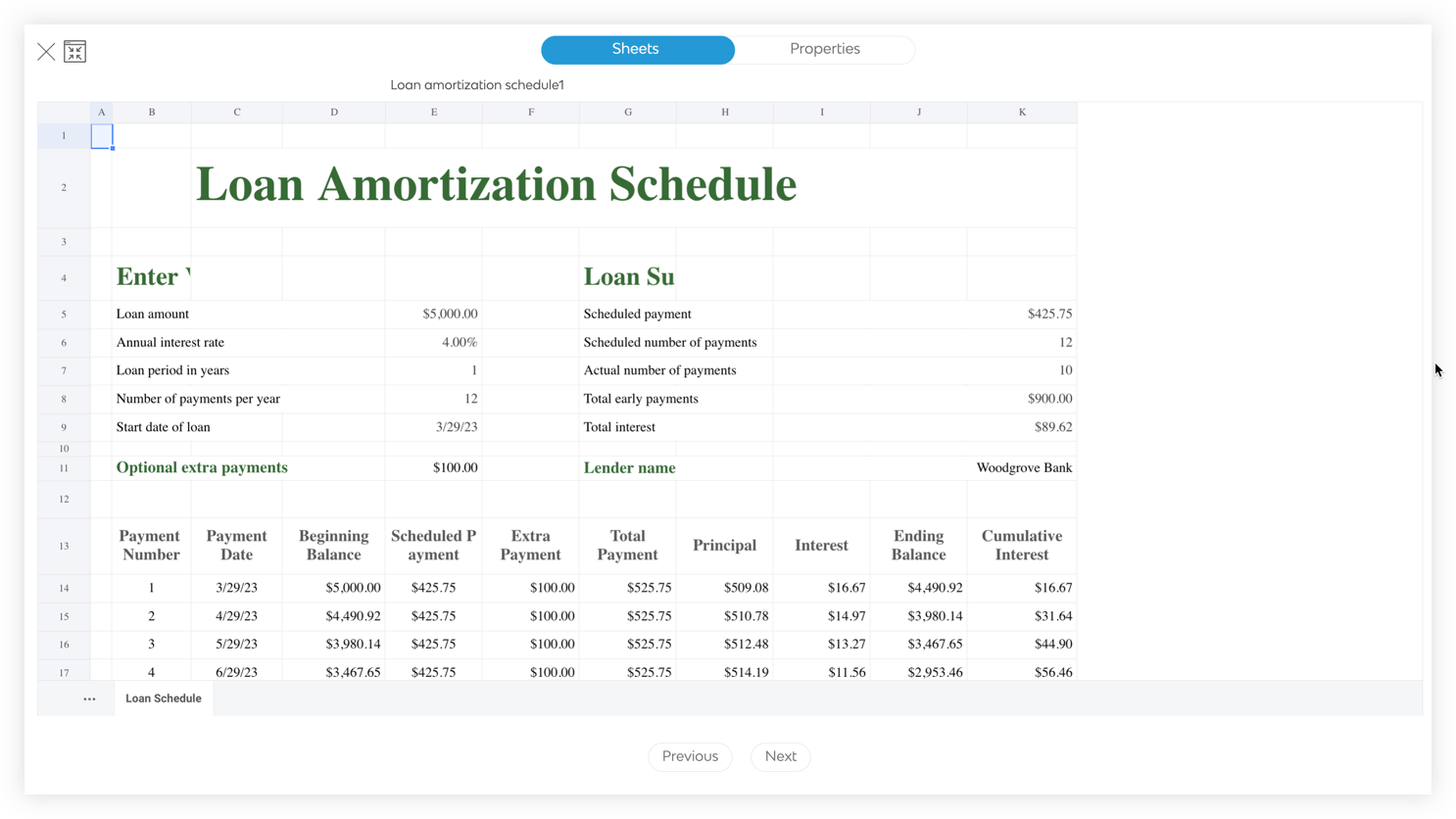
Please contact support@safelinkhub.com if you cannot find the Spreadsheet Viewer and Showpane app in your workspace settings.
How To Enable the Spreadsheet Viewer - Gen 3
- Click Manage Workspace to access the Apps settings page.
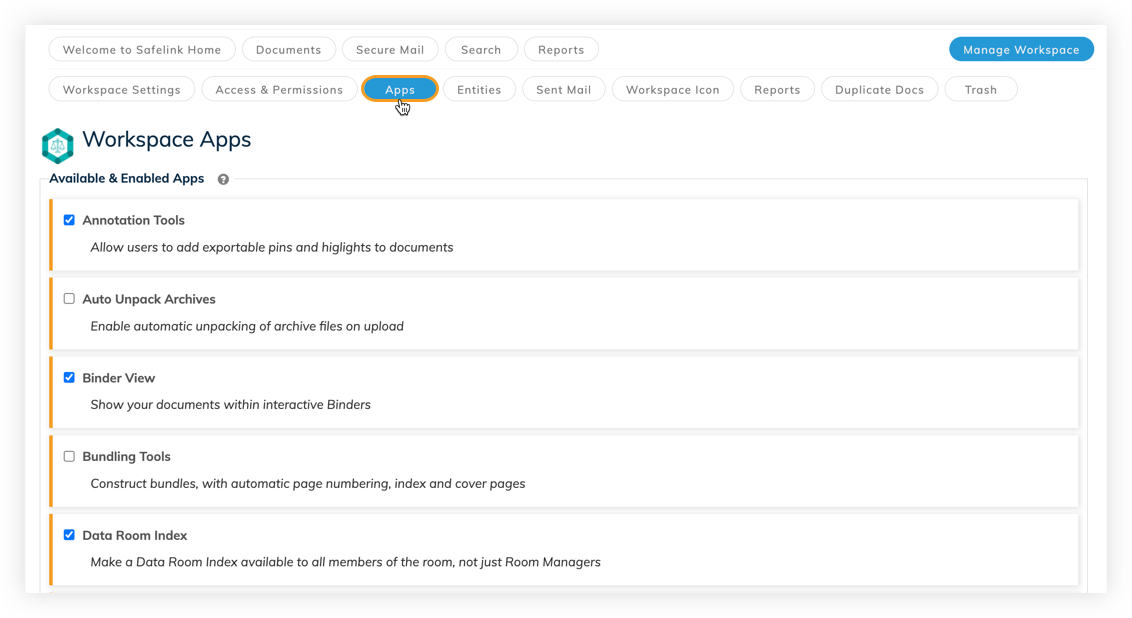
2. Click on the tick box to enable the Spreadsheet Viewer app.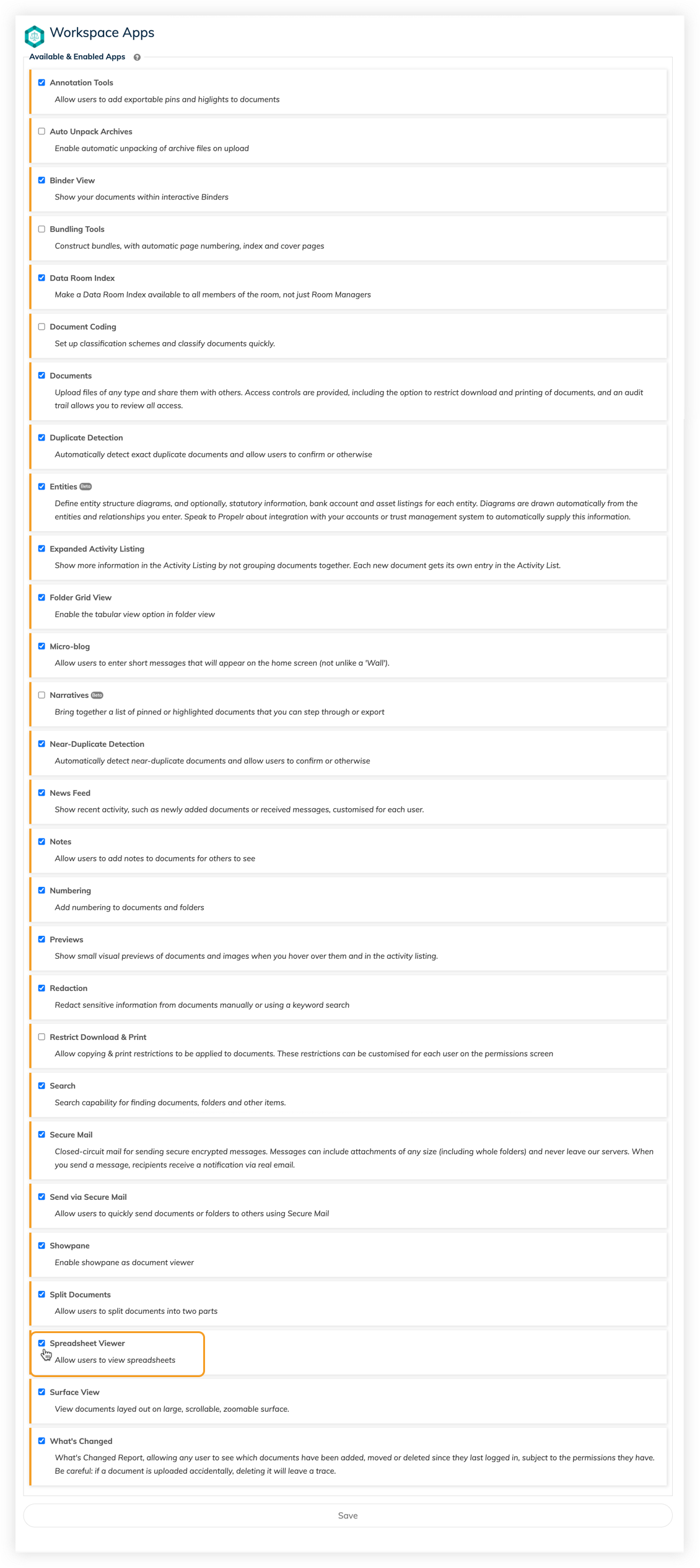
The Spreadsheet Viewer app requires the Showpane app. Please enable the Showpane app if this is not enabled yet.
3. Scroll down and click Save to save your settings.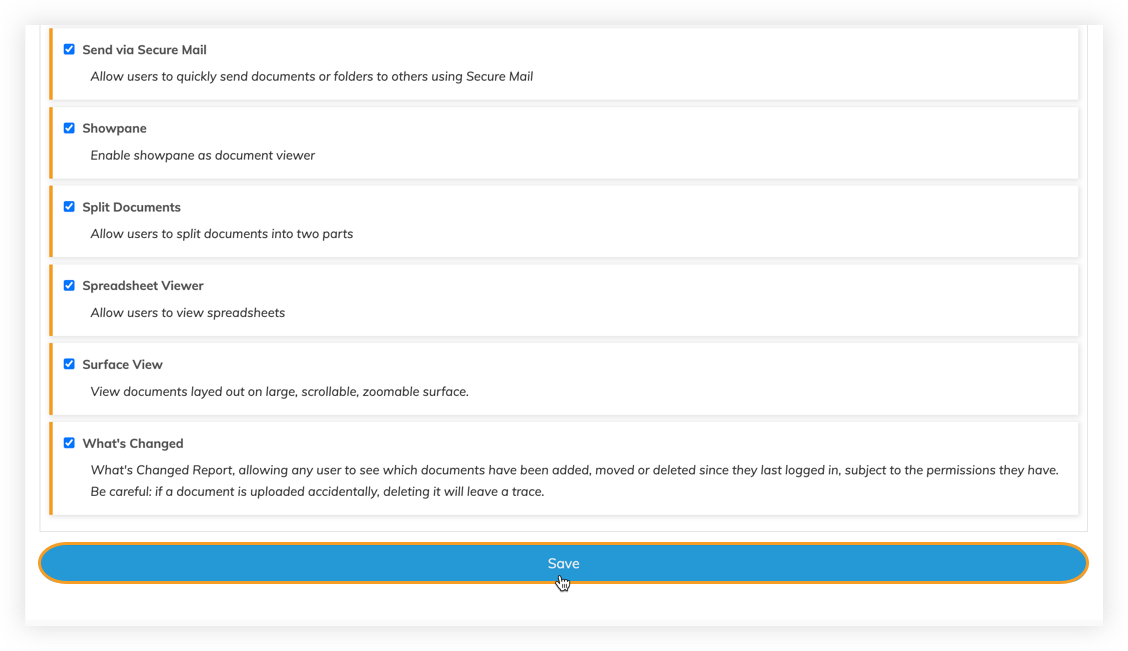
4. Open a spreadsheet file to view it in the Spreadsheet Viewer.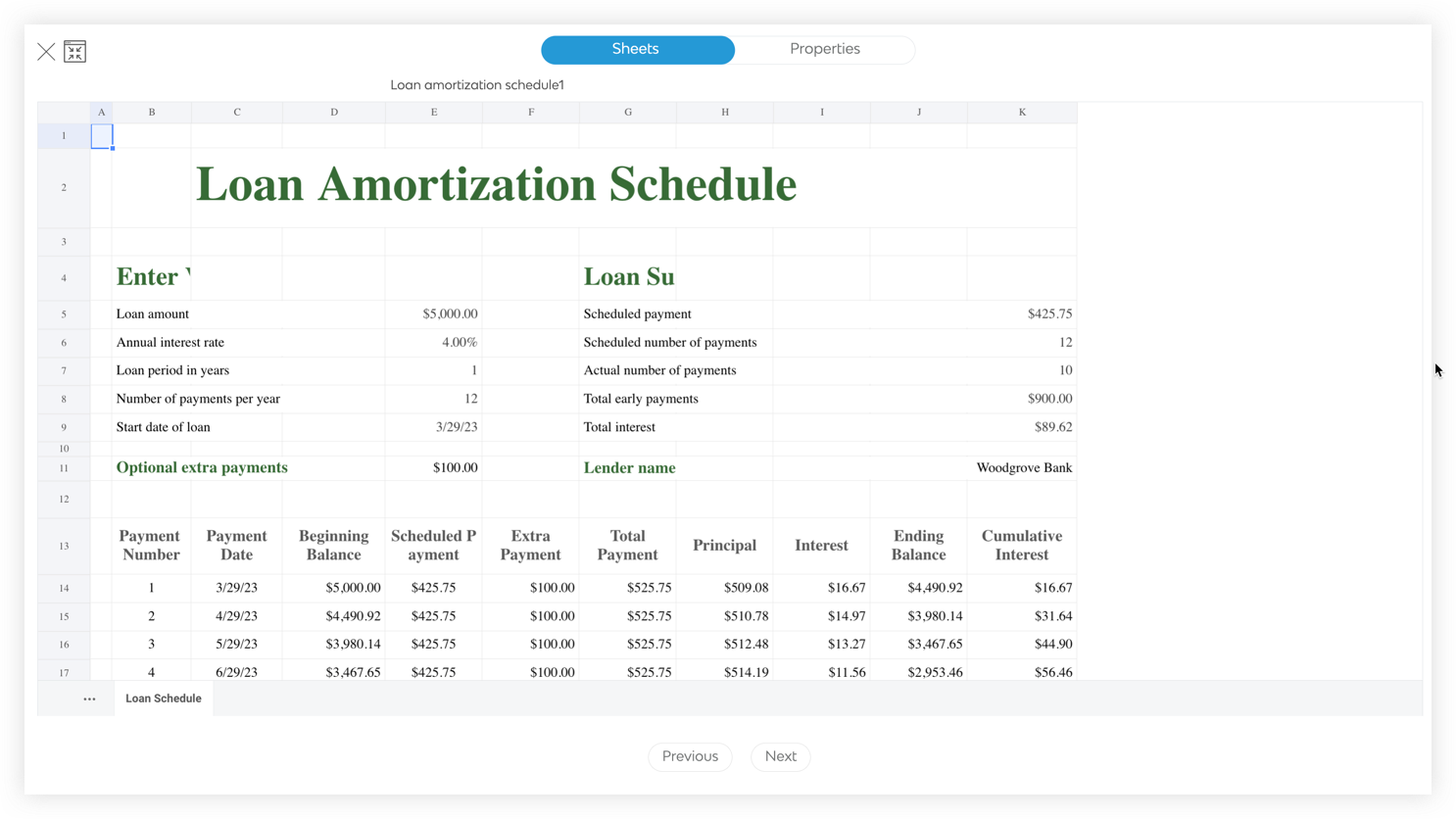
Please contact support@safelinkhub.com if you cannot find the Spreadsheet Viewer and Showpane app in your workspace settings.
![safelink-logo-rgb_18sefvp.png]](https://help.safelinkhub.com/hs-fs/hubfs/safelink-logo-rgb_18sefvp.png?height=50&name=safelink-logo-rgb_18sefvp.png)