How To Edit User Visibility
Workspace Admins can use the user visibility matrix to determine who can see who in their workspace.
This can be especially helpful when two different groups are accessing the same dataset, and you don't want to share annotations or other workspace activity between them. Only Workspace Admins can modify the User Visibility settings.
How To Edit User Visibility - Gen 4
How To Edit User Visibility - Gen 3
How To Edit User Visibility - Gen 4
- To begin, click Manage Workspace.
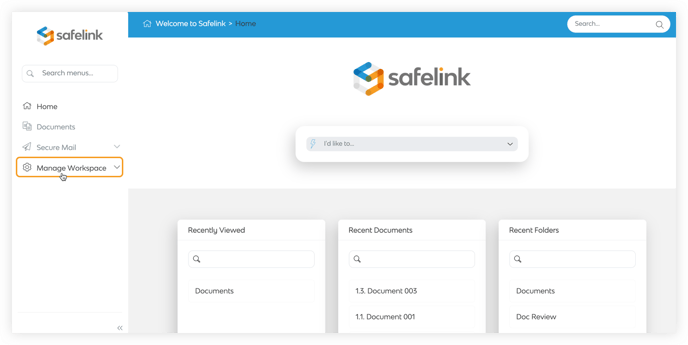
- Next, click Access & Permissions.
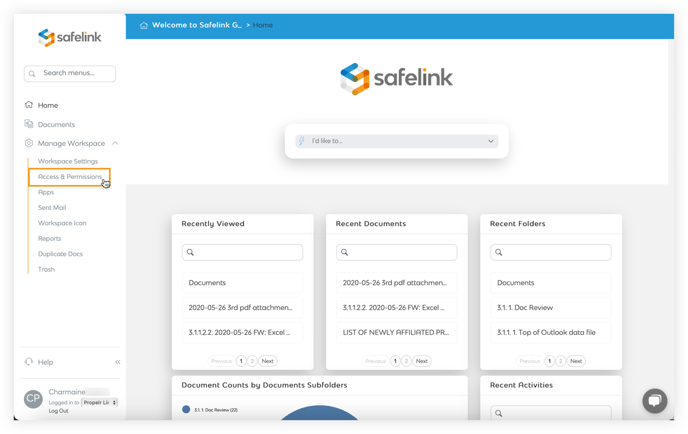
- Click User Visibility.
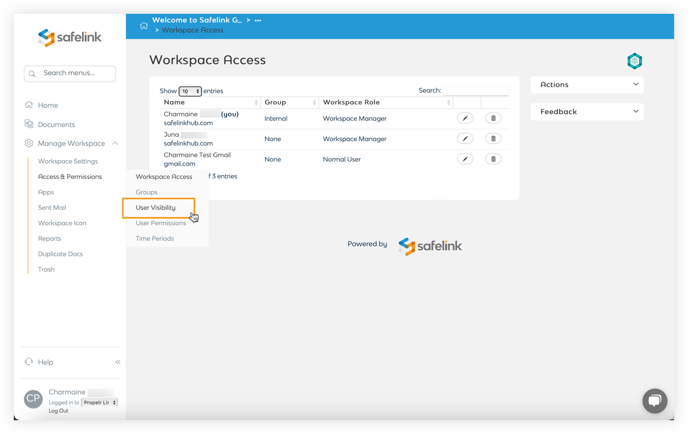
- You can tick or untick the boxes corresponding to each group in the matrix. This will determine whether the members of the group on the left will be visible to the members of the group on the top.
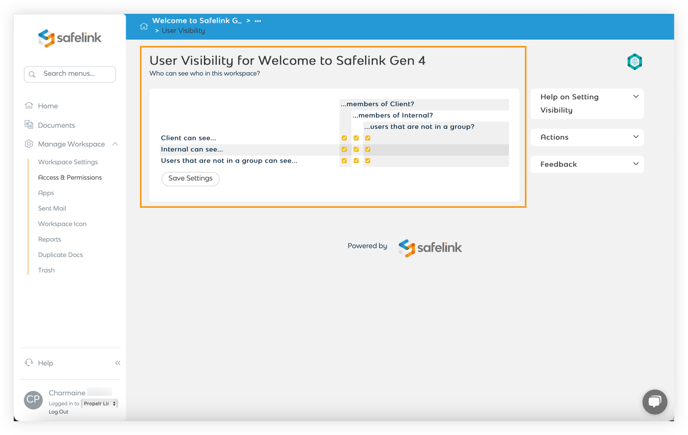
Note: The choices you make on this screen will override the Members Visible setting in the Workspace Settings. - Click Save Settings to save your settings.
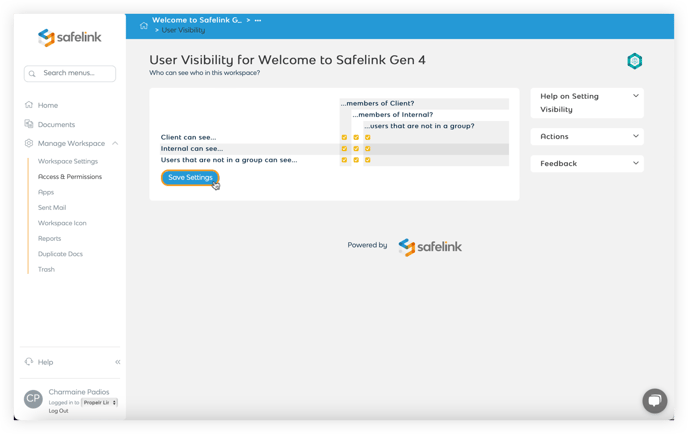
Workspace Admins are always visible to all members of the room, and all members will be visible to them.
How To Edit User Visibility - Gen 3
- To begin, click Manage Workspace.
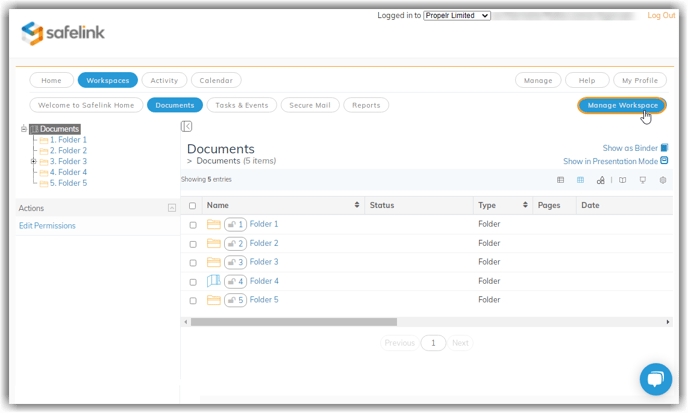
- Next, click Access & Permissions.
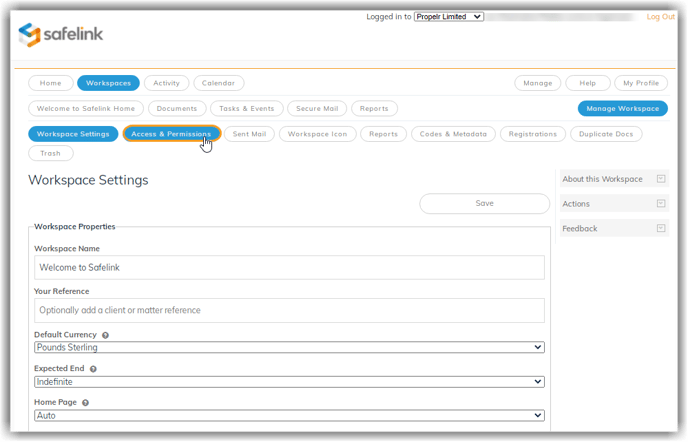
- Click User Visibility.
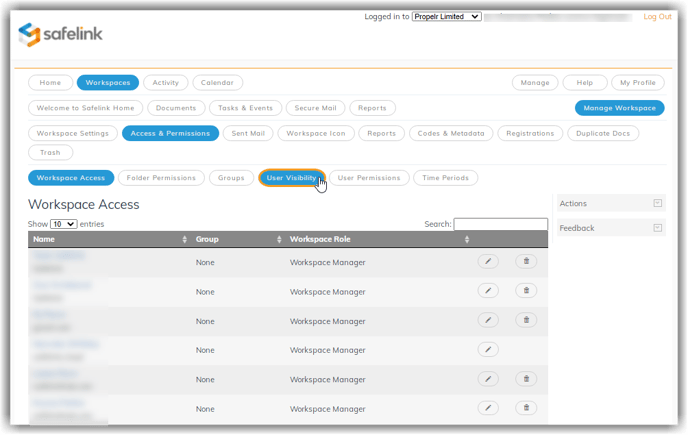
- You can tick or untick the boxes corresponding to each group in the matrix. This will determine whether the members of the group on the left will be visible to the members of the group on the top.
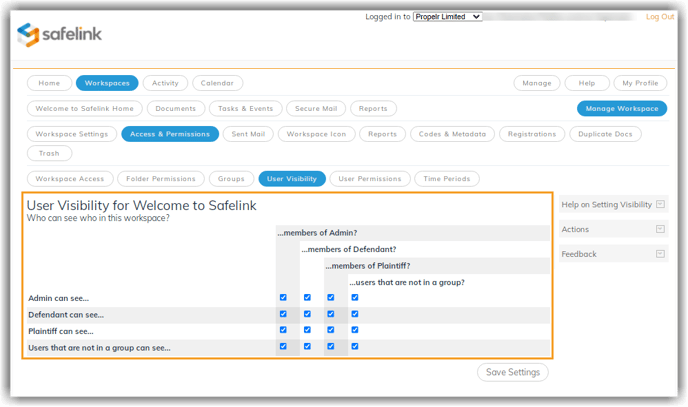
Note: The choices you make on this screen will override the Members Visible setting in the Workspace Settings. - Click Save Settings to save your settings.
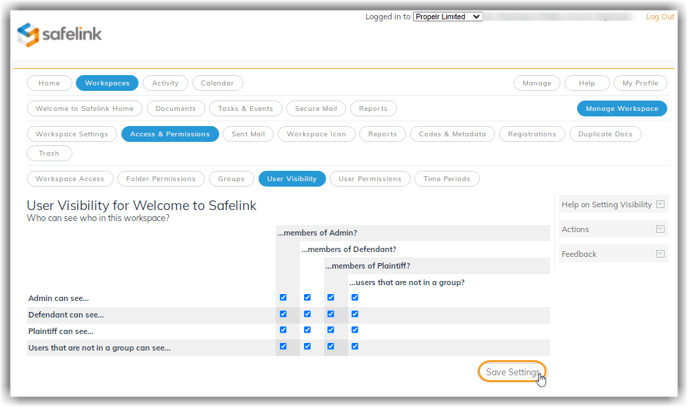
Workspace Admins are always visible to all members of the room, and all members will be visible to them.
![safelink-logo-rgb_18sefvp.png]](https://help.safelinkhub.com/hs-fs/hubfs/safelink-logo-rgb_18sefvp.png?height=50&name=safelink-logo-rgb_18sefvp.png)