How to Edit Bundle Properties
On the Bundle Properties screen, you can edit your bundle's name, choose to include an index page, number your bundle's pages, add a cover page and determine other bundle settings.
How to Edit Bundle Properties
- Use this text box to edit your Bundle's name and/or case number.
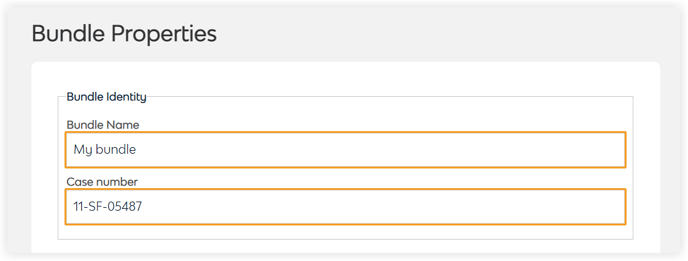
- Once your files have been uploaded into your bundling workspace, Safelink can automatically generate an index page. Tick Include an Index Page to display the following menu. You can add a date column and time column or choose to include both on your index page. If you choose Automatic, the date and/or time column will be added if any documents have those details. If not, the columns will not appear in your index. Tick Include a document ID on index page to include document ID numbers from Safelink.
-1.png?width=655&height=263&name=How%20to%20Edit%20Bundle%20Properties%20(2)-1.png)
- Tick this box to include unnumbered separator pages between your sections. These pages help you quickly determine where to add your file dividers after you’ve printed your Bundle.
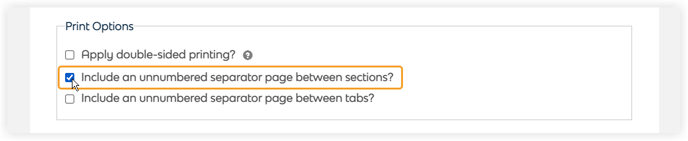
- You can tick this box to number your Bundles' pages automatically. You can determine where you’d like these numbers on the page. You can decide whether you’d like; To number the Bundle as one document or number each section separately. You can choose the colour of your page numbers, font, and font size. You can also include the document name, ID or Tab number on each page opposite the page number.
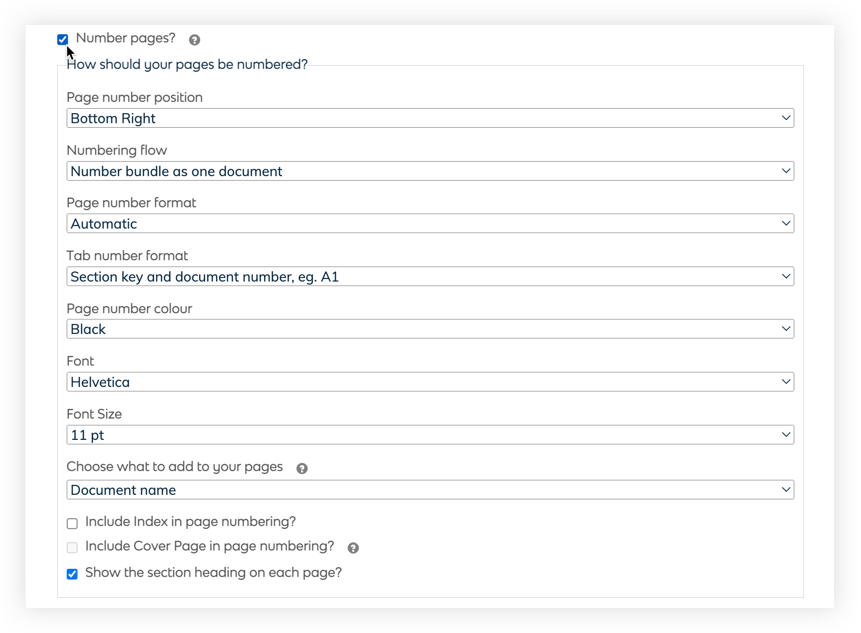
- You can include a custom cover sheet and edit Coversheet templates.
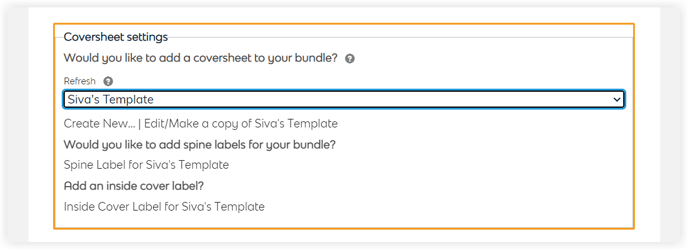
- Tick the following boxes to include email attachments, highlights, pins and notes. You can also apply redactions and double-sided printing.
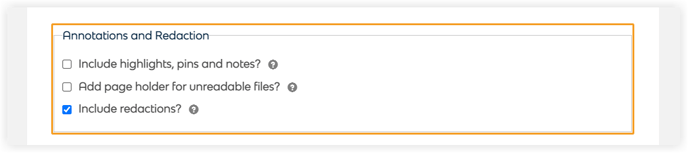
- Click Update to save any of your changes.
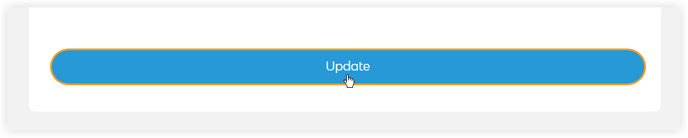
![safelink-logo-rgb_18sefvp.png]](https://help.safelinkhub.com/hs-fs/hubfs/safelink-logo-rgb_18sefvp.png?height=50&name=safelink-logo-rgb_18sefvp.png)