How to Create New Labels
Tags and codes have changed. We've combined tags and codes, renamed them labels, and made a new modal for creating them and applying them as a bulk action.
- Begin by selecting the document to which you want to apply the labels.
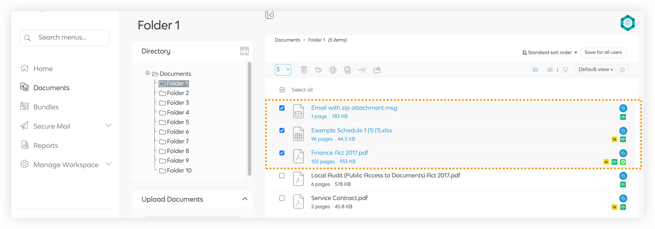
- In the Action Toolbar, locate and click on the Label icon.
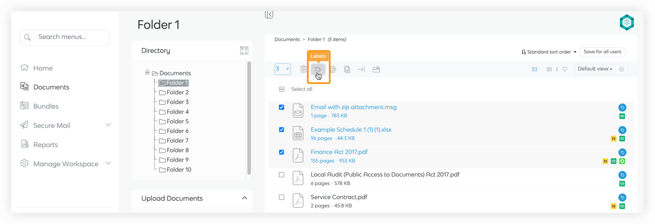
- After clicking the Label icon, a menu will appear. Select Create New to create a new label.
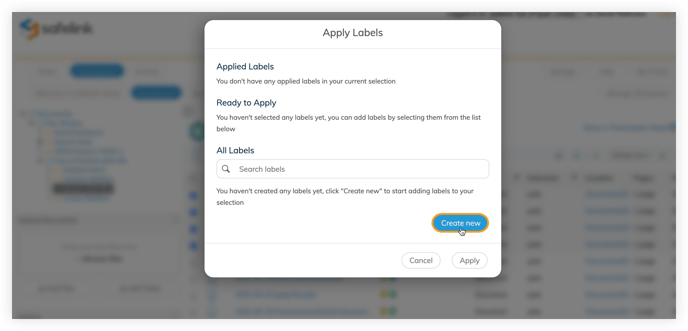
- Give your label a meaningful Name and provide a short Description for clarity.
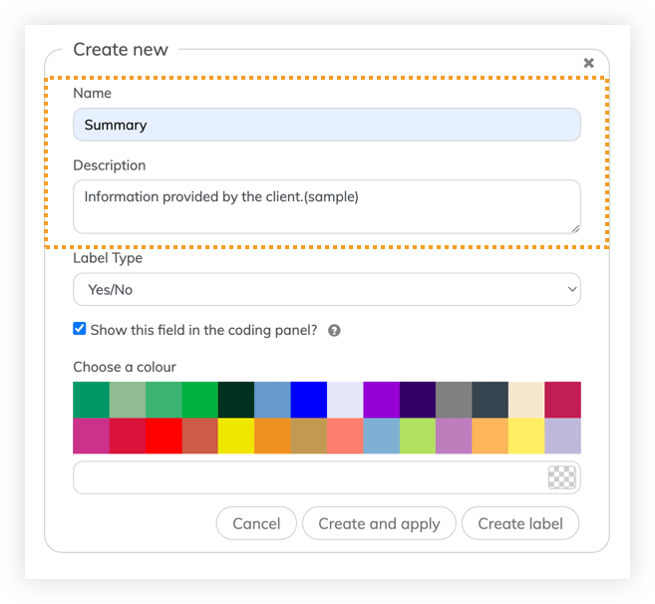
- Specify the Label Type to categorise your document.
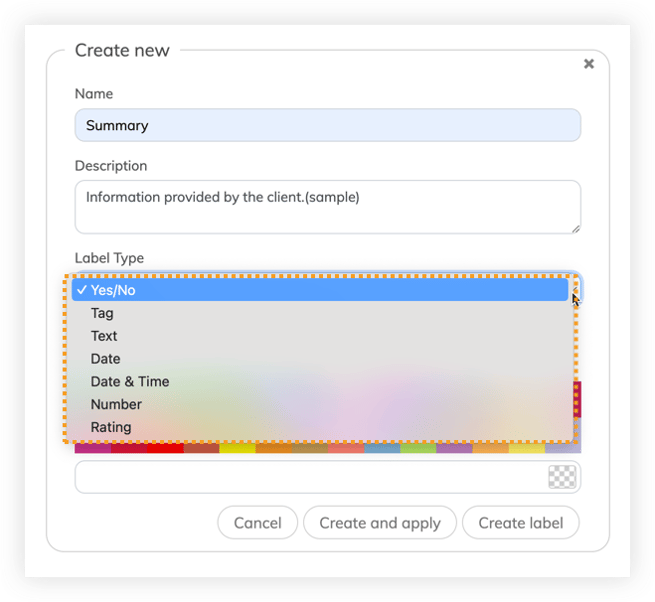
- Tick Show this field in the coding panel? if you want to see the label in the coding panel in the document viewer.
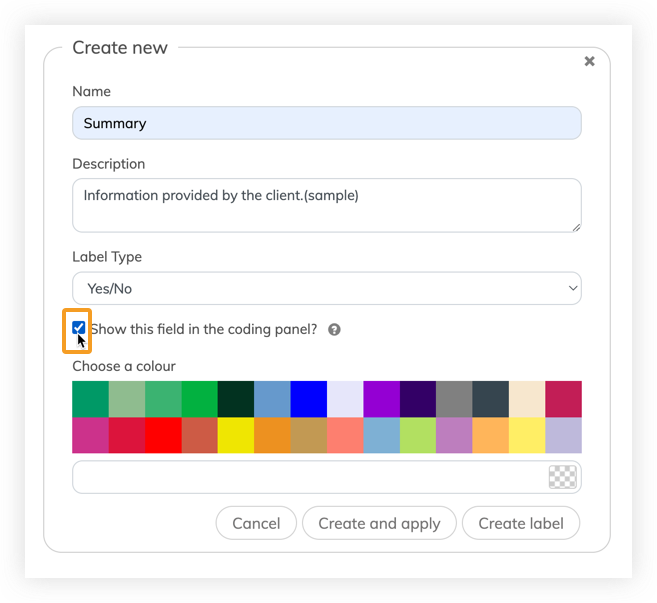
- Select a colour to make the label easily identifiable.

- Click Create and Apply if you want to apply the label to your selected document immediately. Click Create Label if you prefer to create the label but not apply it to the document at this moment.
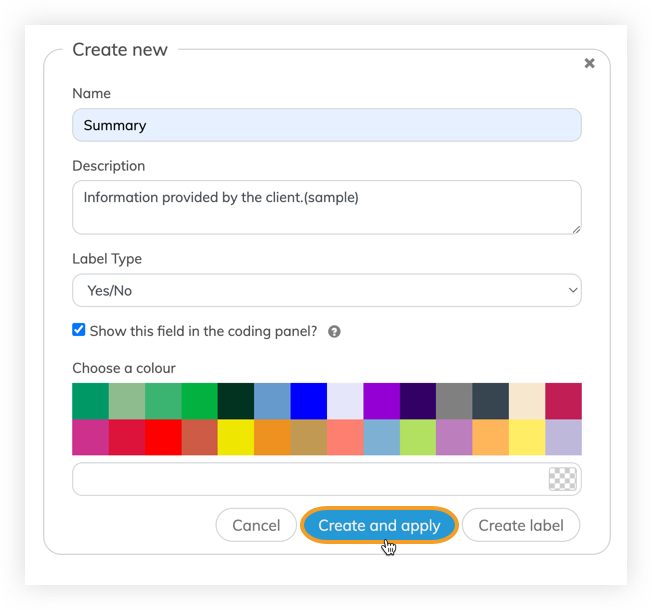
![safelink-logo-rgb_18sefvp.png]](https://help.safelinkhub.com/hs-fs/hubfs/safelink-logo-rgb_18sefvp.png?height=50&name=safelink-logo-rgb_18sefvp.png)