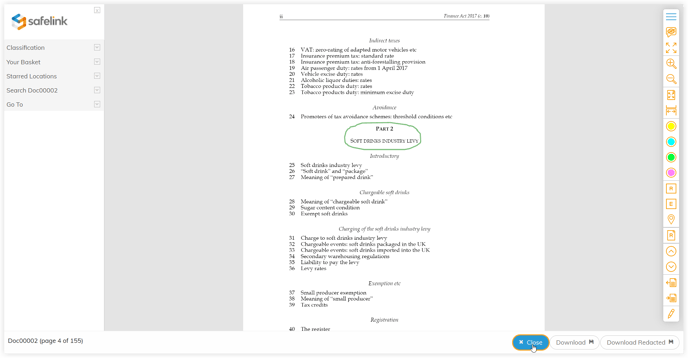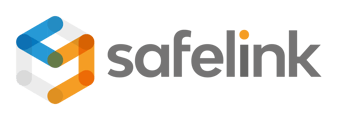You can highlight or use the scribble tool to add annotations to your document. You can keep these annotations private, share them with your group or share them with all the users of your workspace.
How To Add Annotations in Surface View - Gen 4
How To Add Annotations in Surface View - Gen 3
How To Add Annotations in Surface View - Gen 4
- Click the highlight tool on the right, then drag and drop a box to highlight a section of your document. You can enter a note into the text field on the grey toolbar at the bottom. This note will appear on your document. If you would like to remove your annotation, click the rubbish bin on the right to remove it.
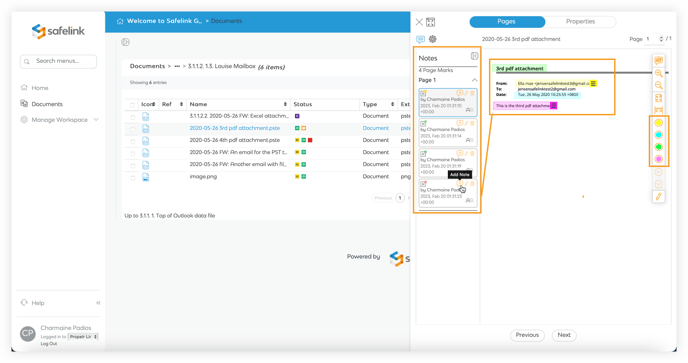
- Click the scribble tool on the right, then click and hold to draw on your document.
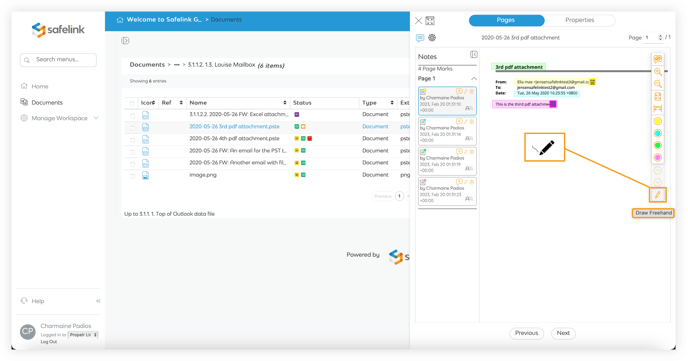
- Click Close at any time to return to the folder view.
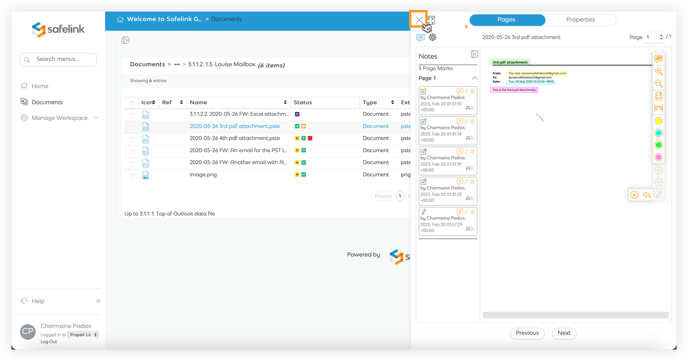
How To Add Annotations in Surface View - Gen 3
- Click the highlight tool on the right, then drag and drop a box to highlight a section of your document. You can enter a note into the text field on the grey toolbar at the bottom. This note will appear on your document. If you would like to remove your annotation, click the rubbish bin on the right to remove it.
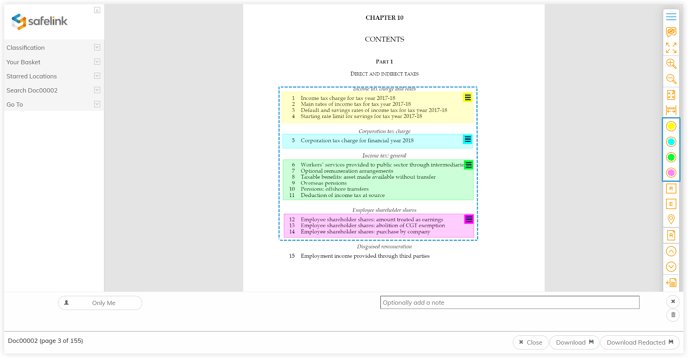
- Click the scribble tool on the right then click and hold to draw on your document.
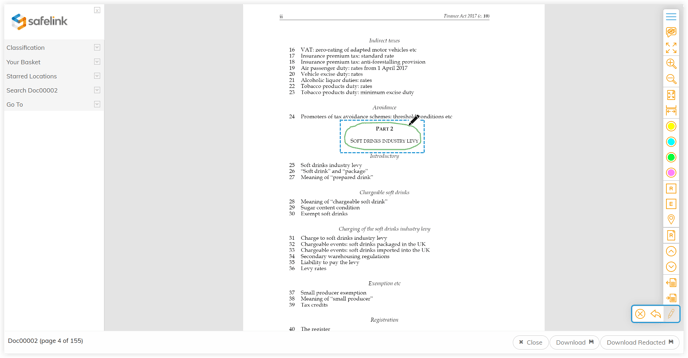
- Click Close at any time to return to the folder view.