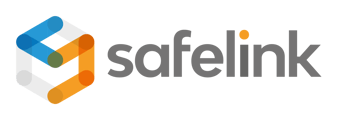Workspace Admins can prompt the system to automatically identify and mark duplicate documents. These duplicate documents can then be manually removed.
Duplicate, Detection, Marking and Removal - Gen 4
Duplicate, Detection, Marking and Removal - Gen 3
Duplicate, Detection, Marking and Removal - Gen 4
- Click Manage Workspace.
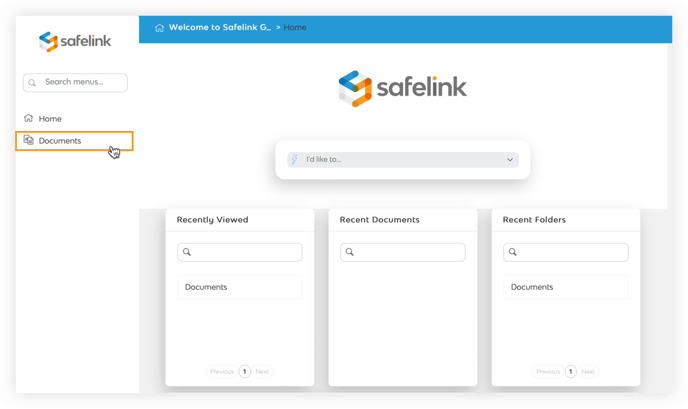
- Next, click Duplicate Docs.
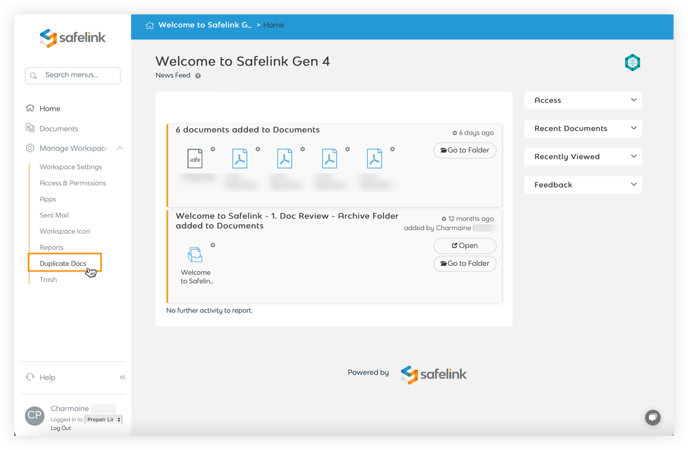
- Click Mark all as Exact Duplicates to mark all exact matches sharing documents fingerprints.
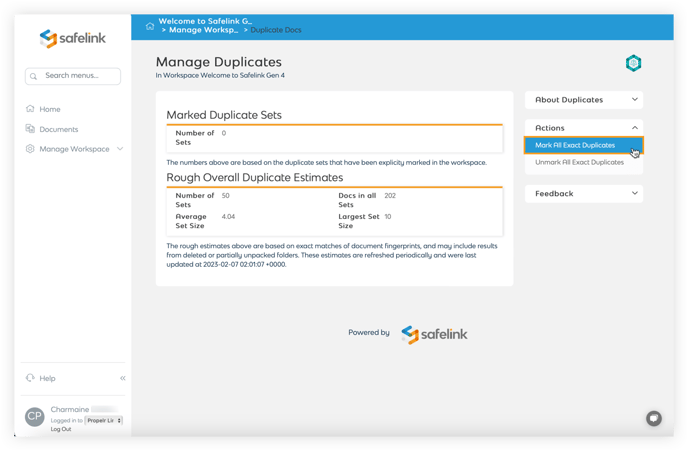
- You will be redirected back to the documents area while the system marks all exact duplicate documents in the workspace.
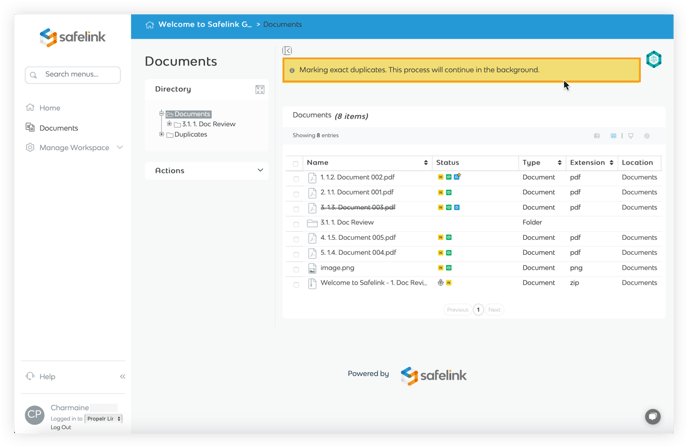
- The titles of all exact duplicates will be struck through.
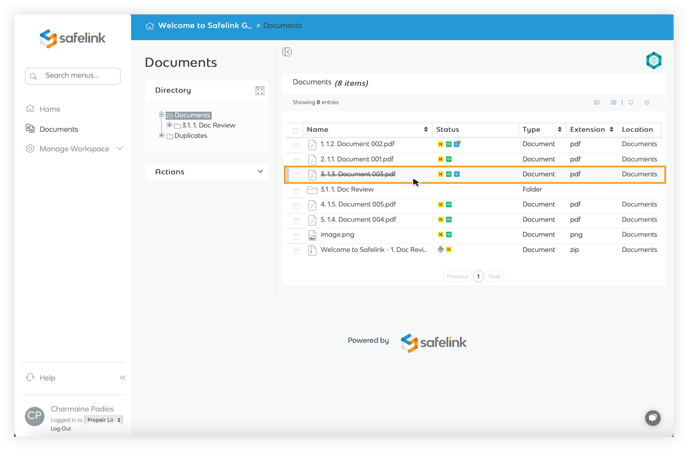
- Return to the manage duplicates screen to view your duplicate document statistics.
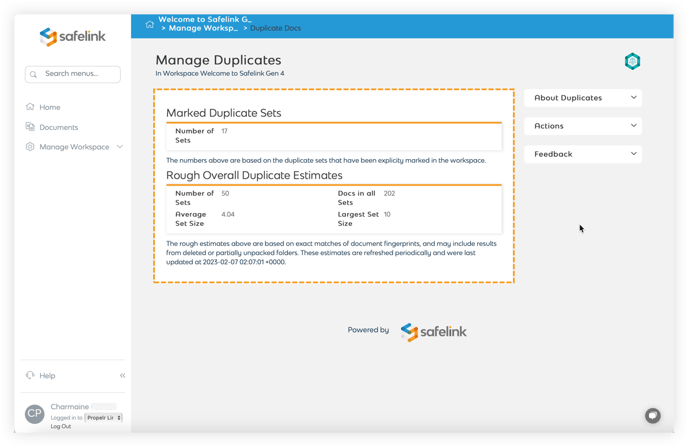
Note: Exact duplicates are documents that share the same MD5 checksum. It is possible for two documents to have the same text but have a different MD5 checksum.
Duplicate, Detection, Marking and Removal - Gen 3
- Click Manage Workspace.
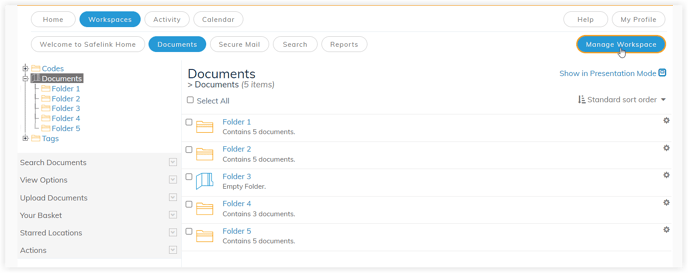
- Next, click Duplicate Docs.
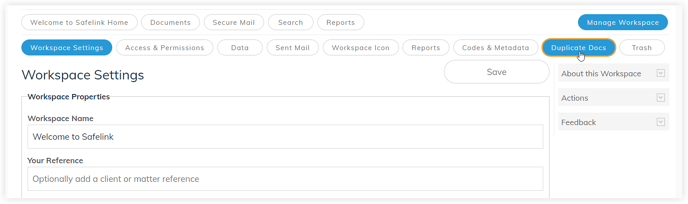
- Click Mark all as Exact Duplicates to mark all exact matches sharing documents fingerprints.
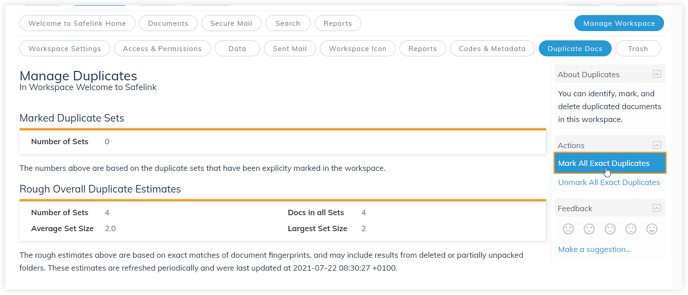
- You will be redirected back to the documents area while the system marks all exact duplicate documents in the workspace.
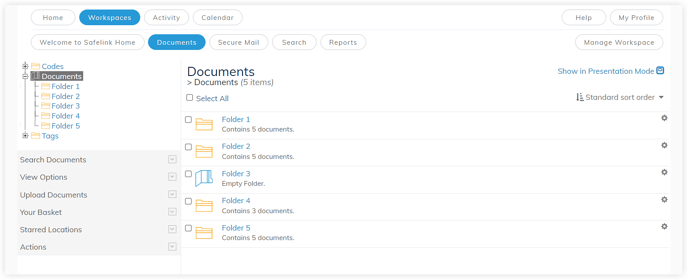
- The titles of all exact duplicates will be struck through.
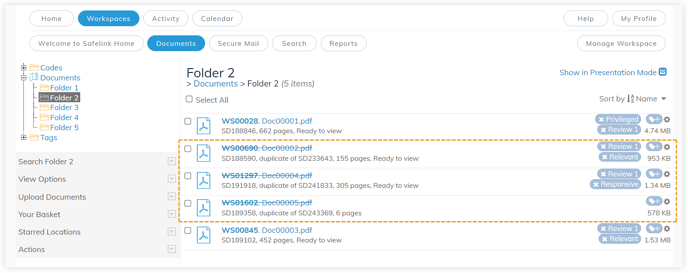
- Return to the manage duplicates screen to view your duplicate document statistics.
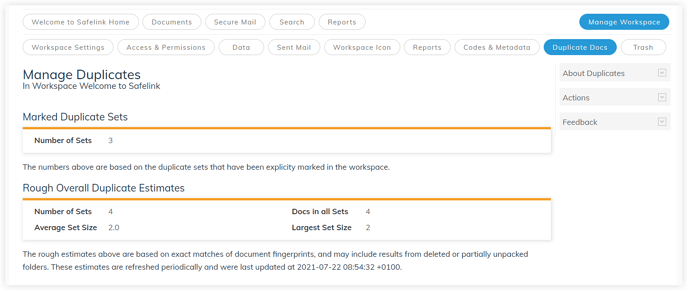
Note: Exact duplicates are documents that share the same MD5 checksum. It is possible for two documents to have the same text but have a different MD5 checksum.