Documents Area
The documents area contains your workspace files. These files have been uploaded into the workspace by you or other workspace members. Use the documents area to view, upload, download and more.
Documents Area - Gen 4
- You can use the folder tree in the upper-left corner to quickly navigate to folders and documents. Alternatively, you can click on the folders and documents directly.

- Different viewing options are available to you here. View your folders and documents in a list view, as icons, in a grid view or a presentation view.

- The View Settings in List View will help you change the number of rows shown per page. The View Settings in Grid View will help you change the number of rows and customise the columns shown per page.

- You can search the files of your workspace here.

- You can click Upload Documents to start uploading your files and folders.

You can also drag and drop your files in the documents area to upload. - You'll find the Actions menu on many screens throughout the system. Items on this menu are tailored to the screen you are viewing.

- Use the sort tool to sort and organise your folders and documents.

- Hover your cursor over the grey vertical bar, then drag and drop your document to arrange them manually.

Documents Area - Gen 3
- Click Documents.
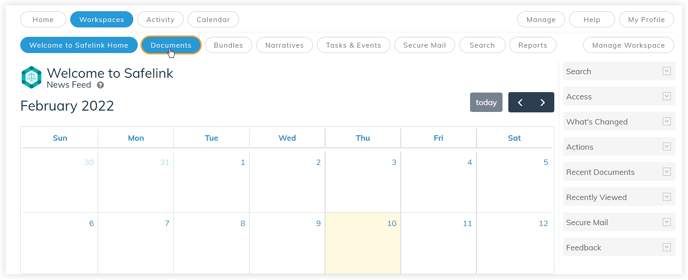
- You can use the folder tree in the upper-left corner to quickly navigate to folders and documents. Alternatively, you can click on the folders and documents directly.
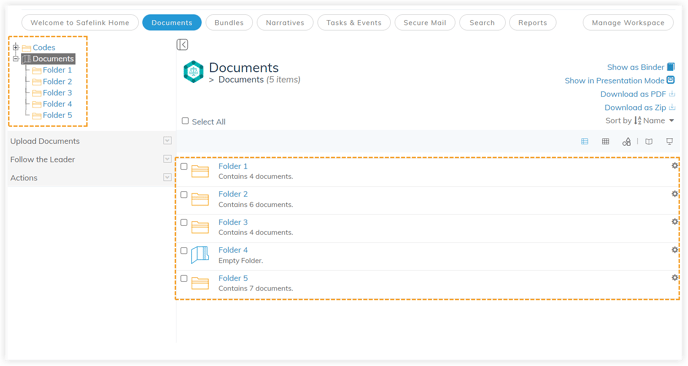
- Different viewing options are available to you here. View your folders and documents in a list view, as icons or in a grid view.
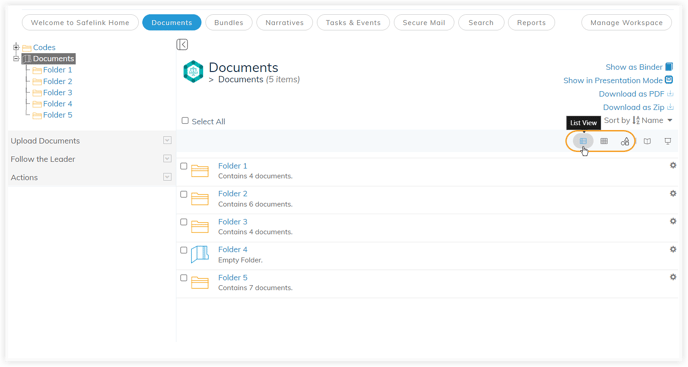
- You can search the files of your workspace here.
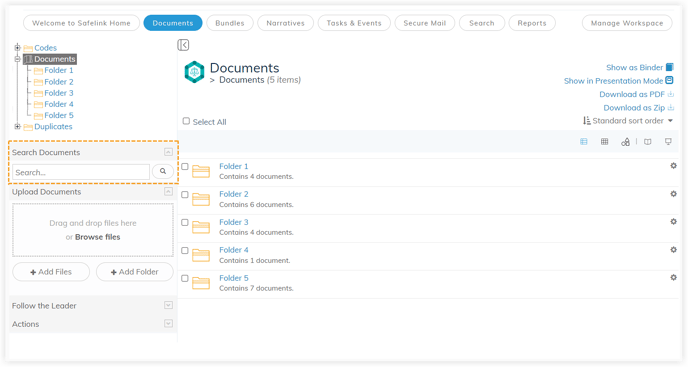
- Drag and drop documents to upload them here. You can click Add Files to add individual files or Add Folders to add entire folders of documents.
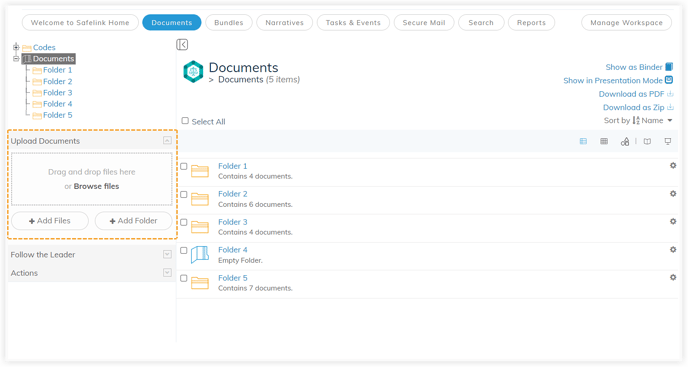
- You'll find the Actions menu on many screens throughout the system. Items on this menu are tailored to the screen you are viewing.
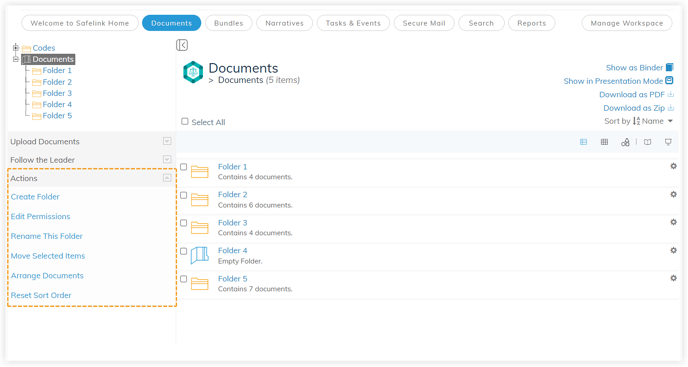
- Use the sort tool to sort and organise your folders and documents.
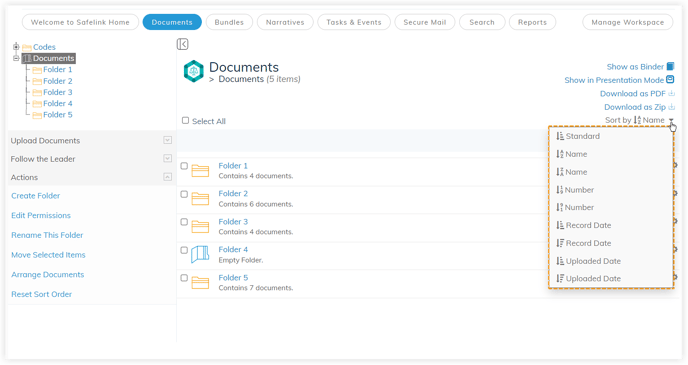
![safelink-logo-rgb_18sefvp.png]](https://help.safelinkhub.com/hs-fs/hubfs/safelink-logo-rgb_18sefvp.png?height=50&name=safelink-logo-rgb_18sefvp.png)