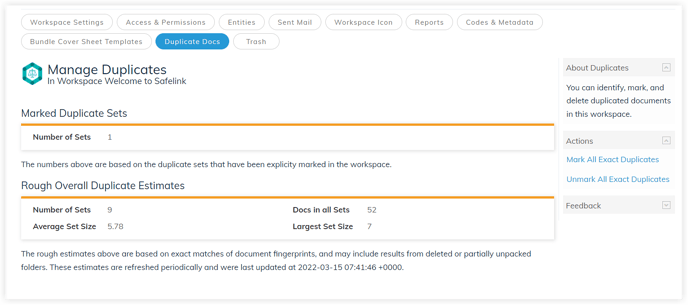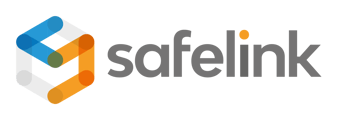A Workspace Admin can prompt the system to identify automatically and mark duplicate documents. These duplicate document titles will be struck-through and automatically skipped during the classification process.
Document Review - Duplicate Detection and Marking- Gen 4
Document Review - Duplicate Detection and Marking- Gen 3
Document Review - Duplicate Detection and Marking - Gen 4
- Click Manage Workspace.

- Next, click Duplicate Docs.

- Click Mark all Exact Duplicates to mark all identical documents.

- You will be redirected back to the documents area while the system marks all exact duplicate documents in the workspace.

- Click Duplicates.

- The titles of all exact duplicates will be struck through or hidden depending on your duplicate document setting preferences.

- You can also access the duplicate documents through the Duplicates folder. Each sub-folder within the Duplicates folder groups together a set of duplicated documents. The primary document is identified by a D icon with a star.

- Return to the manage duplicates screen to view your duplicate document statistics.

Note: Exact duplicates are documents that share the same MD5 checksum. It is possible for two documents to have the same text but have a different MD5 checksum.
- Click Manage Workspace.
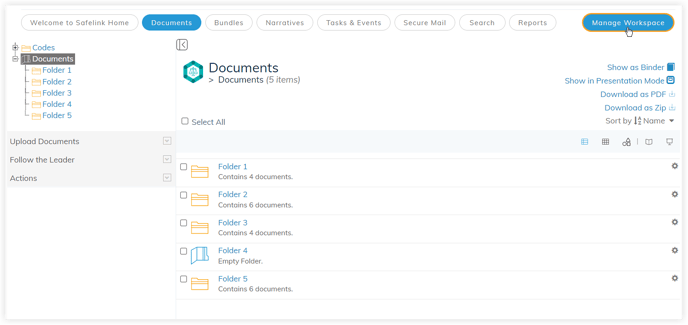
- Next, click Duplicate Docs.
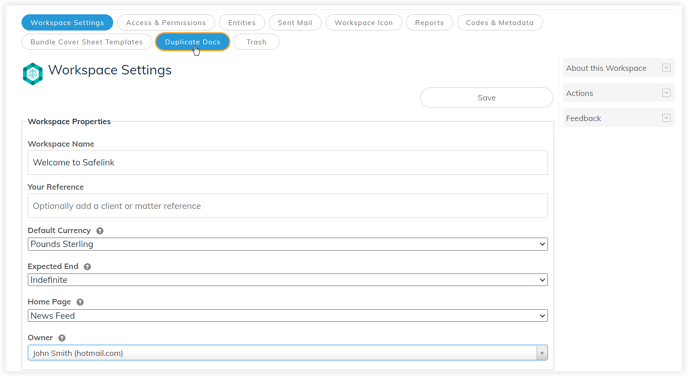
- Click Mark all Exact Duplicates to mark all identical documents.
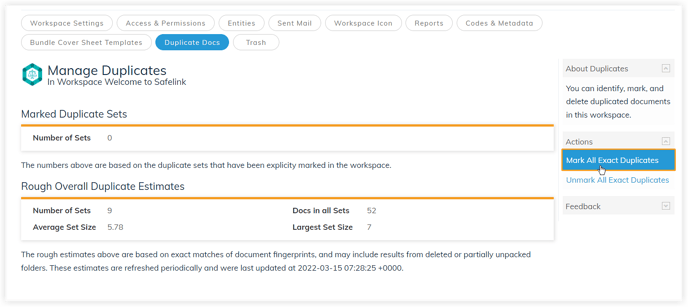
- You will be redirected back to the documents area while the system marks all exact duplicate documents in the workspace.
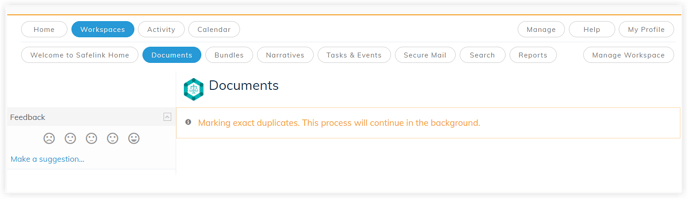
- The titles of all exact duplicates will be struck through or hidden depending on your duplicate document setting preferences.
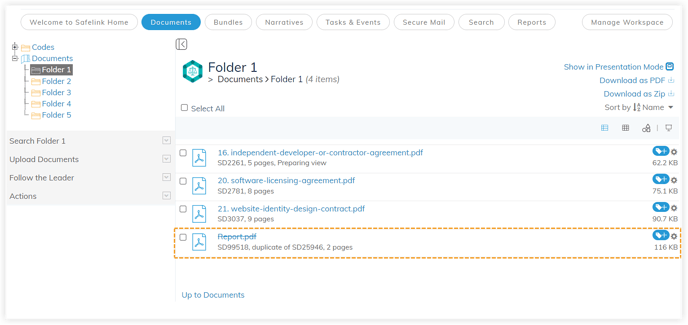
Note: Exact duplicates are documents that share the same MD5 checksum. It is possible for two documents to have the same text but have a different MD5 checksum. - Return to the manage duplicates screen to view your duplicate document statistics.