View as User
View as user allows the workspace manager to see the same documents, folders, menus, and actions the other users can see. Only the workspace homepage and the documents tab are supported.
- Click Users & Groups to begin.
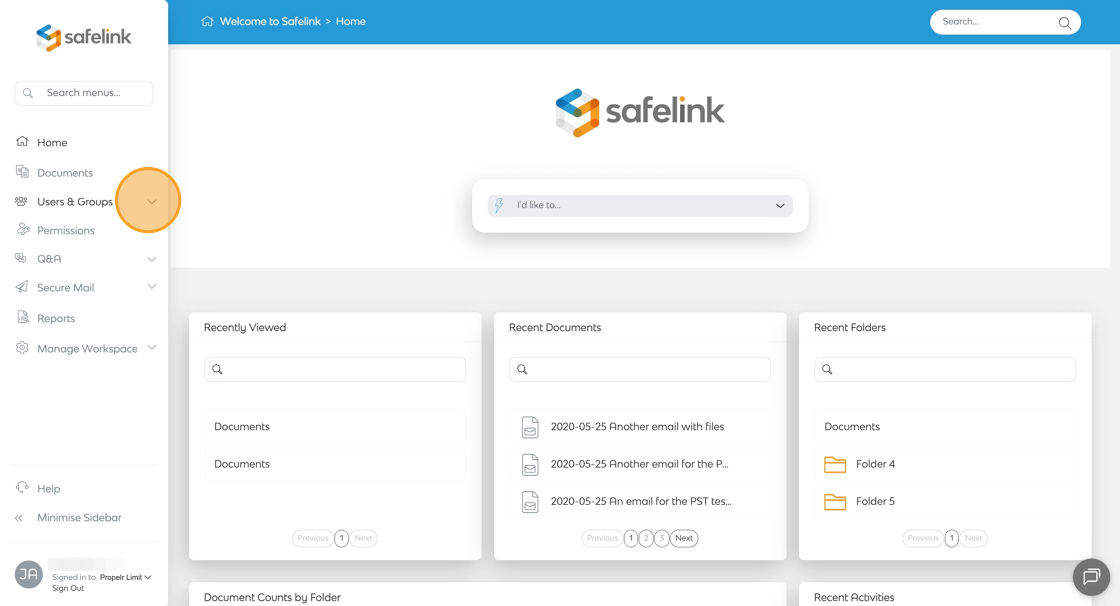
- Click Workspace Access.

- You’ll see a list of users in the workspace. Click the View as User icon next to a user to see what they can view.

- You’ll be taken to the workspace homepage, where you can see exactly what that user sees.

- To stop impersonation, click Click here to go back to viewing this workspace as yourself.

- If you navigate to a page that is not supported, the View as User session will automatically end. A notification banner will appear, stating, "This page does not support impersonation. You will return to viewing this workspace as yourself.

Note: This feature is supported only on the Workspace Homepage, Documents Area, Presentation View, and Binder View.
![safelink-logo-rgb_18sefvp.png]](https://help.safelinkhub.com/hs-fs/hubfs/safelink-logo-rgb_18sefvp.png?height=50&name=safelink-logo-rgb_18sefvp.png)