How to Setup Numbering
When the numbering app is enabled, users can set up their workspace to apply numbering to documents and folders upon upload.
- To begin, right-click the root folder on the folder tree to the left.

- Click Apply Numbering.

NOTE: If Apply Numbering is not present on the context menu, please ask your Workspace admin to enable it. - The Apply Numbering Modal will be presented. Select you preferred numbering scheme to reveal your numbering options.

- Hierarchical Numbering - Apply numbers that reflect the folder structure, such as 1.1.2, so that the numbers are useful for navigation.
- Bates Numbering - Apply a sequential number to each document page, such as 000001, to keep documents in order and easy to reference.
- Flat Numbering - Apply numbers sequentially, ignoring the folder structure completely. This is useful when preparing documents for export.
- Remove Numbering - Choose this option to remove existing numbers - Select how the number should be ordered.

- Number folders and documents in alphabetical order - This will order and number the documents and folders you add to the workspace alphabetically. Folder and document titles will be used to arrange the contents of your workspace.
- Number folders first, then documents, in alphabetical order - This will order and number folders first and then documents second. Folder and document titles will be used to arrange the contents of your workspace.
- Keep the same order as before - This will apply numbers to the current document and folder arrangement. It is possible to manually arrange your documents and folders before numbering.
- Select whether you want to number items in this folder and its subfolders or number items in this folder only.

- Click on Show more options for additional numbering setup option.
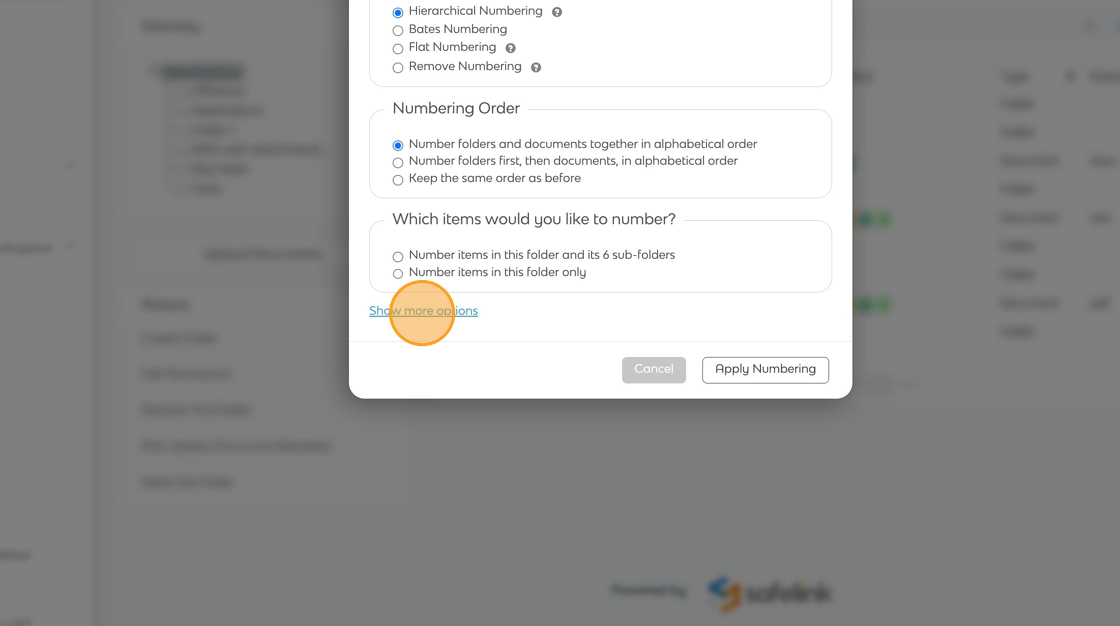
- You can also apply numbering rules to your workspace.

- Fill gaps in the existing numbering? - This will add numbers to documents and folders to which numbering has not been applied.
- Renumber when a document or folder is moved? - This will renumber a document or folder that has been moved.
- Select a numbering style that suits your project.

- Lastly, click Apply Numbering.

- A notification will appear indicating that the numbering is being processed. Please refresh the page, and your numbering will be applied successfully.
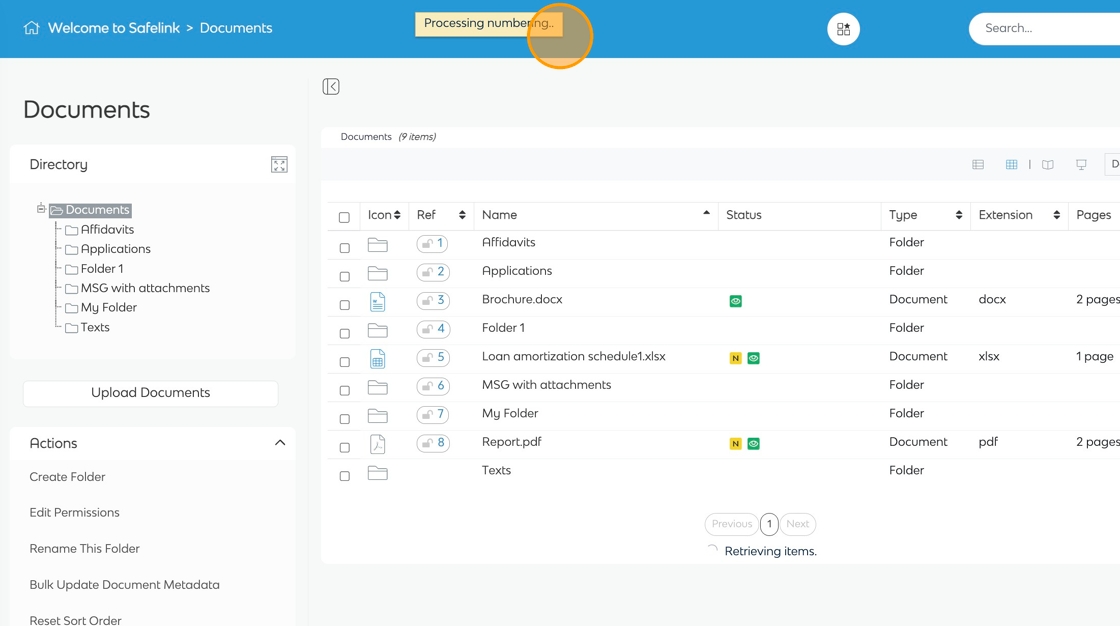
We recommend applying a numbering scheme before uploading documents into your workspace to eliminate potential numbering conflicts.
Note: If you would like to change your numbering style, you will need to clear your current numbering style before applying a new one.
![safelink-logo-rgb_18sefvp.png]](https://help.safelinkhub.com/hs-fs/hubfs/safelink-logo-rgb_18sefvp.png?height=50&name=safelink-logo-rgb_18sefvp.png)