How to View and Download Documents in Secure File Transfer
- To begin, click the link on the File transfer email. You will be directed to the Secure File Transfer page..

- Next, click the file name in the Secure File Transfer Page to view the file in the document viewer.
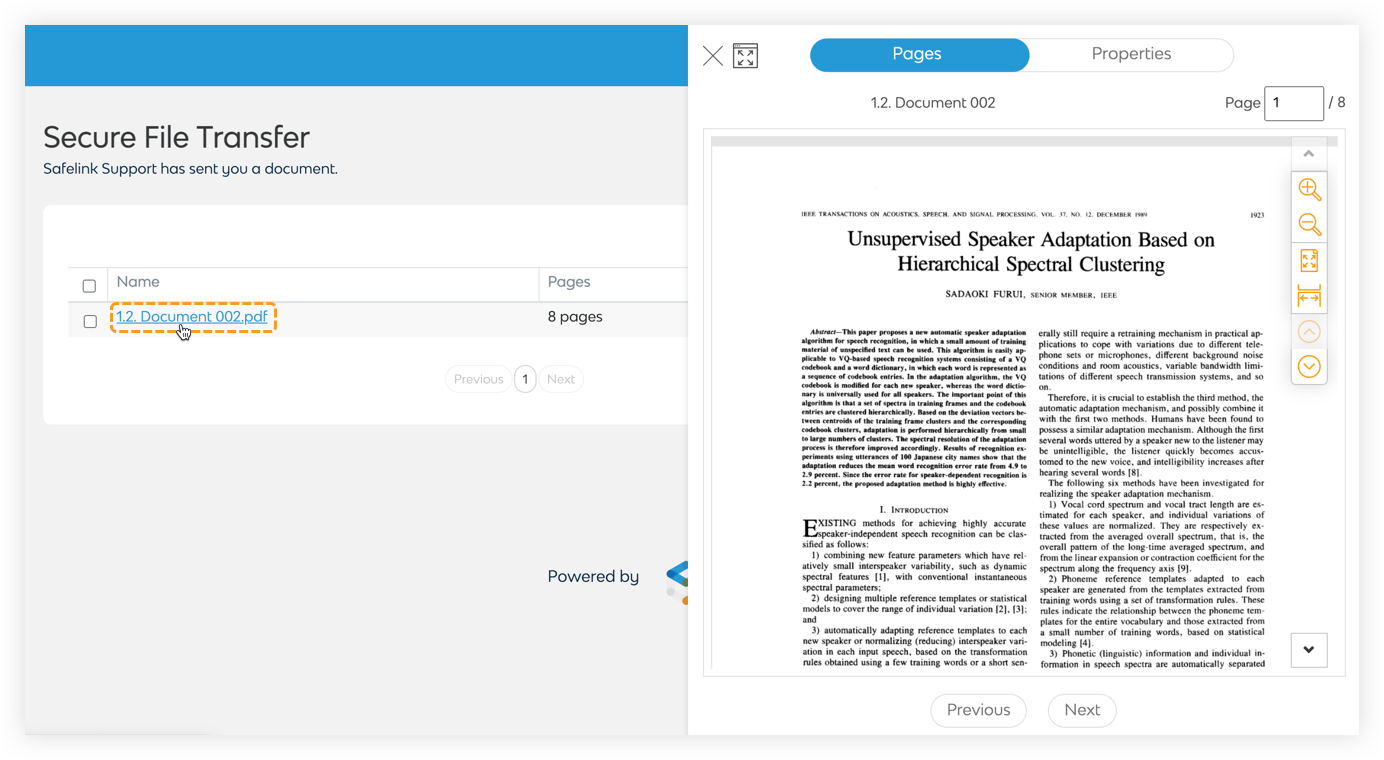
- Click Download All if you want to download the file.
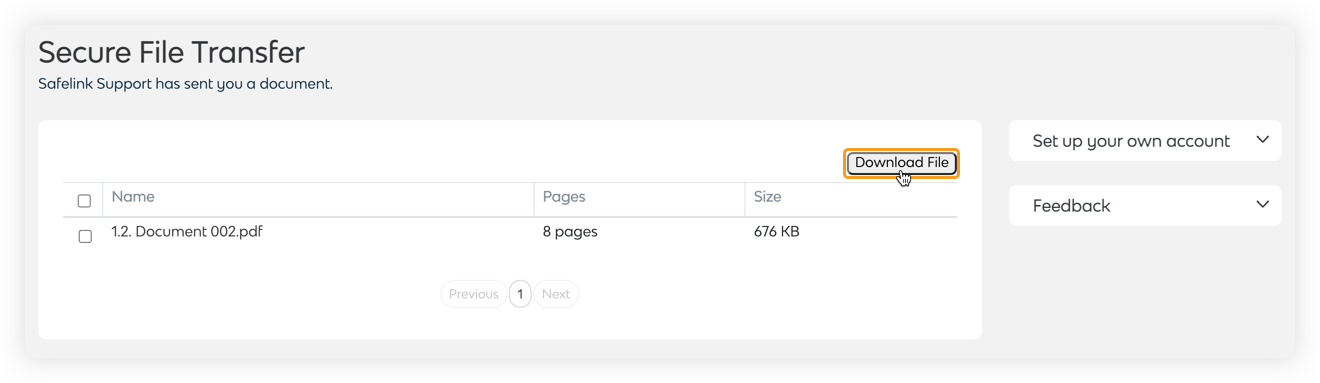
The Download button is only available if the sender has permitted you to download the file.
- A notification email will be sent to the sender once you have downloaded the file.
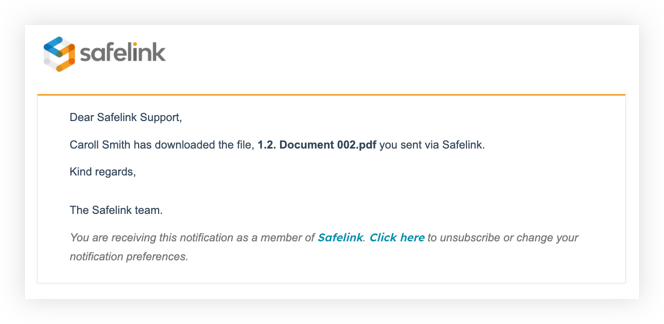
![safelink-logo-rgb_18sefvp.png]](https://help.safelinkhub.com/hs-fs/hubfs/safelink-logo-rgb_18sefvp.png?height=50&name=safelink-logo-rgb_18sefvp.png)