How To Set Your Timezone
Date and times in the system are set to GMT by default; however, Licence Managers and Licence Superusers can select a specific timezone for the licence. This article explains how to update your timezone setting.
How To Set Your Timezone - Gen 4
How To Set Your Timezone - Gen 3
How To Set Your Timezone - Gen 4
- To begin, click Manage from the Safelink Homepage.
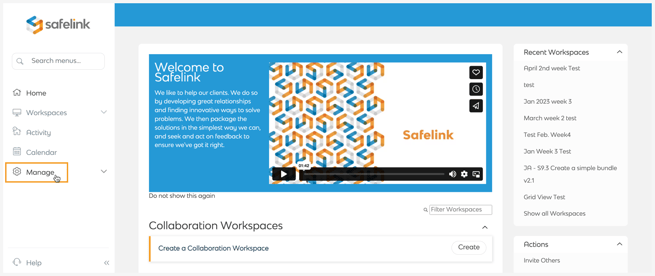
- Next, select Edit Details from the Actions menu.
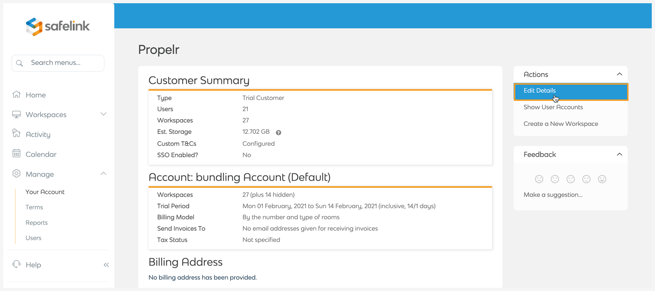
- Open the Default Timezone drop-down menu.
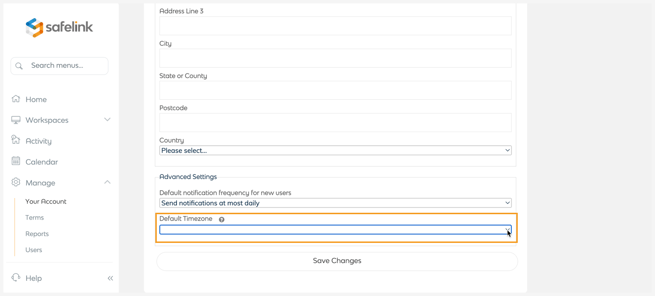
- Choose your time zone from the menu.
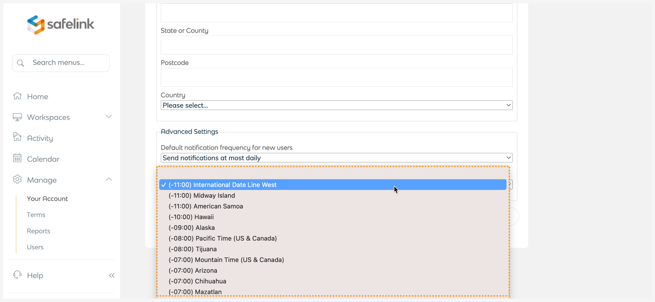
- Lastly, click Save Changes.
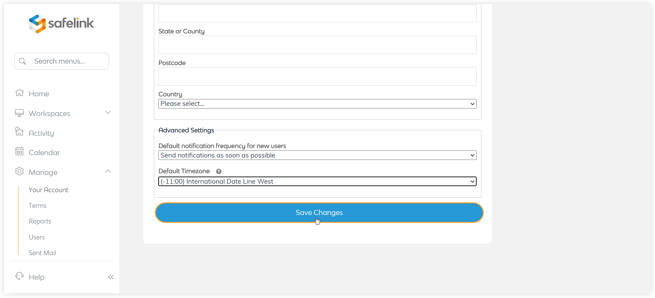
- The document dates and report dates in the workspaces under your licence will reflect the new timezone setting.
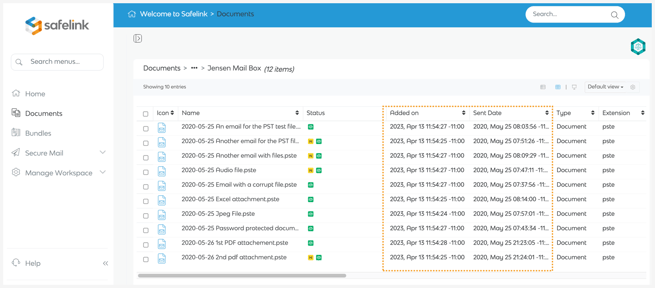
How To Set Your Timezone - Gen 3
- To begin, click Manage from the Safelink Homepage.
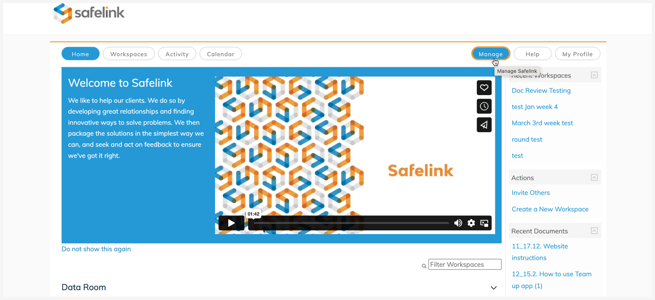
- Next, select Edit Details from the Actions menu.
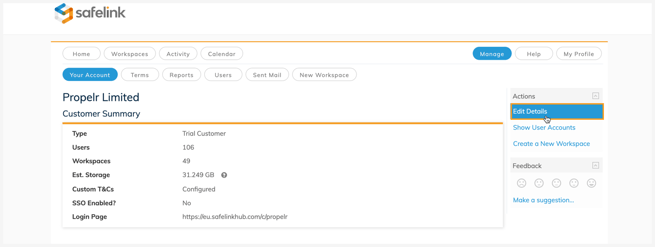
- Open the Default Timezone drop-down menu.
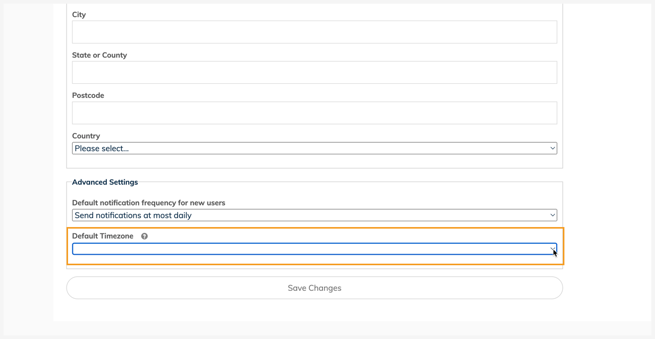
- Choose your time zone from the menu.
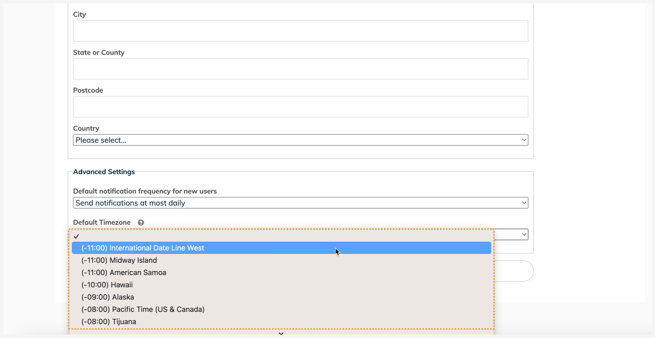
- Lastly, click Save Changes.
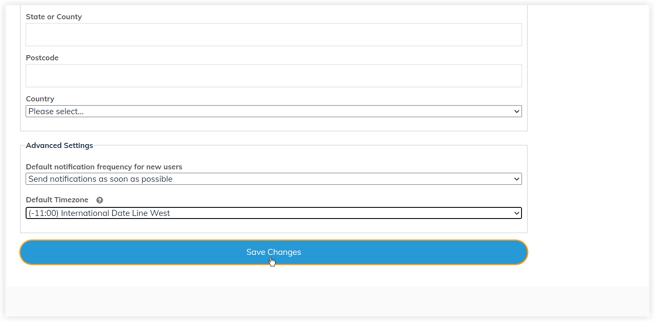
- The document dates and report dates in the workspaces under your licence will reflect the new timezone setting.
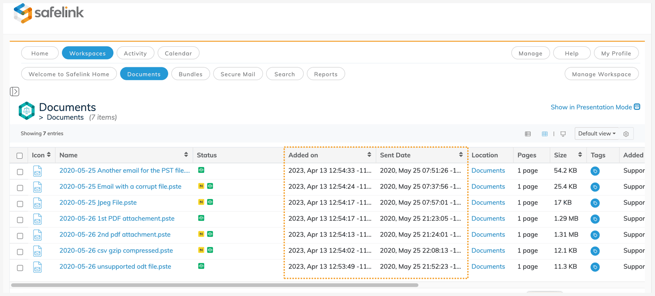
![safelink-logo-rgb_18sefvp.png]](https://help.safelinkhub.com/hs-fs/hubfs/safelink-logo-rgb_18sefvp.png?height=50&name=safelink-logo-rgb_18sefvp.png)