How To Save a Search
You can save search results to reference later and share them with other users in your workspace. You can save your search in both the Document Search Wizard and Document Search Bar. A Workspace Admin must enable the Search app for it to work.
How To Save a Search - Gen 4
- Click the Search bar.

- Click the Document Search Wizard or Document Search Bar tab.

- Enter your search query and click Search.
.
- The system will display your search results. Click Save this Search from the Actions Menu on the right.

- Next, name your search query and choose whom you would like to share it with. You can keep your save search private, share it with your Group or let everyone in the workspace see it. Next, click Save Query.

- You can view all your save searches in the Folder View in your Saved Searches folder.

How To Save a Search - Gen 3
- Click the Search tab.
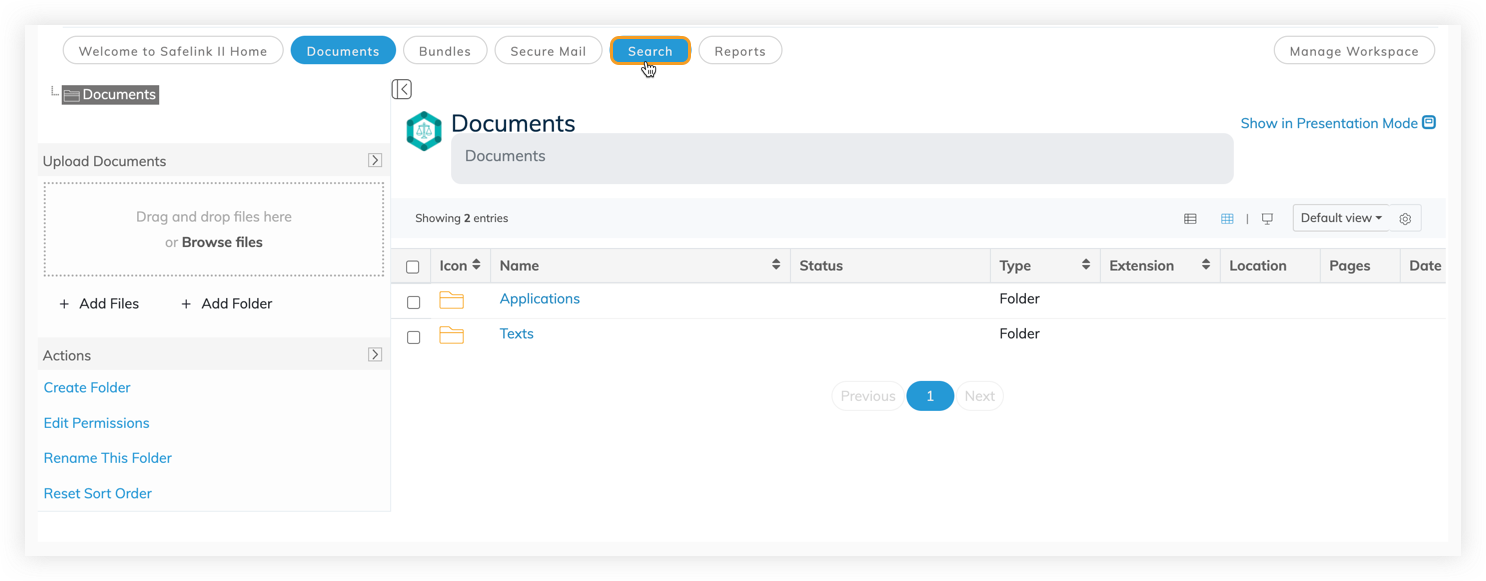
- Click the Document Search Wizard or Document Search Bar tab.
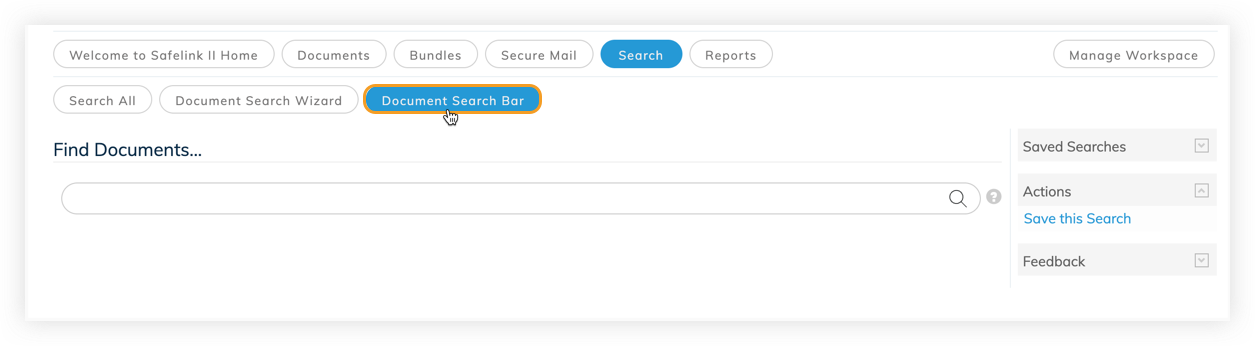
- Enter your search query and click Search.
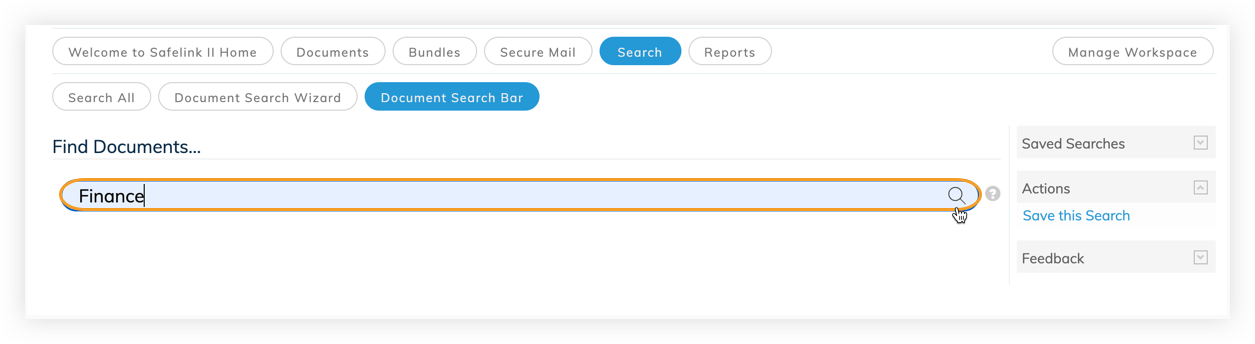
- The system will display your search results. Click Save this Search from the Actions menu on the right.
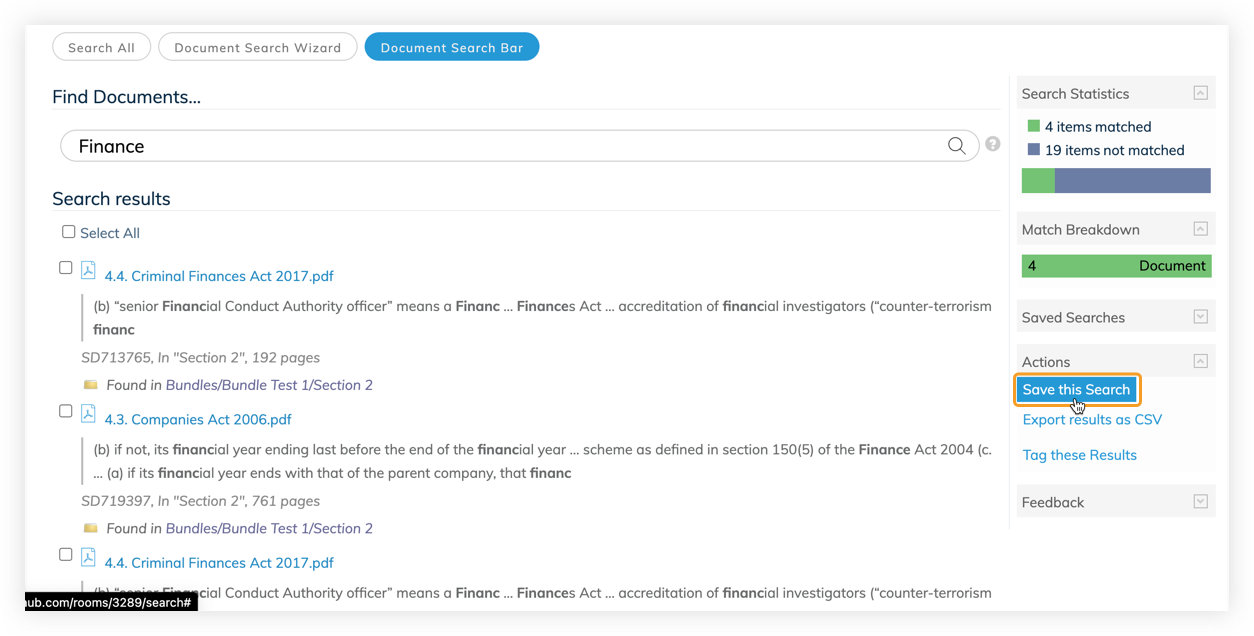
- Next, name your search query and choose whom you would like to share it with. You can keep your saved search private, share it with your Group or let everyone in the workspace see it. Next, click Save Query.
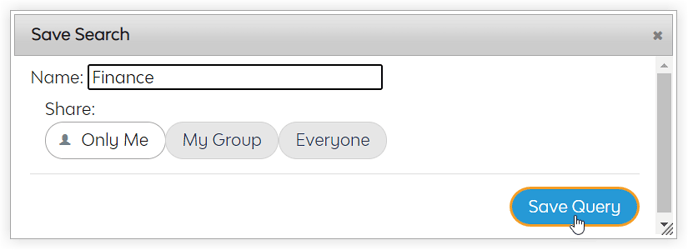
- You can view all your saved searches in the Folder View in your Saved Searches folder
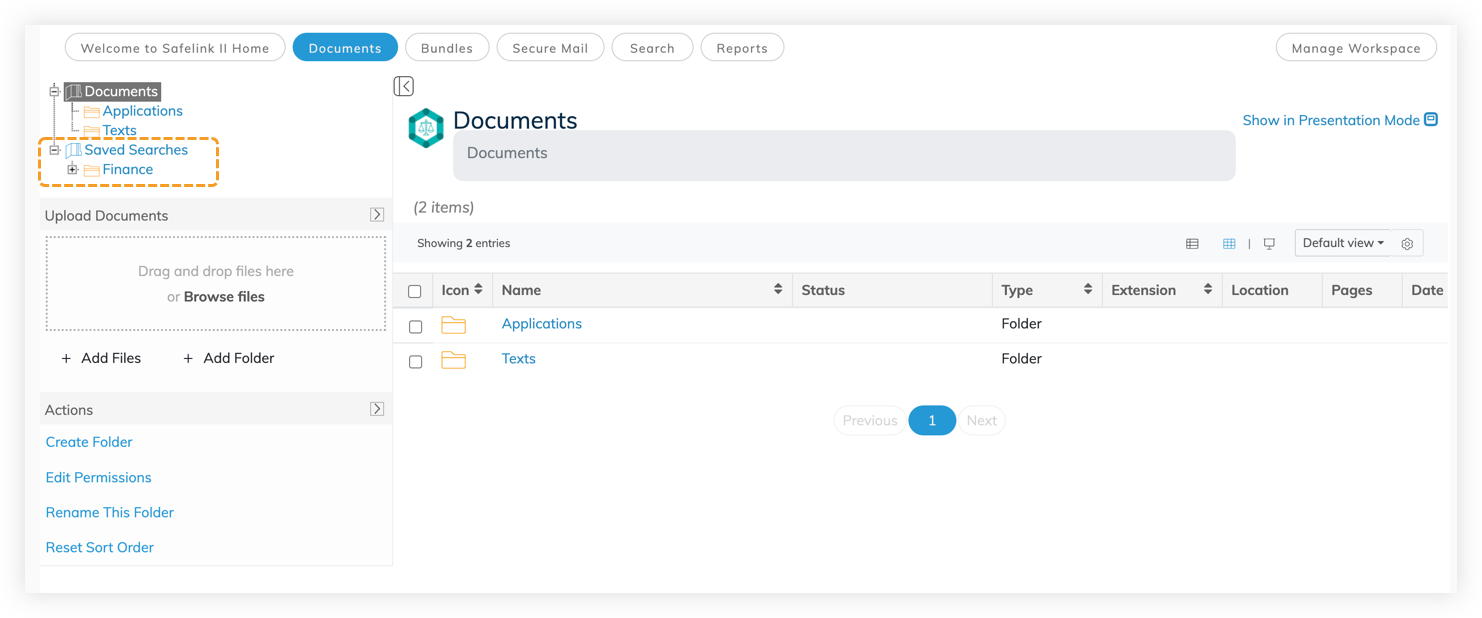
![safelink-logo-rgb_18sefvp.png]](https://help.safelinkhub.com/hs-fs/hubfs/safelink-logo-rgb_18sefvp.png?height=50&name=safelink-logo-rgb_18sefvp.png)