How To Activate Your Account With SMS Two-Factor Authentication
Workspace Admins can apply 'SMS two-factor authentication' to a workspace, which will require users to enter their password and an SMS verification code sent to their mobile telephone.
How To Activate Your Account With Sms Two-factor Authentication - Gen 4
How To Activate Your Account With Sms Two-factor Authentication - Gen 3
How To Activate Your Account With SMS Two-Factor Authentication - Gen 4
- To begin, click Activate my Account from the activation email.
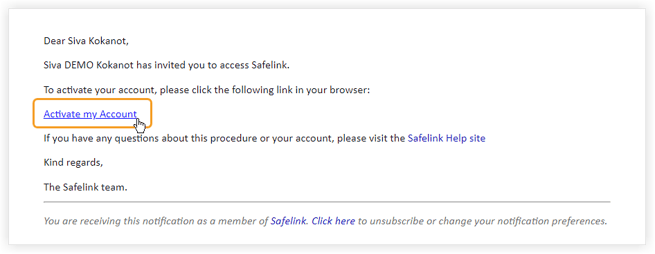
- Enter a strong and memorable password, then click Activate Account.
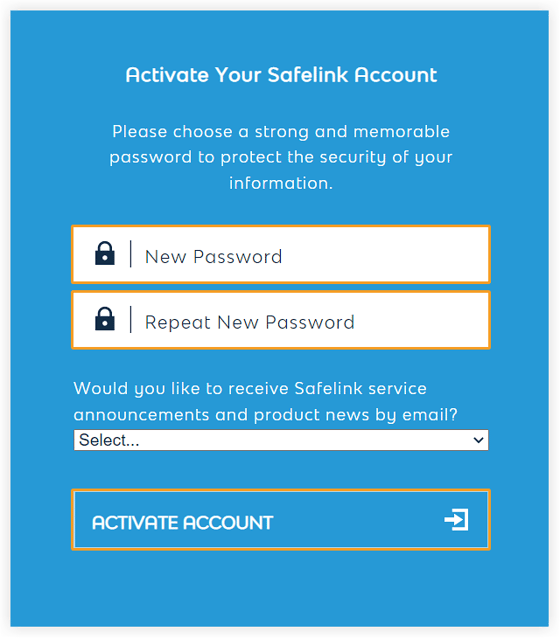
- Next, accept the invitation to the workspace by clicking the link sent to your email.
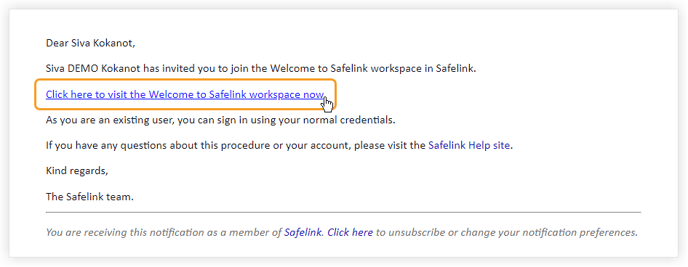
- Select the relevant country code, then enter your mobile telephone number. Next, click Confirm Number.
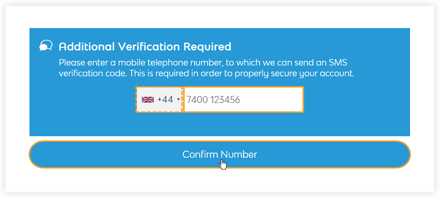
- The system will send a verification code to your mobile telephone. Enter this code into the text field above to access this workspace.
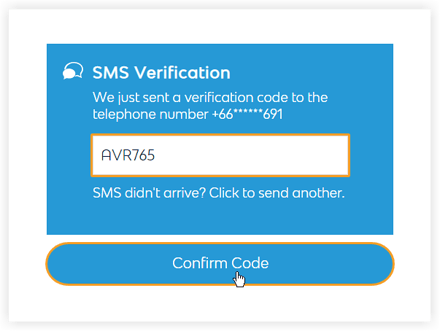
- If the verification code you have entered is correct, you will gain access to this workspace.
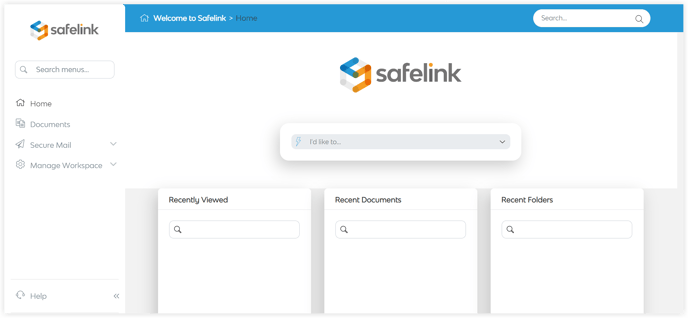
How To Activate Your Account With Sms Two-Factor Authentication - Gen 3
- To begin, click Activate my Account from the activation email.
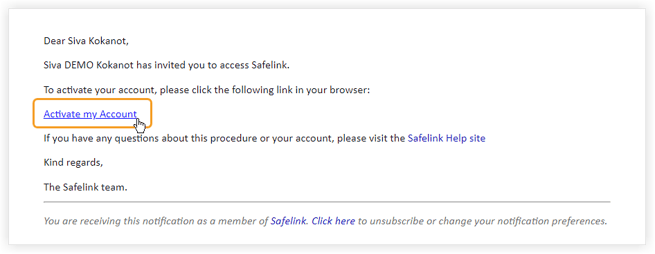
- Enter a strong and memorable password, then click Activate Account.
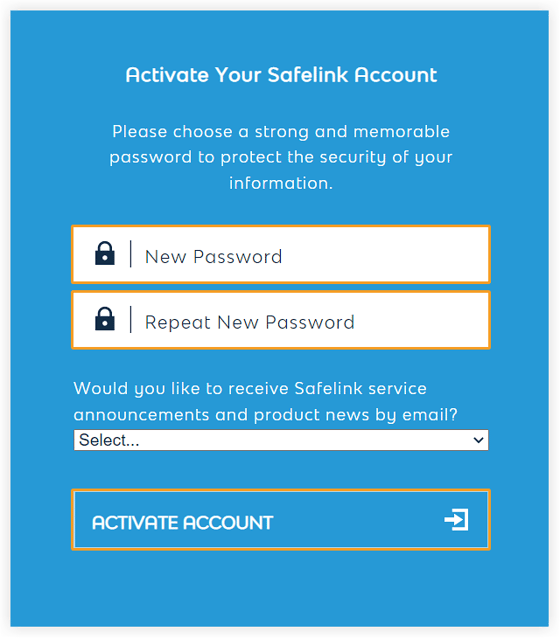
- Next, click on the workspace to which you have been invited.
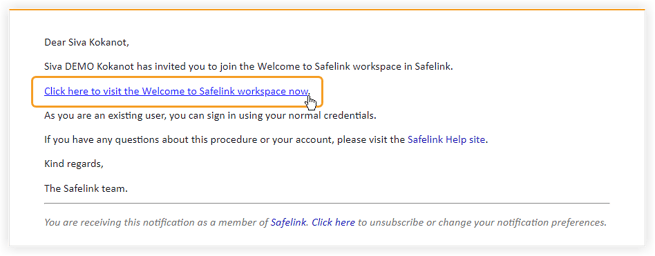
- Select the relevant country code, then enter your mobile telephone number. Next, click Confirm Number.
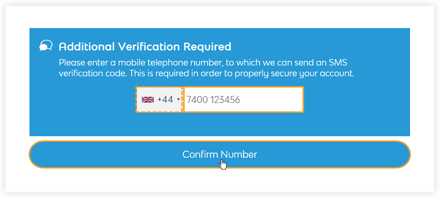
- The system will send a verification code to your mobile telephone. Enter this code into the text field above to access this workspace.
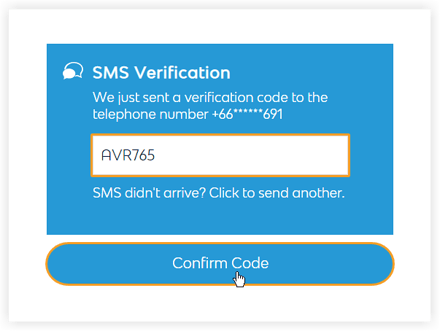
- If the verification code you have entered is correct, you will gain access to this workspace.
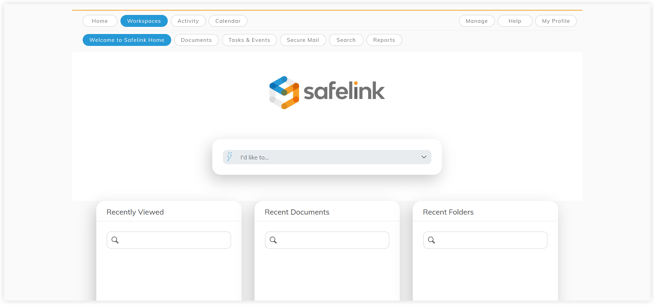
Please note that the SMS code is only required during account activation if Upfront Authentication is enabled in the system.
![safelink-logo-rgb_18sefvp.png]](https://help.safelinkhub.com/hs-fs/hubfs/safelink-logo-rgb_18sefvp.png?height=50&name=safelink-logo-rgb_18sefvp.png)