Expero - How to Upload Files
Use the upload feature in the Documents Area to upload files into your workspace. Upload permissions must be enabled by a Workspace Admin in order for this to work.
- To begin, click Documents.
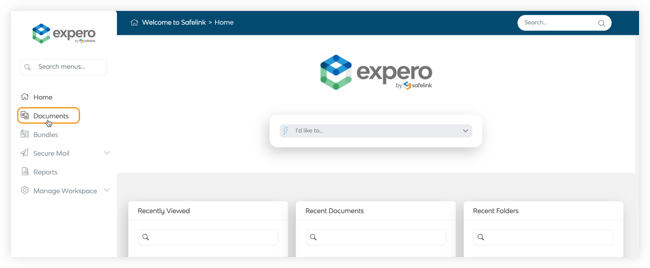
- This is the Documents Area. Here, you will find the upload feature in the grey panel on the left. Please click Upload Documents to upload files.
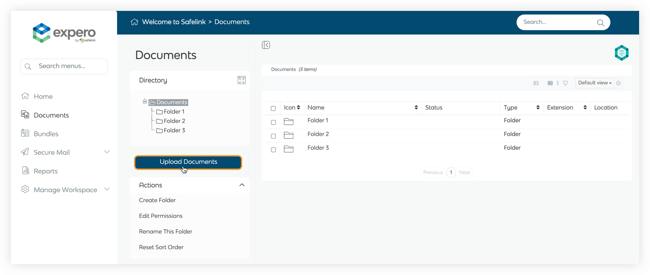
Note: Click here if you do not see the upload feature. - Please click Add Files in the upload modal. You can also drag and drop your files in the upload modal.
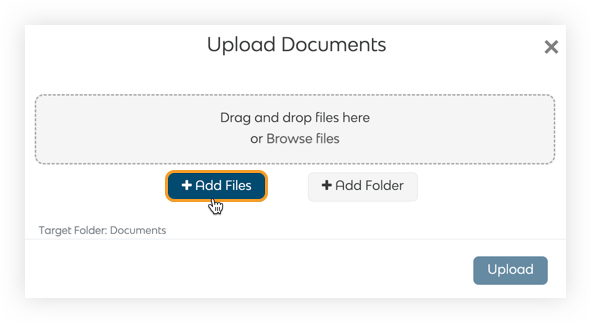
- Select which file(s) or folder(s) you want to upload and click Open.
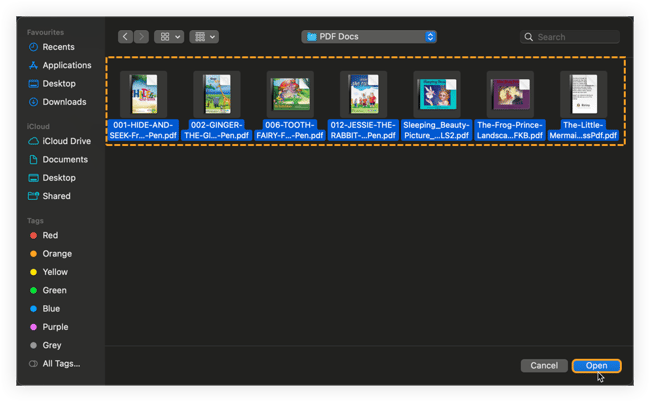
- The system will display the list of files to be uploaded. You can add or remove files as needed. When you're ready, please click Upload.
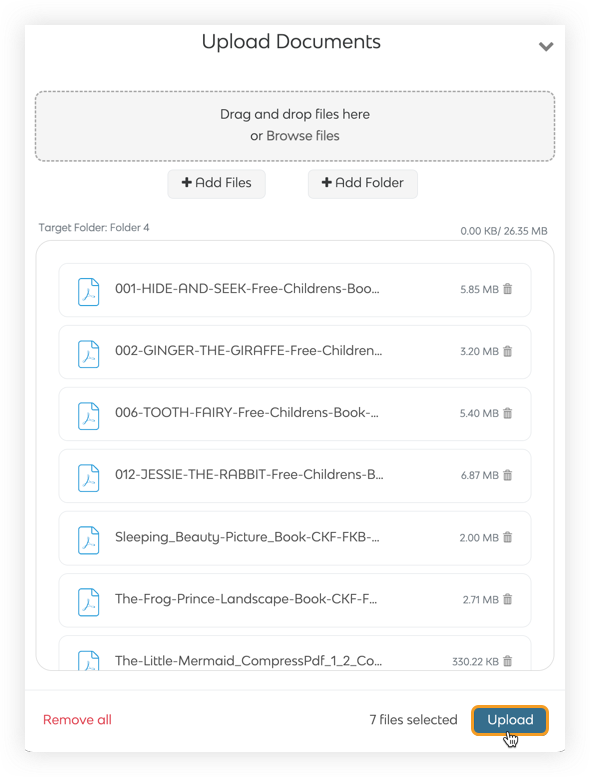
- The system will display a progress bar to indicate the progress of your upload.
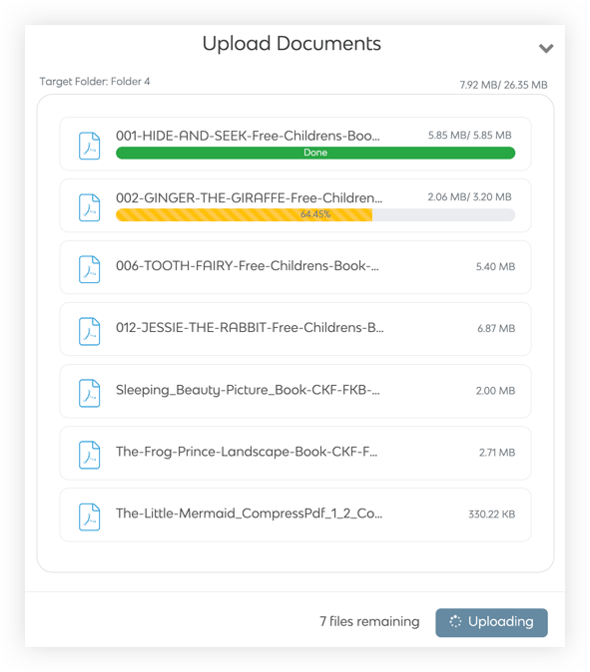
Please note that you cannot add new files to upload or cancel the upload while it is in progress. You can minimise the upload modal while the upload is in progress. - You can close the upload modal once the upload is complete.
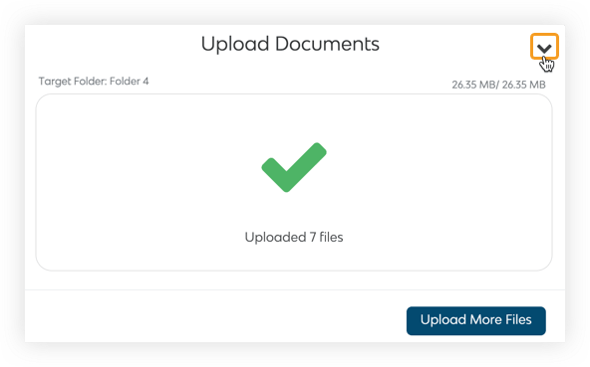
- When your files have finished uploading, the system will process them. The processing procedure will ensure your files are not corrupt, viruses free and more. Most documents can be viewed immediately after uploading. However, processing must be complete to search your documents by keyword.
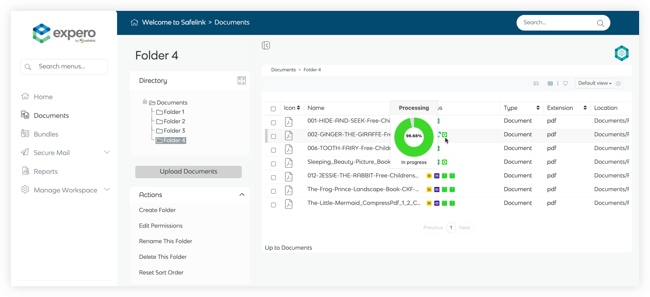
![safelink-logo-rgb_18sefvp.png]](https://help.safelinkhub.com/hs-fs/hubfs/safelink-logo-rgb_18sefvp.png?height=50&name=safelink-logo-rgb_18sefvp.png)